Convert NTFS to FAT32 without Losing Data (100% Free)
Table of Contents
- Convert NTFS to FAT32 without Losing Data (100% Free)
- Part 1: Free NTFS to FAT32 Converter Download (Without Formatting/Losing Data)
- Part 2: Format NTFS to FAT32 Without Software (3 Methods, Data Will Be Erased)
- Method 1: File Explorer Right-Click Format Option
- Method 2: Windows Disk Management to Format NTFS to FAT32
- Method 3: Use Diskpart.exe to Format NTFS to FAT32
- Part 3: Change NTFS to FAT32 by Repartitioning
- The Importance of Data on Hard Disks for Different Users
- Converting NTFS to FAT32 Using Windows Convert.exe Is Not Available
NTFS and FAT32 are two different types of file systems used on Windows operating systems. Generally speaking, NTFS offers better compatibility and performance than FAT32. However, sometimes users may prefer to use FAT32 for their HDD/SSD volumes, memory cards, or USB flash drives. So, is there a way to convert NTFS to FAT32 without losing data or formatting?
There are four methods to convert NTFS to FAT32, including a completely free NTFS to FAT32 converter for Windows computers.
Part 1: Free NTFS to FAT32 Converter Download (Without Formatting or Losing Data)
We highly recommend the 100% free NTFS to FAT32 converter, IM-Magic Partition Resizer, to convert partitions from NTFS to FAT32 without deleting any data. This partition magic tool allows you to convert NTFS to FAT32 without formatting the partition, external USB, or SD card. The process is simple and only takes a few steps.
Step 1: Download the free tool and install it on your PC, or download the portable version, which does not require installation and can be used directly after downloading (Portable version available on the product page of Partition Resizer Free).
Step 2: Insert your USB/SD card or external HDD/SSD into your PC (if it's an external drive). Then, open Partition Resizer, right-click your target drive in the software, and from the popup menu, select "Convert to FAT32."
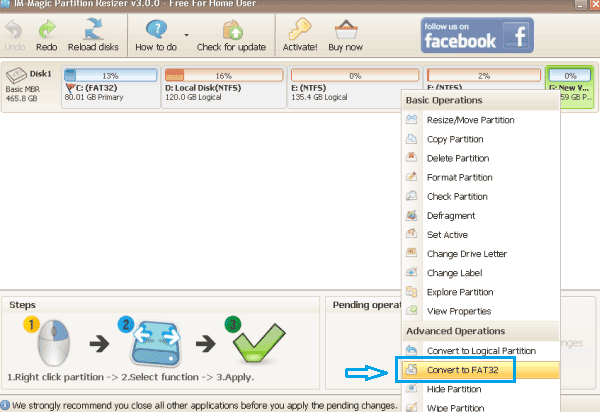
Step 3: Confirm the changes by clicking the APPLY button in the software to complete the NTFS to FAT32 conversion without losing data.

Note: If you are unsure about which cluster size to select, you can leave it as the default.
Download the Proper Version of IM-Magic Partition Resizer
For Windows 11/10/8/7/Vista/XP/2000 ==> Download IM-Magic Partition Resizer Free (100% free)
For Windows Server versions ==> Download IM-Magic Partition Resizer Server (Trial version, requires a code)
Part 2: Format NTFS to FAT32 Without Software (3 Methods, Data Will Be Erased)
If there is no important data on the NTFS partition, you can format it to FAT32. If the partition still contains valuable data, back up the data to another partition before proceeding with the format.
✅ ⚠ Note: All Windows built-in tools will remove all data on the NTFS drive when you convert it to FAT32. Please ensure you back up your data before converting.
Method 1: File Explorer Right-Click Format Option
On all versions of Windows, you can format a partition to convert to FAT32 as follows:
Open "My Computer" > right-click the NTFS partition > select "Format" > choose the FAT32 file system and click the "Start" button.

Method 2: Windows Disk Management to Format NTFS to FAT32
You can also format an NTFS partition to FAT32 using Disk Management:
Right-click "My Computer" > click "Manage" > select "Disk Management" > right-click the NTFS partition > select "Format" > choose FAT32 and click "OK" to confirm.

Method 3: Use Diskpart.exe to Format NTFS to FAT32
You can also use the diskpart command to format an NTFS partition to FAT32:
- 3.1 Click Start > Run > type diskpart.exe and press Enter.
- 3.2 Type list disk and press Enter.
- 3.3 Type select disk x (where x is the disk number, e.g., disk 0, disk 1) and press Enter.
- 3.4 Type list partition and press Enter.
- 3.5 Type select partition * (replace * with the partition number) and press Enter.
- 3.6 Type format fs=fat32 and press Enter.

Part 3: Change NTFS to FAT32 by Repartitioning
You can repartition your hard drive in Windows to change NTFS to FAT32. First, open Disk Management, delete the NTFS partition, and then there is unallocated space. Then, create a new volume using the unallocated space, and during this process, you can choose to format it to the FAT32 file system.
This method is available on all Windows platforms, including Windows XP, Vista, 7, 8, 10, and 11.
The Importance of Data on Hard Disks for Different Users
Many users find it difficult to convert NTFS to FAT32 because of the important data stored on their partitions. Whether you're a home or business user, the data on your hard drive is often crucial. For example:
1. Disk data for home users of Windows
Windows computers usually have multiple partitions. The system partition (C:) holds the Windows OS, while other partitions store personal data such as work documents, family photos, videos, and more. Losing data from the system partition can cause system crashes, while losing data from other partitions may still cause significant loss.
2. The importance of data for business users
Small businesses may store essential files such as contracts and price lists on their computers. In larger businesses or enterprises, data loss on Windows Server systems could lead to severe financial consequences.
It is vital to ensure data security when converting from NTFS to FAT32. You may want to first back up the entire partition using the free tool IM-Magic Partition Resizer, as it offers free cloning to unallocated space.
Below is an image showing the disk cloning process.
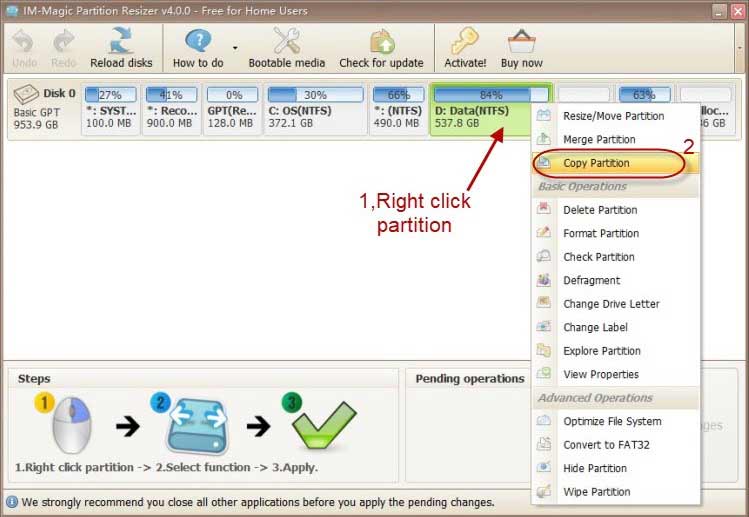
Note: The cloning process can only replicate an entire partition to unallocated space using 1:1 cloning.
How to create unallocated space:
- Shrink or delete a volume on the disk to create unallocated space,
- Or, prepare an empty disk or USB stick as the destination media for the cloning.
Also read: how to clone a partition
Converting NTFS to FAT32 Using Windows Convert.exe Is Not Available
You can use Command Prompt to convert a FAT32 partition to NTFS without losing data, but you will encounter an error when attempting to convert NTFS to FAT32 using the same method. The "convert" command only works to change FAT32 to NTFS, so it cannot be used for NTFS to FAT32 conversions.
More Functions in IM-Magic Partition Resizer
- init disk - how do you initialize a hard disk when it becomes uninitialized with different reasons...
- clean up disk - partition tool for disk cleanup when you want to erase all volumes on the disk...
- delete all partitions - how to delete all partitions on a hard disk under windows operating system...
- primary to logical - partition manager software free to convert a primary drive to logical drive without touching any data...
- logical to primary - what to do to convert a disk partition from logical drive to a primary drive...
- hide partition - methods to hide a partition for the sake of data security by using a partition tool...
- defragment - free download partition magic tool to defragment disk partition without losing any important data...
- check partition - partition software to help check partition for errors and repair the found errors and bad sectors...
- set active - how dou set set a partition as active partition in windows 7 8 10, vista, xp and windows server all versions...
- change drive letter - partition magic software to change drive letter of a partition...
