Partition Manager for Windows Server 2016
Summary
If you want to better manage your partitions and make better use of hard disk space, you can try a partition manage program , here I will recommend a effective one for you.
Table of Contents
How to better manage disk partitions on Windows Server 2016?
When using the Windows, you can do amazing stuff like browsing on the internet, Downloading Movies, your favorite songs, working at the office or making space over the Server center that you work. When doing things like these we often lose track of the time and also of the space, which your device has to offer, so the result is the space gradually starts to fill up and suddenly, you have to deal with “Running out of space” or “Extend your partition”
If that is the problem with you, then you have come to the right place. IM-Magic Partition Resizer SERVER Edition is the new magic tool available on the internet which can do these things for you and make them look like a “Walk in the Park”.
IM-Magic Partition Resizer for Windows Server 2016
This incredible tool works just fine with many operating systems as well as with the diversity of Servers like 2003, 2008, 2012, 2016, 2019, 2022, 2025 server packs. If you are far more concerned with the data loss, and other insecurities then, Download IM-Magic Partition Resizer which can carry out a number of complex operations regarding Disk Management like to move, shrink, and merge partitions with out destroying the data. This awesome Partition Tool can extend Disk Space without having to format the drives prior to extending the partition.
IM-Magic Partition Resizer Server is a 100% safe partition manager for all Windows Server users, with which users can extend disk partitions, shrink disk partitions etc. Here is a list of functions of this safe partition manager.
- Shrink any drive without losing data
- Extend any drive without losing data
- Move unallocated space without losing data
- Move partitions without losing data
- Copy partition
- Clone disk to backup disk
- Convert NTFS to fat32 without losing data
- Convert MBR to GPT without losing data
- Change cluster size by formatting
- Remove bad sectors for hdd/ssd/usb/sd etc.
What's special? This
partition manager software is secure, reliable and easy-to-use, and it can protect OS and data safety even from power failure during disk management.
IM-Magic Partition Resizer Server is for all Windows Server OS.
If you right-click a partition in Partition Resizer, you will see the following options. Details may vary depending on the volume properties.

Video Tutorial to Extend Partitions on Windows server
For Windows 11/10/8/7 => Download Partition Resizer Free [100% Free]
For Windows Server 2025-2003 => Download Partition Resizer Server [Free Demo]
[Guide] Steps to extend volume without data loss
![]() Note: Extending a volume is based on unallocated spaces. You need to create unallocated spaces first. You may shrink a large volume without losing data or you may delete a volume to produce unallocated spaces too.
Note: Extending a volume is based on unallocated spaces. You need to create unallocated spaces first. You may shrink a large volume without losing data or you may delete a volume to produce unallocated spaces too.
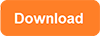 This step by step guide will show you the right way to extend any volume using IM-Magic Partition Resizer Unlimited edition.
This step by step guide will show you the right way to extend any volume using IM-Magic Partition Resizer Unlimited edition.
Step-1 Download install, and launch the program.
Step-2 Right click the large volume to produce unallocated free space.

Steps to resize your disk partition
Step-3 Then right click c and drag the border to acquire the free space.

Steps to resize your disk partition
Step-4 Apply the changes.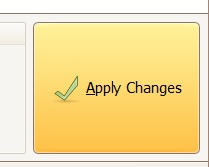
Key benefits of IM-Magic Partition
1 Extend, Delete, Merge
By using this very awesome software you can easily extend, delete or merge your system’s partition and do all this with ease and perfectionism.
2 Incredible and User-friendly interface
The overall interface of IM-Magic Partition Resizer is user friendly and provides competent services within no time, all you have to do is to launch the application and disk map will appear on the screen, simply select the disk which you want to edit, and choose if you want to extend partition or delete it.
3 Manage your space
You don’t need to delete your essential data or always fear about having your space filled. You can merge various partitions and carry on doing your work with ease and perfection.
It does not take much time to just launch the application and make the changes and finalize them and the filled-up space is no longer bothering or wearing you down.
IM-Magic Partition Resizer Server Edition comes very handy and a must have tool if you are always looking forward to deal with space issues or if you manage a Server room which is always in a constant need of maintenance and require space to operate without having any troubles.
More Related Articles You May Like
Related Product
- IM-Magic Partition Resizer Server - Partition space redistributing software that works for Windows Server 2003-2022.
