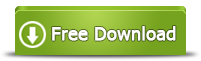The volume size you have selected is too large for this disk
Summary
Received the alert “The volume size you have selected is too large for the disk” when you run system tool to extend hard disk volume on your computer? Now you can extend partition with a 100% safe and effective tool.
Table of Contents
The volume size you have selected is too large for the disk
Many users get this annoying error when trying to format their hard drive that “the volume size you have selected is too large for this disk” and they can’t seem to work their way around this error. Doesn’t matter how hard they try because diskpart.exe or CMD does not carry the caliber to process the execution of such a request or system process. We will go into further details about how this error likely to arise and how to solve it.
What causes it unable to extend volume
Whenever you try to format a hard drive or USB stick more than 32GB into FAT32, you are likely to get this error. The main reason behind this is instead of formatting a drive or USB stick to NTFS partition users start to format it into FAT32, which is not supported by the system. Any hard drive or USB device above 32GB can only be formatted into NTFS partition not in FAT32 partition.
Different scenario of being unable to extend volume
Another aspect or issue faced by the tech community is that when they try to copy/cut or move a data above 4GB into a particular disk the error message arises again “the volume size you have selected is too large for this disk”.
The problem still remains the same that the destination is formatted with FAT32 and this logical drive does not issue any disk operation proceeding beyond the 4GB.
Extend disk partition with partition resize tool
The ultimate fix is that you would have to format the drive into NTFS and change its logical operation from FAT32 to NTFS. This should do it, but the question arises that how to do it?
- DISKPART.exe
- CMD
- Disk Management
But you shouldn’t lose hope as there is a wonderful tool which can help you achieve this goal and reduce disk volume or extend disk space.
Extend disk space with IM-Magic Partition Resizer Freeware/Server edition
This unique disk management tool allows you to create, extend, merge, shrink, format or delete disk partitions or volumes as you please. This incredible tool is compatible with almost all versions of the Windows and other server editions.
Not only you can get rid of the obnoxious error of the volume size is too large for the concerned destination but also you can effectively take care of various tasks including disk management operations.
Free version allows you to get advantage of a few number of facilities, while SERVER version allows the user to have a detailed analysis of various disk operations including various Servers as well.
Fixing the error
In order to fix “the volume size you have selected is too large for the disk” let us have some brief understanding of the guidelines below;
- Download and open IM-Magic Partition resizer Server/Freeware, wait for the disk map to load properly.
- Select the disk where the error “the volume size you have selected is too large for the disk” appears, right click over it and select “Format the drive”.
- Before formatting the drive be advised to backup all your important data.
- Select format to “NTFS” format and click “Yes”.
- The formatting will start, and when it completes click “Save changes” button
The error “the volume size you have selected is too large for the disk” has been fixed, now you can copy, move or move your data to the concerned drive or volume. You can also download the IM-Magic Partition Resizer Server/Freeware from this website.
With this tool, you can just right click the partition and choose “resize/move partition”, then you can move the cursor to easily change the partition size.
 Steps to extend partition in Windows
Steps to extend partition in Windows
Related Product
- IM-Magic Partition Resizer Server - Partition space redistributing software that works for Windows Server 2003-2022.