Best Free USB Format Tool Download for Windows 11/10/8/7
Summary
If you want to format a usb flash drive or a usb disk storage when Windows cannot format it, you may find several ways of formatting the usb no matter what you are looking for, sandisk usb format tool, or hp usb storage format tool, or kingston usb format tool and it is totally free of charge.
Table of Contents
Why Windows cannot format usb flash drive/disk
Sometimes when you try to format the usb drive by Windows built-in function, it would report 'Windows was unable to complete the format' together with other error code along with it like i/o device error, or wirte protected, file or disk directory is corrupted...
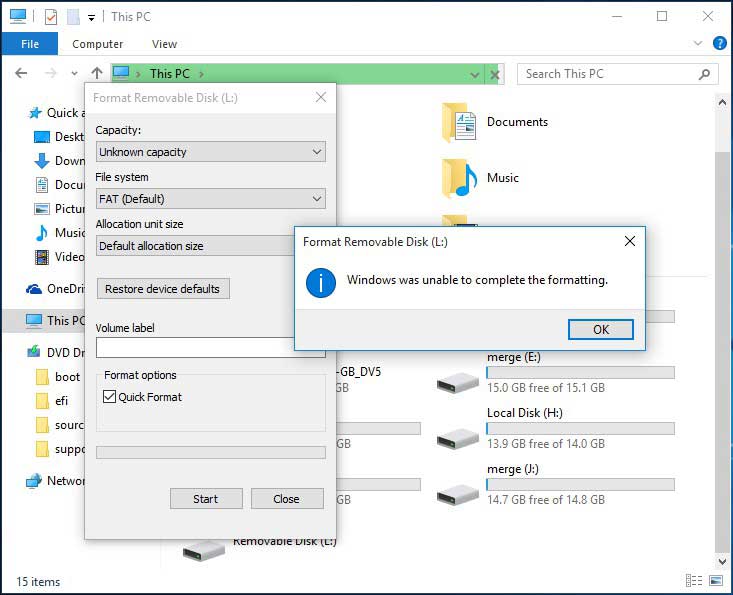 Windows was unable to complete the format
Windows was unable to complete the format
There are several possible reasons why Windows reported it cannot format your disk or usb storage and here in this article we will tell you how to format removable usb/disk if Windows cannot format it.
How to remove usb drive write protection with cmd
If your flash drive or external usb disk is write protected, Windows may can't format it. You need to turn off the write protection mode at first. There is a small switch button on the side of the usb flash drive that you can switch and get it turned off.
 Switch off write protection on usb
Switch off write protection on usb
If it still does not work, disable the write protection with cmd diskpart.
 Remove write protection using cmd
Remove write protection using cmd
Connect your usb drive to your computer and then open cmd and then type diskpart
Step 1: type "list disk" and enter
Step 2 type "select disk 1" if your usb is listed as disk 1, you may replace disk 1 with the actual disk that your usb shows and enter
Step 3 type "attributes disk clear readonly" and enter
How to format usb flash drive with cmd
1. Connect your flash drive or usb removable disk to PC and then open cmd
2. Type 'Fomat F:/fs:nfts' and enter. (F is the drive letter of your usb drive that should be replace by the drive letter of your own flash drive latter that appearred on your PC)
 Format usb flash drive ntfs using cmd
Format usb flash drive ntfs using cmd
Or you may try the following different diskpart cmd command line to format your usb disk with the following words.
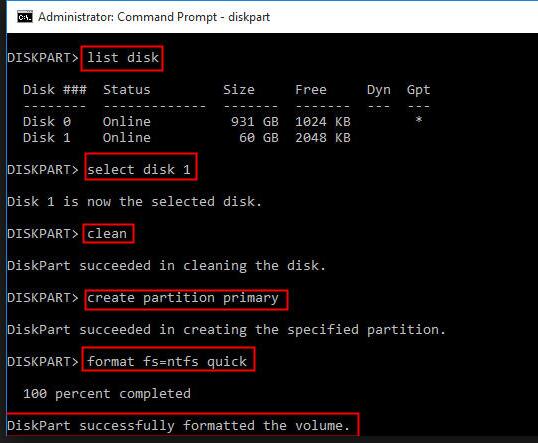 Format usb flash drive ntfs using cmd
Format usb flash drive ntfs using cmd
If it does not work properly using the cmd to format the flash drive, or disk, then you may download and use the following usb format utilities to format your usb drive.
5 Best Free USB Format Tools Download
Format Tool 1: IM-Magic Partition Resizer Free Edition - freeware (bootable media provided)
This program has the best user interface for formatting, resize partition, repair disk blocks etc.
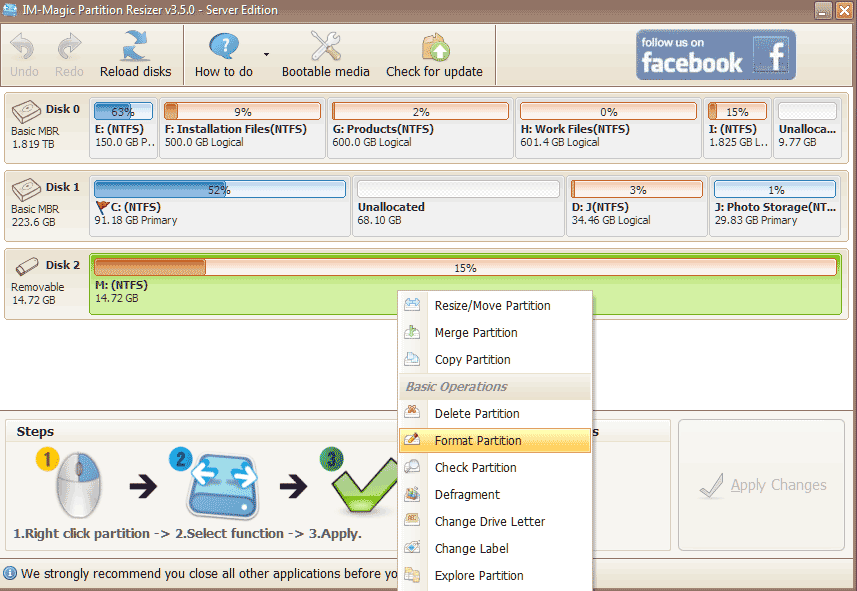
Format Tool 2: USB Disk Storage Format Tool by authorsoft
Or you may try the following different diskpart cmd command line to format your usb disk with the following words.
 Steps to use usb disk storage format tool
Steps to use usb disk storage format tool
Format Tool 3: HP USB Disk Storage Format Tool - dos bootable version provided
This program has very simple interace and can let you operate the formatting the same as Windows does.
 HP USB Disk Storage Format Tool
HP USB Disk Storage Format Tool
However, if there is anything wrong with your usb drive, this program may fail to operate the formatting such as write protected.
 Hp usb disk storage format tool device media is write protected
Hp usb disk storage format tool device media is write protected
If this program failed to operate the formatting, just download freeware IM-Magic Partition Resizer Free to go ahead with your usb formatting.
Format Tool 4: HDD Low level Format Tool by Hddguru
Low level formatting is designed for hard drive manufacturers to produce the hard drive, usb drive and then do the first time low level formatting for hard disk to get prepared for use.
The low level formatting is not suitable for ordinary users for their usb formatting. The formatting by low level would totally erase everything on the hard drive or usb and no program is able to run a scan and recover erased data including the most powerful data recovery software by developers such as Recuva, iCare Data Recovery Free, Easeus Data Recovery, Stellar Data Recovery, Recover My Files, Ontrack Data Recover...
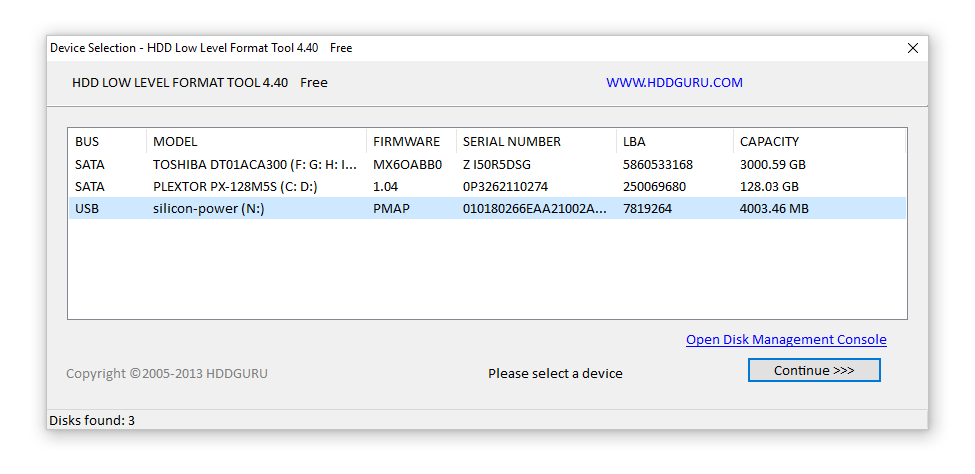 hdd low level format tool - select disk/usb
hdd low level format tool - select disk/usb
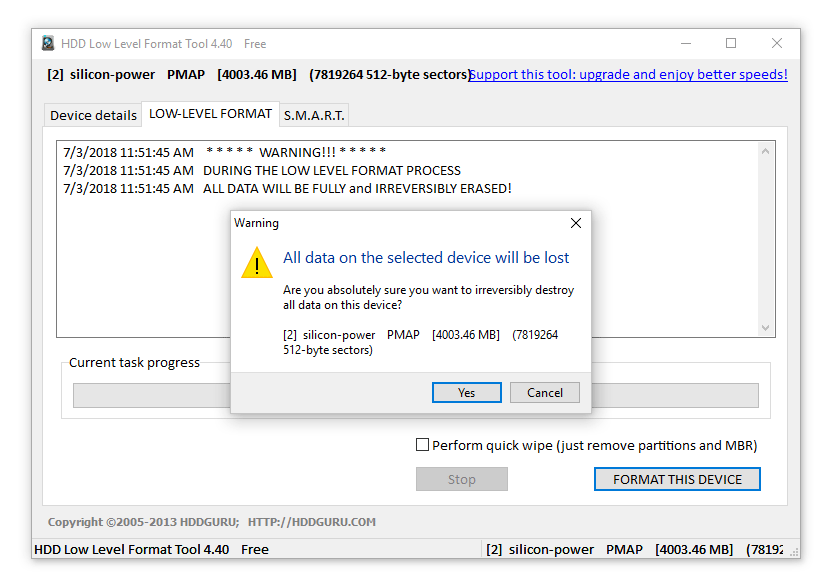 hdd low level format tool - format this device
hdd low level format tool - format this device
Format Tool 5: USB Flash Drive Format Tool by Rogosoft [Bootable iso provided]
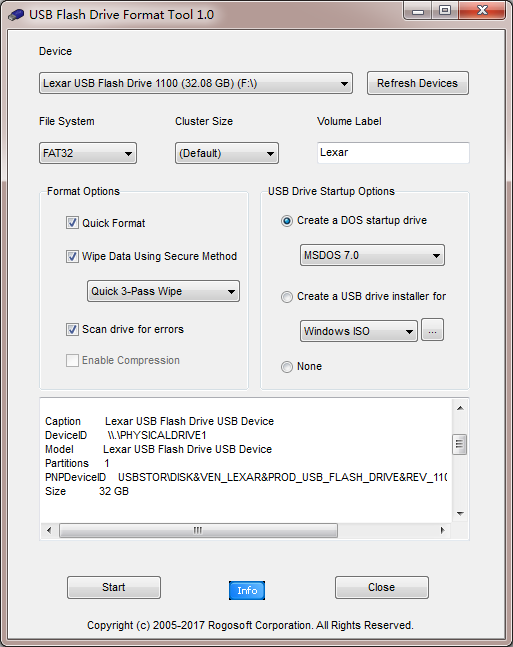 usb flash drive format tool
usb flash drive format tool
This tool enables a secure wiping data on the usb storage and it is pretty much easy to use with clear interface. Data cannot be recovered after wiping data using secure method provided by Rogosoft.
How to recover data from formatted usb drive
If there are important data on the usb drive that warns formatting or you have mistakenly reformatted important data on the usb drive, you may try the following programs to get them back.
Part 1. Recover formatted flash drive with iCare Data Recovery Pro
Preparation: Download and install the program on your PC and then connect your flash drive to PC and then use this program.
Step 1: Choose a recovery mode 'Deep Scan Recovery' is recommended
Step 2: Select your formatted flash drive and then start scanning
Step 3: Select suggested found partition to check data inside (you may come back to the partition list if the data were not found correct inside of the first partition, select the rest partition one by one to check inside data)
Step 4: Save data onto another disk to avoid lost data overwritten.
Part 2. Recover formatted flash drive with Stellar Data Recovery
Step 1: install the program and then connect your flash drive to your PC and then start scanning
Step 2: save data found by the program to another disk.
More Related Articles You May Like
Related Product
- IM-Magic Partition Resizer Server - Partition space redistributing software that works for Windows Server 2003-2022.

