Video Guide
- Part #A. Resize, shrink, move, extend, and merge partitions without data loss (Resizing BitLocker is included)
- Part #B. Delete partition, delete recovery partition, create new partitions, and partition a disk
- Part #C. Convert to GPT or FAT32 format
- Part #D. Clone disks/USBs: Clone to a larger disk (including OS), a smaller disk, or from MBR to GPT disk, convert MBR to GPT
A. Resize, Shrink, Move, Extend, and Merge Partitions

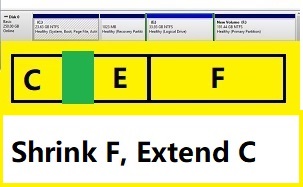 A1. Shrink F, move E, and extend C drive
A1. Shrink F, move E, and extend C drive

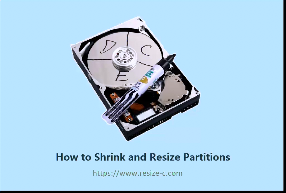 A2. Shrink D to expand C drive Win 11-XP
A2. Shrink D to expand C drive Win 11-XP

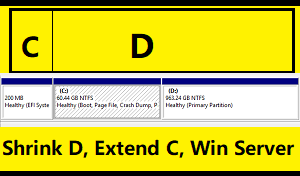 A3. Shrink D to expand C drive Win Server
A3. Shrink D to expand C drive Win Server

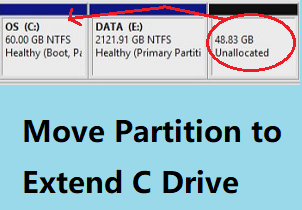 A4. Move partition to extend C without unallocated space
A4. Move partition to extend C without unallocated space

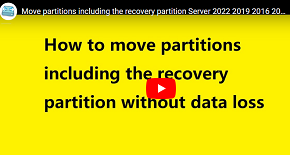 A5. Move partitions (including recovery) without data loss
A5. Move partitions (including recovery) without data loss

 A6. Merge C and D or E drive without data loss
A6. Merge C and D or E drive without data loss

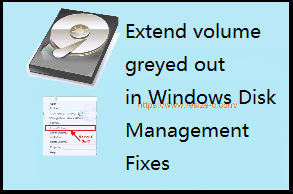 A7. Fix 'Extend Volume' option grayed out in Disk Management
A7. Fix 'Extend Volume' option grayed out in Disk Management

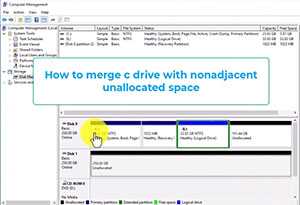 A8. Merge C drive with non-adjacent space
A8. Merge C drive with non-adjacent space

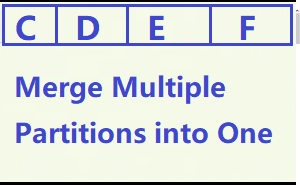 A9. Merge Several Partitions One
A9. Merge Several Partitions One

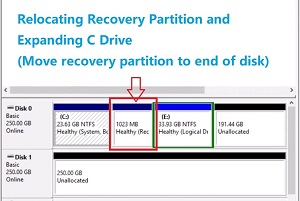 A10. Move recovery partition and expand C drive
A10. Move recovery partition and expand C drive

 A11. Move EFI partition
A11. Move EFI partition

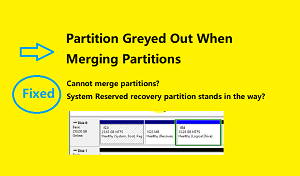 A12. Troubleshoot merge partitions option grayed out
A12. Troubleshoot merge partitions option grayed out

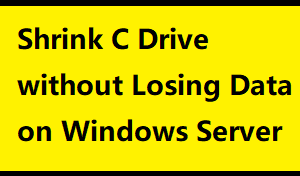 A13: Shrink Partition: Shrink C, create partition Server 2016-2022
A13: Shrink Partition: Shrink C, create partition Server 2016-2022

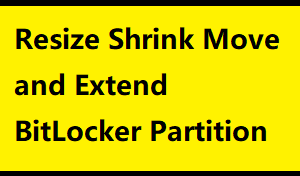 A14: Resize BitLocker: Shrink move extend encrypted partitions
A14: Resize BitLocker: Shrink move extend encrypted partitions
B. Delete Partitions and Create New Partitions

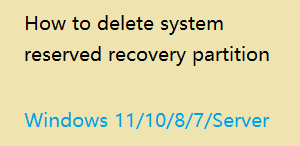 B1. Delete Partition: How to delete the recovery partition
B1. Delete Partition: How to delete the recovery partition

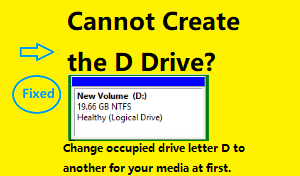 B2. Create Partition: How to create a new partition
B2. Create Partition: How to create a new partition

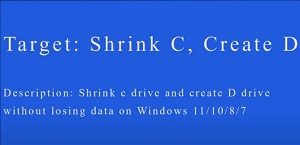 B3. Shrink C drive and create D drive: Two free methods
B3. Shrink C drive and create D drive: Two free methods

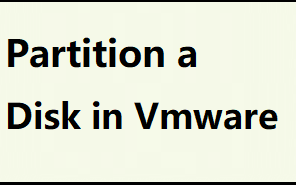 B4: Partition a Disk: Vmware disk partition
B4: Partition a Disk: Vmware disk partition
C. Convert format, MBR, GPT, FAT32, NTFS etc.

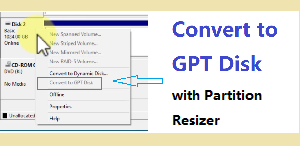 C1. Convert to GPT: How to convert MBR to GPT without data loss
C1. Convert to GPT: How to convert MBR to GPT without data loss

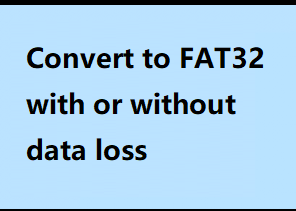 C2. Convert to FAT32: How to convert to FAT32 without data loss
C2. Convert to FAT32: How to convert to FAT32 without data loss

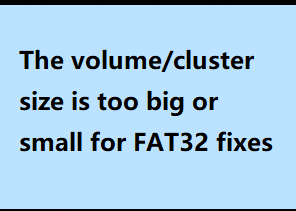 C3. The volume size is too big for FAT32
C3. The volume size is too big for FAT32
D. Clone disk, migrate OS, copy partition, backup usb, disk etc.

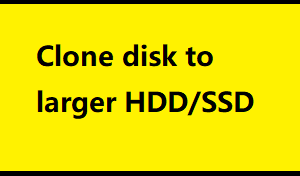 D1. Clone Disk to Larger: Upgrade or migrate to a larger HDD/SSD
D1. Clone Disk to Larger: Upgrade or migrate to a larger HDD/SSD

 D2. Clone Disk to Smaller: How to clone to a smaller HDD/SSD
D2. Clone Disk to Smaller: How to clone to a smaller HDD/SSD

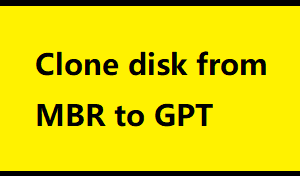 D3. Clone OS Disk: Clone from MBR to GPT
D3. Clone OS Disk: Clone from MBR to GPT

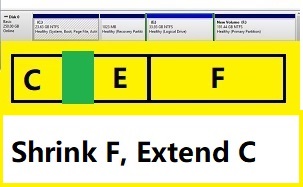 A1. Shrink F, move E, and extend C drive
A1. Shrink F, move E, and extend C drive

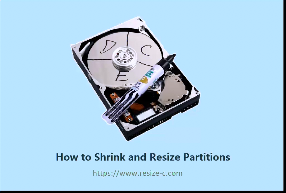 A2. Shrink D to expand C drive Win 11-XP
A2. Shrink D to expand C drive Win 11-XP

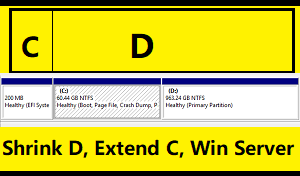 A3. Shrink D to expand C drive Win Server
A3. Shrink D to expand C drive Win Server

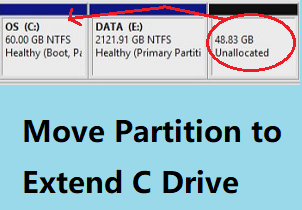 A4. Move partition to extend C without unallocated space
A4. Move partition to extend C without unallocated space

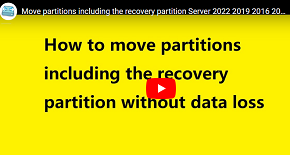 A5. Move partitions (including recovery) without data loss
A5. Move partitions (including recovery) without data loss

 A6. Merge C and D or E drive without data loss
A6. Merge C and D or E drive without data loss

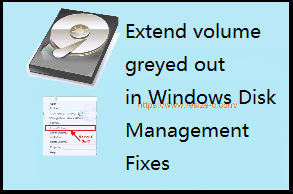 A7. Fix 'Extend Volume' option grayed out in Disk Management
A7. Fix 'Extend Volume' option grayed out in Disk Management

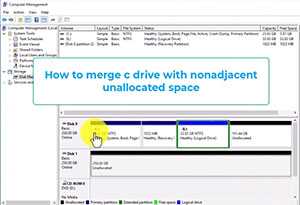 A8. Merge C drive with non-adjacent space
A8. Merge C drive with non-adjacent space

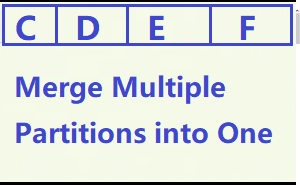 A9. Merge Several Partitions One
A9. Merge Several Partitions One

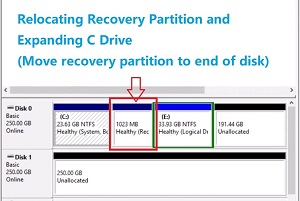 A10. Move recovery partition and expand C drive
A10. Move recovery partition and expand C drive

 A11. Move EFI partition
A11. Move EFI partition

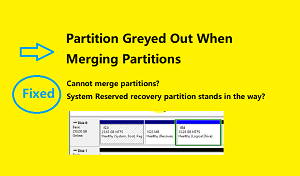 A12. Troubleshoot merge partitions option grayed out
A12. Troubleshoot merge partitions option grayed out

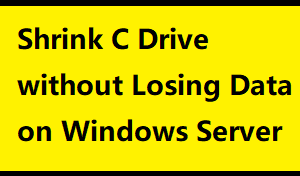 A13: Shrink Partition: Shrink C, create partition Server 2016-2022
A13: Shrink Partition: Shrink C, create partition Server 2016-2022

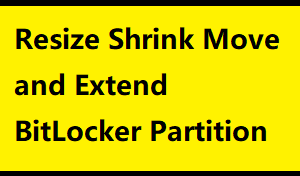 A14: Resize BitLocker: Shrink move extend encrypted partitions
A14: Resize BitLocker: Shrink move extend encrypted partitions

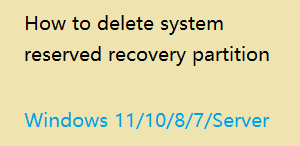 B1. Delete Partition: How to delete the recovery partition
B1. Delete Partition: How to delete the recovery partition

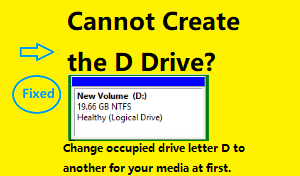 B2. Create Partition: How to create a new partition
B2. Create Partition: How to create a new partition

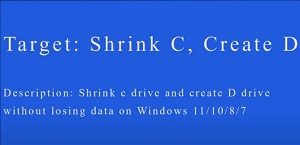 B3. Shrink C drive and create D drive: Two free methods
B3. Shrink C drive and create D drive: Two free methods

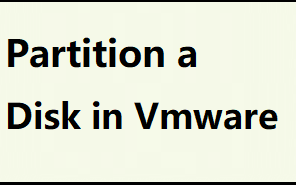 B4: Partition a Disk: Vmware disk partition
B4: Partition a Disk: Vmware disk partition

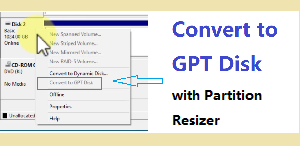 C1. Convert to GPT: How to convert MBR to GPT without data loss
C1. Convert to GPT: How to convert MBR to GPT without data loss

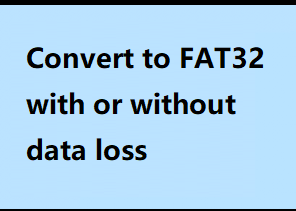 C2. Convert to FAT32: How to convert to FAT32 without data loss
C2. Convert to FAT32: How to convert to FAT32 without data loss

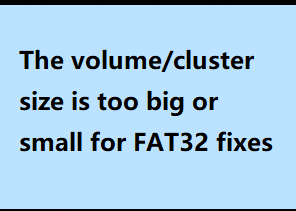 C3. The volume size is too big for FAT32
C3. The volume size is too big for FAT32

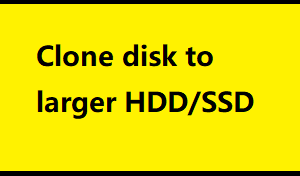 D1. Clone Disk to Larger: Upgrade or migrate to a larger HDD/SSD
D1. Clone Disk to Larger: Upgrade or migrate to a larger HDD/SSD

 D2. Clone Disk to Smaller: How to clone to a smaller HDD/SSD
D2. Clone Disk to Smaller: How to clone to a smaller HDD/SSD

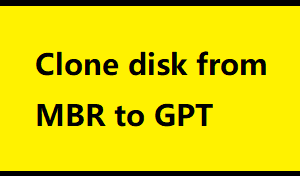 D3. Clone OS Disk: Clone from MBR to GPT
D3. Clone OS Disk: Clone from MBR to GPT