Convert MBR to GPT on Windows Server 2003 2008 2012 2016 2019 2022
Summary
This article will tell how to convert MBR disk to GPT disk on Windows Server 2003, 2008, 2012 2016 2019 2022 with third-party disk converter software.
Quick Navi
- Convert mbr to gpt for server 2003-2019 without losing data
- Convert mbr to gpt for Windows server with cmd
- mbr2gpt.exe for server 2016
Convert MBR to GPT Disk on Windows Server

MBR disk only allows you to create 4 primary partitions at most. Compared with MBR disk, GPT disk enables you to create unlimited number of partitions. Therefore, you may need to convert MBR disk to GPT disk if more than 4 partitions are wanted.
MBR2GPT conversion failed? Try the following.
IM-Magic Partition Resizer Server allows you to convert MBR disk to GPT disk without losing data. It can help convert MBR to GPT disk on Windows Servers such as Windows Server 2003, 2008, 2012, 2016, 2019, 2022 and more including sbs, r2 editions.
Download IM-Magic Partition Resizer Server for all Windows Server OS that ensures data safety when converting server disk from MBR to GPT.
Quick View(Disk Management VS Diskpart VS 3rd Party Software)
Convert MBR to GPT Disk without losing data with IM-Magic Partition Resizer Server
Step 1:
 Download, install and run IM-Magic Partition Resizer Server on your computer. Right click the whole disk on the left side instead of some partition on the disk and choose "Convert to GPT Disk" option.
Download, install and run IM-Magic Partition Resizer Server on your computer. Right click the whole disk on the left side instead of some partition on the disk and choose "Convert to GPT Disk" option.
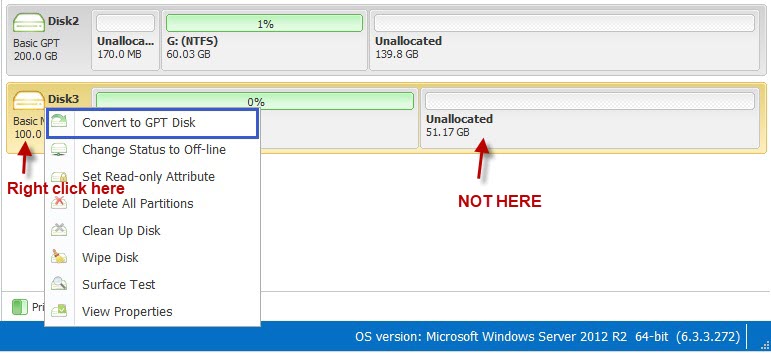
Step 2:
Click "OK" to convert the disk.
Step 3:
Click "Apply" button and the software will convert the MBR to GPT disk easily without losing data.

How to Convert System Disk That Runs Boot Volume to GPT Safely
If your computer disk includes the boot volume, the system volume, you may run bootable iso and run Partition Resizer in WINPE to convert system disk from MBR to GPT without data loss.
Step1. You need to insert a blank CD, DVD or USB to computer in advance. Without CD/DVD/USB, you need to rely on third-party burn software to make bootable disk.
Download Resizer Server portable version or the partition magic bootable iso
Step2. Run the software and select "Bootable media" (You need to install Windows AIK/ADK).

Step3. Select the option to create bootable disk and then follow the wizard to complete it.

And then an iso file will be available in the end.

Step 4 - After the software launches in bootable WINPE, right click the disk you want to extend, and then go to option 'Convert to GPT Disk' to get the disk converted GPT without losing files and keep the OS safely.
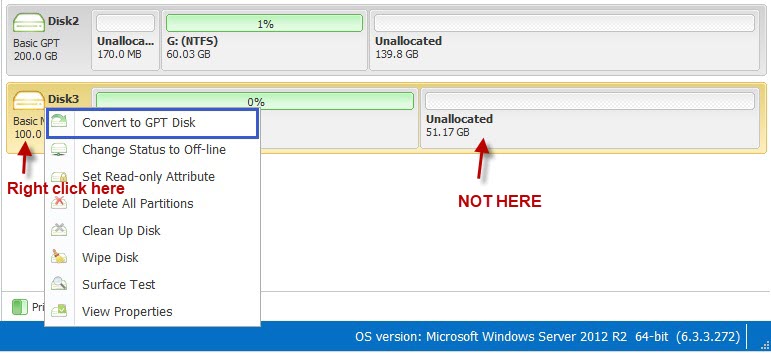
Convert MBR to GPT Disk in Following Situations
1. Hard disk size is more than 2 TB.
2. You want to create more that 4 primary partitions on your hard disk.
Usually, in the situations above, you may need to convert MBR disk to GPT disk, because MBR only supports disk size less than 2TB and it can only create 4 primary partitions at most. Of course, you can also how to increase c drive space in windows server 2008 r2 due to other reasons. No matter why you want to convert MBR to GPT, you can use IM-Magic Partition Resizer Server. This software can work on all Windows Servers to help you convert MBR to GPT disk easily with a few steps.
Pay Attention:
Generally speaking, you can rely on IM-Magic Partition Resizer Server to convert MBR to GPT disk whenever you like, but you should make it clear if the Windows system supports GPT disk before converting because some Windows system like Windows XP and Windows 2000 doesn’t support GPT disk.
Convert Disk to GPT using Disk Management
Disk Management is available for changing a non system disk, the basic disk to GPT when every partition has been deleted on Disk Management. To make it work, it contains the following terms and conditions.
- It's a basic disk instead of the one that has boot volume
- It's has no volume on the disk
Step 1 - Open disk management from Run, diskmgmt.msc; Or you may right click 'THIS PC' -> Manage -> Disk Management

Step 2 - Right click every volume on the disk and then click option 'Delete Volume' to get every partition deleted to prepare for disk converting to GPT.
 Every volume shall be removed from the disk if you want to use disk management to convert gpt
Every volume shall be removed from the disk if you want to use disk management to convert gpt
Step 3 - Click disk on the left disk number icon, and a gpt convert option will show up. You may follow the steps instructed by Windows to get it finished.

Convert Disk to GPT using CMD Diskpart
Diskpart is available for converting a disk from MBR to GPT when it is not the system partition too. The conditions are almost the same as when you use Disk Management for the converting: non boot disk, free unallocated space with no partitions on the disk.
The following photo shows the cmd to convert disk gpt.

Note: Data will be removed if you use diskpart for the changing disk mbr to gpt.
If you want to convert the disk gpt without losing data, or converting disk that contains the boot drive, IM-Magic Partition Resizer Server will do the job safely.
For Windows Server all versions ==> Download IM-Magic Partition Resizer Server
MBR2GPT.EXE for Windows Server 2016 2019
How to use mbr2gpt.exe for Windows server 2016 for example?
Note: You need to use mbr2gpt.exe under Windows bootable PE.
And here are the steps to use mbr2gpt.exe when you boot the system from Windows PE.

- Type cmd in Run
- Type sources>cd..
- Type mbr2gpt /convert
Bothered/complicated to use mbr2gpt in Windows PE? Or mbr2gpt conversion failed? Or gptgen failed? We would recommend you use IM-Magic Partition Resizer Server that can help convert disk from mbr to gpt without losing data on server 2016 2019 and 2022.
More Related Articles You May Like
- how to increase the size of system partition - increase size of system partition on server 2003, 2008, 2012, windows sbs 2003m 2008 and windows server r2...Read more >>
- partition magic windows server 2008 r2- free download disk partition software to resize disk partition on windows xp/7/8/vista and all windows server... Read more >>
- convert mbr to gpt server 2016
- convert mbr to gpt windows 11
Related Product
- IM-Magic Partition Resizer Server - Partition space redistributing software that works for Windows Server 2003-2022.

