Convert NTFS to FAT32 without Formatting Partition
When referring to converting partition between NTFS and FAT32, many people know that this task can be accomplished by formatting the NTFS partition. However, you should also know that formatting will erase all data on the partition. Although you can back up data in advance, what if there is not available storage media for data backup? Is there any way to change NTFS partition to FAT32 file system without formatting it?
Can You Change NTFS to FAT32 without Formatting?
You can use a partition magic named IM-Magic Partition Resizer for partition converting so that you do not need to format the partition.
When referring to partition magic, it is usually used to resize hard drive to resolve problem on low disk space on system partition or there is not enough free space on a partition. As a partition magic, IM-Magic Partition has the ability not only to resize disk partition but also convert NTFS to FAT32 file system without formatting. With this partition software, you are able to change file system from NTFS to FAT32 within several steps.
The features of this partition include:
>> Convert NTFS to FAT32 without formatting
>> Convert NTFS to FAT32 without losing data
>> Change NTFS to FAT32 without rebooting your computer
Here are the steps to convert a disk/usb/memory card from ntfs to fat32 without reformatting.
Step1: Download and run Partition Resizer
Step2: Open Partition Resizer, and right click the drive that you want to change to fat32, and then select the option CONVERT TO FAT32
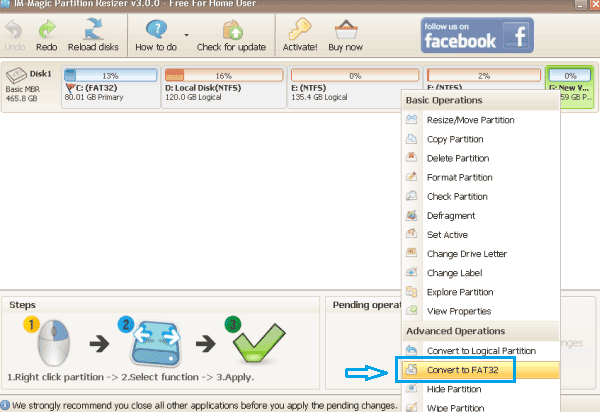

Step3: Click APPLY CHANGES in the software to get the above steps applied.
For Windows 11/10/8/7 => Download Partition Resizer Free [100% Free]
For Windows Server 2025-2003 => Download Partition Resizer Server [Free Demo]
==> Guide to convert NTFS to FAT32
How to Change NTFS to FAT32 in Windows? (Formatting Invovled)
Formatting is the most common method for partition converting between NTFS and FAT32, but it is very important to back up all data from the NTFS partition to another drive before formatting in case of data loss. You can use free tool IM-Magic Partition Resizer to clone the disk or usb stick to another one for backup and then, follow the steps below to format NTFS to FAT32 partition:
Step1. Double click "My Computer" on desktop of your PC so that you can see all partitions.
Step2. Right click the NTFS partition and select "Format" option.
Step3. Choose "FAT32" under the "File System" section.
Step4. Click "Start" button to begin formatting the selected partition.
You will get an FAT32 partition when the formatting is finished.
>> Visit Convert NTFS to FAT32 without data loss to learn more ways to format a partition or convert partition file system from NTFS to FAT32.
Failed to Format NTFS to FAT32 on Windows?
FAT32 is a file system that was released earlier than NTFS, so it has many limitations. Although it is easy to handle to format a partition to change its file system, sometimes you may fail to accomplish the task in following situations:
1. No media for data backup
You do not have another storage media or drive for data backup, but the partition you want to convert contains lots of important data. You may not dare to convert the file system of partition to FAT32 by formatting if there is no media for data backup because formatting will erase everything immediately.
2. FAT32 file system does not support partition size larger than 32GB
You will be not able to reformat a NTFS partition to FAT32 file system if this partition is larger than 32GB because FAT32 file system only supports 32GB partition size at most. Therefore, if a NTFS is larger than 32GB, you cannot convert to FAT32 by reformat.
3. Cannot format system partition
On previous Windows platform like Windows 98 and Windows Me, system partition usually has FAT32 file system. However, Windows OS such as Windows XP, Vista, 7, 8 and Windows 10 usually formatted its system partition to NTFS file system for a better performance. You are not allowed to reformat a system partition to convert its file system unless you can reinstall the system.
More Related Articles You May Like
- init disk - how do you initialize a hard disk when it becomes uninitialized with different reasons...Read more >>
- clean up disk - partition tool for disk cleanup when you want to erase all volumes on the disk...Read more >>
- delete all partitions - how to delete all partitions on a hard disk under windows operating system...Read more >>
- primary to logical - partition manager software free to convert a primary drive to logical drive without touching any data...Read more >>
- logical to primary - what to do to convert a disk partition from logical drive to a primary drive...Read more >>
- hide partition - methods to hide a partition for the sake of data security by using a partition tool...Read more >>
- defragment - free download partition magic tool to defragment disk partition without losing any important data...Read more >>
- check partition - partition software to help check partition for errors and repair the found errors and bad sectors...Read more >>
- set active - how dou set set a partition as active partition in windows 7 8 10, vista, xp and windows server all versions...Read more >>
- change drive letter - partition magic software to change drive letter of a partition...Read more >>
Related Product
- IM-Magic Partition Resizer Server - Partition space redistributing software that works for Windows Server 2003-2022.