Extend Partition with Non-adjacent Unallocated Space on Windows 2008
Summary
This article will introduce partition software to extend disk partition on Windows Server 2008 with non-adjacent unallocated space.
Nav Contents
- Shrink, Move, and Extend Parition with Partition Resizer
- No Unallocated in Diskpart or Disk Management Fixes
- Partition Resizer VS Disk Management
Shrink, Move and Extend Partition on Windows 2008 with Partition Software
For Windows Server 2025-2003 => Download IM-Magic Partition Resizer Server [Free Demo]
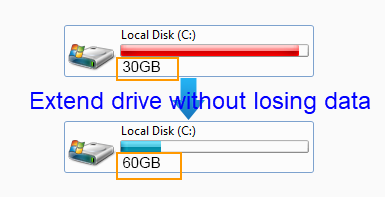
Windows 2008 Disk Management allows you to extend volume when there is adjacent unallocated space. However, if the unallocated space is not adjacent to the partition you want to extend, you will need to rely on third-party partition software to extend the partition. IM-Magic Partition Resizer Server can resize hard disk on Windows Server 2008 and other Windows Servers without repartitioning your hard disk. This partition software has the function of expanding partition, shrink partition and moving partition, etc.
Steps to Extend Partition on Windows Server 2008
Note:
- If the free space is on the same disk, you may shrink a large volume to produce some unallocated space, and then move it close to the partition you want to expand, and then extend it without losing data.
- If the unallocated space is from another disk, you need to build RAID to add the disk to RAID array, and then redistribute the disk space without losing data with IM-Magic Partition Resizer Server.

Redistribute disk space from large volume in Windows Server
Step 1:
Download, install and run IM-Magic Partition Resizer Server. Right click a partition that has enough free space and choose "Resize/Move" option.
Step 2:
Shrink the selected partition to squeeze some unallocated space.

Shrink other large partition to produce free space for C drive

Step 3:
You need to move the unallocated space close to the partition you want to extend. Then, right click this partition and choose "Resize/Move" option.

Right click c drive to get started with extending c

Step 4:
You can move the arrows to extend the selected partition and then click "Apply" button.
No Adjacent Unallocated Space in Diskpart or Disk Management Fixes
Sometimes, when you're trying to extend a partition or make changes to your disk layout, you may encounter an issue where there's no adjacent unallocated space. This can prevent you from expanding your existing partitions using the built-in Windows tools like Diskpart or Disk Management. Here are some ways to resolve this:
1. Delete the Partition to the Right to Create Adjacent Unallocated Space
If there's a partition located immediately to the right of the partition you want to expand, the simplest solution is to delete this partition. This action will free up the space and make it adjacent to the target partition.
- Open Disk Management by pressing Win + X and selecting Disk Management.
- Right-click on the partition to the right of the one you want to expand.
- Select Delete Volume. Be cautious: deleting a partition will remove all data on it, so ensure you have backed up anything important.
- After deletion, you'll have unallocated space that is adjacent to the partition you want to extend.
2. Convert Free Space to Unallocated Space
Sometimes, the space you see may be labeled as "Free Space" rather than "Unallocated." To use it for expanding a partition, you'll need to convert it to unallocated space first:
- Create a new simple volume using the free space, which essentially turns it into a new partition.
- Once created, right-click on the new partition and select Delete Volume to convert it to unallocated space.
- Now, the unallocated space can be used to extend adjacent partitions.
3. No Way with Diskpart or Disk Management if a Recovery or System Reserved Partition is in Between
If there's a recovery partition, system reserved partition, or any other non-removable partition between your target partition and the unallocated space, Diskpart or Disk Management can't help. These partitions are usually essential for system recovery or booting, and Windows tools won't let you move or delete them. In this case, a third-party partition management tool is needed.
Some reliable third-party tools that can help include IM-Magic Partition Resizer Server. You can move and merge partitions, even when system reserved or recovery partitions are in the way. It provides advanced partition management options, including the ability to resize, move, and merge partitions across different drives, clone disk, migrate OS, etc.
It typically offers more flexibility than Windows' built-in tools, enabling you to manipulate the partition layout in ways that Disk Management and Diskpart cannot.
Diskpart VS IM-Magic Partition Resizer
| Diskpart | IM-Magic Partition Resizer* | |
|---|---|---|
| Extend NTFS Partition with Right Side Adjacent Unallocated Space |  |
 |
| Extend FAT32 C Partition | NO |  |
| Move Unallocated Space | NO |  |
| Move Partition | NO |  |
| Move System Reserved Recovery partition | NO |  |
| Delete System Reserved Recovery partition | NO |  |
| Convert Disk GPT without Losing Data | NO |  |
| Clone Disk | NO |  |
| Migrate OS | NO |  |
| Price | FREE | FREE |
| Download | Download for Windows 11-7 (100% Free) Download for Windows Server (Free Demo) |
Windows 2008 Low Disk Space
My PC with Windows Server 2008 shows a low disk space alert on the C drive. I’m wondering if I can extend the C drive without repartitioning the hard disk. Can anybody tell me what to do?
Disk Management Limitations in Windows 2008
Windows Server 2008 allows users to shrink or extend disk volumes. However, you can’t extend a partition if there’s no adjacent unallocated space. The "Extend Volume" option will be grayed out if the space isn’t next to the partition you want to extend.
Using Partition Software for Windows 2008
If Disk Management can’t extend the partition, IM-Magic Partition Resizer Server allows you to easily extend system or data partitions without affecting your OS or stored data.
Windows SBS 2008 Partition Resizing
IM-Magic Partition Resizer Server supports Windows SBS 2008 and Windows Server 2008 R2, allowing you to:
- Resize C drive without reinstalling the OS
- Extend partitions on VMware
- Reallocate disk space without affecting the system
- Resize FAT32 partitions without rebooting
This software is reliable for resizing basic hard disks and RAID 5 disks when facing low disk space on Windows Servers.
More Related Articles You May Like
- Increase size of 2012 system partition - when c drive is running out of disk space on 2003, you can increase the size of c drive with partition software... Read more >>
- resize system partition with partition magic - do you need partition magic to resize disk partition (like system partition or data partition) on windows sbs 2003... Read more >>
Related Product
- IM-Magic Partition Resizer Server - Partition space redistributing software that works for Windows Server 2003-2025.
