Add Disk to Extend RAID 5 (Add new disk, extend volumes)
Summary
This guide will talk about the top on RAID 5 partition resizing by adding new disk on Windows Server, Windows SBS and Windows R2.
Content Navi
- How to add a new hard drive or SSD to RAID 5
- How to resize RAID partitions without losing data (how to resize raid partitions without rebuilding RAID)
How to add a new hard drive or ssd to RAID 5?
Video: how to add new disk to RAID 5, 6, 10
To add a new hard drive or SSD to a RAID 5 array, follow these steps:
- Check the RAID controller documentation: Before adding a new drive, make sure to consult the documentation for your RAID controller. The specific steps and requirements for adding a new drive to a RAID array can vary depending on the hardware.
- Install the new drive: Physically install the new drive into your computer or server, making sure that it is compatible with your RAID controller.
- Configure the new drive: Open your RAID controller's configuration utility and navigate to the option to add a new drive. This option may be labeled "Add Drive" or "Create Array." Choose the new drive you just installed as the drive to add to the array.
- Select RAID 5: Make sure to select RAID 5 as the RAID level for the new array. This will ensure that the data is distributed across all of the drives in the array and that you have redundancy in case one of the drives fails.
- Set the capacity: Set the capacity of the new drive to match the capacity of the smallest drive in the existing array. This will ensure that the new drive is used to its full potential, while still maintaining the same overall capacity as the existing array.
- Initialize the new drive: Once the configuration is complete, the new drive will need to be initialized. This process will erase any data on the new drive, so make sure to backup any important data before proceeding.
IMPORTANT: If you do not want to rebuild the RAID after step6, you may now use 3rd party software Partition Resizer to add the initialized disk to resize RAID partitions without losind data. (Please see part#2: how to resize RAID partitions without rebuilding raid) - Rebuild the array: Once the new drive is initialized, the RAID controller will automatically begin rebuilding the array. This process can take some time depending on the size of the array and the speed of the drives.
- Verify the array: After the rebuild process is complete, make sure to verify the array using your RAID controller's utility. This will ensure that the new drive is properly integrated into the array and that there are no issues with the data.
Par2: Extend RAID Partitions without Losing Data or Rebuiding RAID
When you have initialized the new added disk, then it's time to resize the raid volumes without rebuilding RAID.
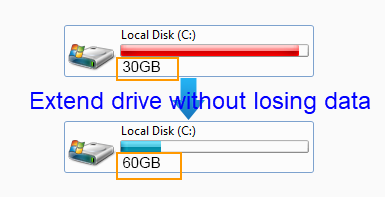
RAID 5 should be built by 3 disks at least with same capacity. If RAID 5 is running out of disk space, you can add new disk to extend the RAID 5. However, the new added disk will show as unallocated volume, so you need to rely on partition software (Partition Resizer) to add the unallocated space to RAID 5 if you don't want to reinstall system and rebuild array.
IM-Magic Partition Resizer provides easy and safe way to resize basic disk and RAID 5 disk without touching a single data on the disk. This partition software can add the new added disk space to extend RAID 5, and it can also move free space from other partition on the RAID 5 to extend a partition that is lacking of free space.
Video - how to add unallocated space to a partition
Steps to Extend RAID 5 Partition with Partition Software
How to redistribute disk space in Windows Server 2008, 2012, 2016, 2019, 2022?
With Unallocated Space:
When you have initialized the new disk in RAID 5, the new disk will show as unallocated space which can be redistributed by Partition Resizer to any partition without losing data.
Download, install and run IM-Magic Partition Resizer Server.
Case#1: When the unallocated space is at the right side of the target drive that you want to expand:

Step 1: Right click the target drive, and go to Resize/Move Partition option Right click c drive to get started with extending c
Right click c drive to get started with extending c
Step 2: Drag its border right forward or leftforward to claim the unallocated space
Step 3: Click Apply Changes button to get it done.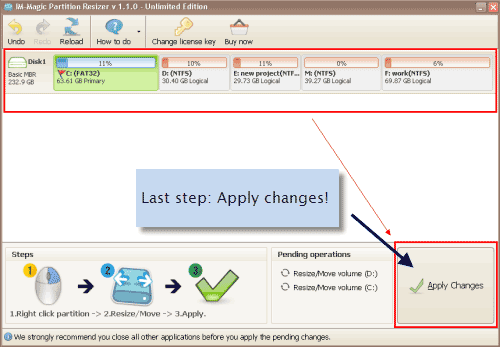
And you will see an expanded drive.

Note: This may only happen when your old RAID had only one volume C drive which will generate the new added space on the right side of the c drive shown as unallocated space.
Most cases: there will be several volumes on the machine that you need to move the inbetween volumes to get the unallocated space close to the target drive to get it expanded.
Case#2: C D and Unallocated Space (There is a volume or several that stand between the target drive and the unallocated space)
The key: Move the unallocated space to the right side of the target drive.
For moving the in between partition D without losing data, you may go with the following steps:
Step1. Right click D, and go to RESIZE/MOVE PARTITION option, which will pop up a window
Step2. Move the whole D drive right foward when the mouse shows cross arrows when you hover it on the D drive.

Unallocated space will be moved to the left side of the D drive after this step.
Step3. Right click the C drive, and then go to Resize/Move Partition option
Step4. Expand c drive to get the unallocated space extended in volume C by dragging the c drive border right forward.

Step5. The very last step is to click APPLY CHANGES in the software to get the above steps applied. (This is the last key point)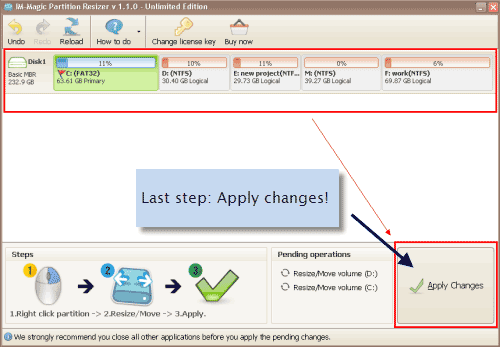
And then you will see an expanded c drive as an example after adding new disk in RAID5 or any raid volumes.
Download IM-Magic Partition Resizer Server Edition
Problems about Low Disk Space on RAID 5
"I have 4 Seagate hard disks that created RAID 5 disk on Windows Server 2003. Several weeks ago, the C drive on RAID 5 is running on low disk space, so I bought a new disk and I want to add the new disk to RAID 5 and get C drive extended. However, after adding the new disk, it only shows as unallocated space behind RAID 5. I cannot add it to C drive. Somebody said that I need to rebuild the array, but I don't want to do such a task. So my question is if there is any way to add new disk to extend RAID 5 array on Windows Server 2003 without rebuilding array."
"There are two drives on RAID 5, but both of them have little free space. So I am wondering if I can add a new disk to extend the RAID 5. I know I can rebuild the array to resize RAID 5, but I don't want to waste my time to reinstall system and backup lots of data. So can I add a new disk to extend RAID 5 without rebuilding array?"
Need to Add New Disk to Extend RAID 5?
RAID 5 arrays is created by 3 disks at least. When RAID 5 partition is running out of disk space, most users will think to add new disk to extend RAID 5. As a matter of fact, if there is enough free space on other partitions on the RAID 5 array, you don't need to add any disk. You can simply move free space from other partitions to extend the partition that is lacking of free space. Before partition resizing, you cannot break the array. IM-Magic Partition Resizer Server enables you to resize RAID 5 partition without rebuilding the array or touching any data on the array.
Cannot Extend RAID 5 Partition by Adding New Disk?
You need to add new disk when there is no free space on whole RAID 5. However, if you have ever met the similar problem, you may know that the new added disk will show as unallocated volume behind RAID 5 array. In other words, if you want to move the new added disk space to RAID 5 array, you need to reinstalling system and rebuilding the array. Now with help of Windows Server partition manager IM-Magic Partition Resizer Server, you can move the new added disk space to RAID 5 partition without reinstalling system or rebuilding array.
Why Select IM-Magic Partition Resizer Server?
1. IM-Magic Partition Resizer Server allows you to resize C drive system partition without reinstalling operating system.
2. This partition software allows you to resize RAID 5 partition on Windows Server including Server 2003 2008 2012 and more.
3. This partition software helps you fix low disk space on system partition on Windows Server problem.
4. You can resize disk partition without reformatting the disk, so you will not lose any data due to partition resizing.
5. You can extend NTFS and FAT32 partition without rebooting computer.
More Related Articles You May Like
- expand boot partition raid 5 - resize windows server raid 5 boot partition c drive...Read more >>
- resize partition on server 2003 raid 5 - windows 2003 increase size of raid 5 partition...Read more >>
Related Product
- IM-Magic Partition Resizer Server - Partition space redistributing software that works for Windows Server 2003-2025.
 Updated on 2025/01/2
Updated on 2025/01/2
