Clone/Migrate Large HDD/SSD to Smaller SSD/HDD
Quick Overview
When cloning a larger hard disk to a smaller SSD, ensure the data fits the SSD's capacity. Use reliable cloning software, manage partitions, and create backups. Verify proper alignment and BIOS/UEFI settings for system boot. Enable TRIM support for optimal SSD performance.
Software needed: IM-Magic Partition Resizer, 100% free to clone disks on Windows 11 10 8 7
Larger Disk: What size of larger disk is accepted? 4TB, 16TB, or even larger?
As long as the data on the larger disk is less than the total capacity of the smaller disk. If the data exceeds the destination SSD's capacity, you need to back up some data to a third disk and then remove it to reduce the size.
Smaller SSD: Cloning wipes destination drive. Prepare empty smaller SSD for safety.
BIOS Key: The BIOS key for most popular motherboards varies by manufacturer: DEL or F2 for ASUS and ASRock, F2 or ESC for Acer, F10 for HP, F12 for Lenovo, F2 for Dell, F1 for MSI, and ESC or F2 for Gigabyte. Check your motherboard manual for specifics.
Video: How to clone larger disk to smaller SSD/HDD
1. Clone Larger OS Hard Disk to Smaller SSD/HDD
Preparations:
- Prepare an empty SSD/HDD disk and insert it into your PC. The destination disk must be empty since the cloning process will wipe out any existing data.
- Install Partition Resizer on your PC, and open it
- If there is more data on the source disk than the total capacity of the destination disk, you need to reduce the data by moving or deleting it.
- If you just want to clone the system partition to migrate Windows 10 or 11, you need to delete the rest partitions and only keep the OS volume to start 'Migrate OS Wizard'
Step1. Click the Tools tab in the software, and choose 'Migrate OS Wizard'
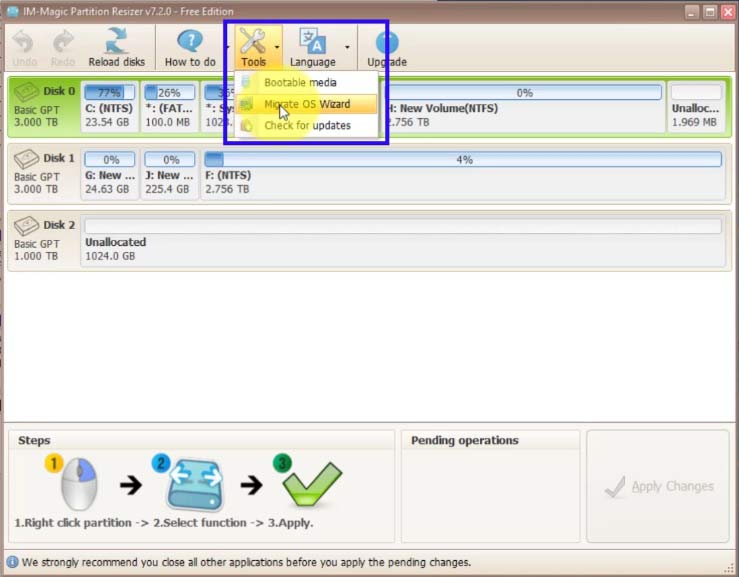
Step2. Choose the destination disk.
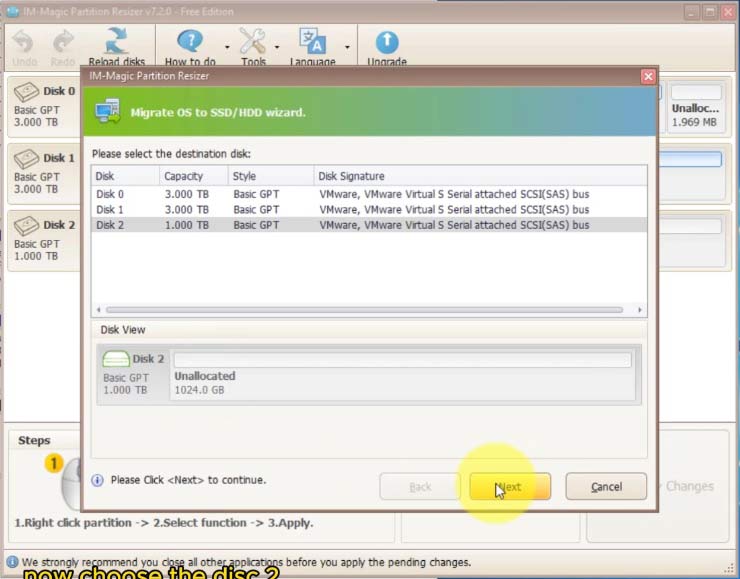
Step3. Click APPLY CHANGES to start cloning.
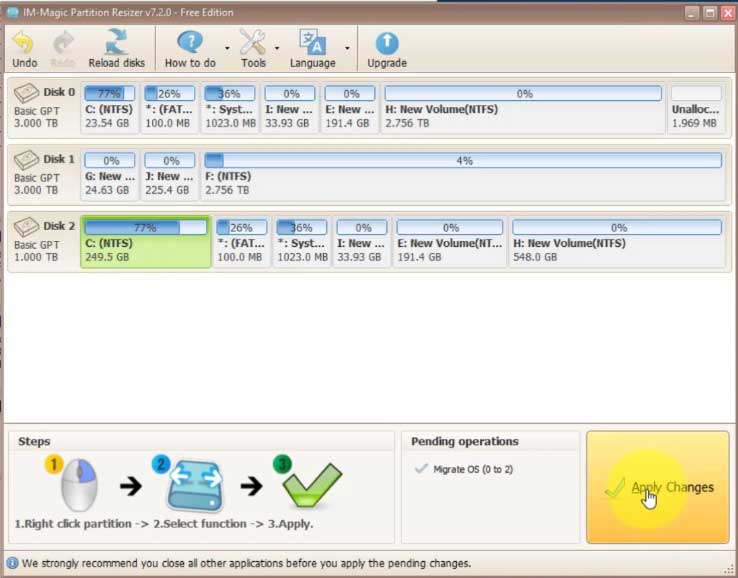
Step4. Change the drive letter on the destination disk if you want to use the two disks on the same PC.
Step5. Restart and set boot order in BIOS.
BIOS Key: The BIOS key for most popular motherboards varies by manufacturer: DEL or F2 for ASUS and ASRock, F2 or ESC for Acer, F10 for HP, F12 for Lenovo, F2 for Dell, F1 for MSI, and ESC or F2 for Gigabyte. Check your motherboard manual for specifics.
2. Clone NON-OS Disk to Smaller SSD/HDD
Preparations:
- Get your disk inserted to PC
- Install Partition Resizer on your PC, and open it
- If there is more data on the source disk than the total capacity of the destination disk, you need to reduce the data by moving or deleting it.
Step1. Right click the disk in free tool Partition Resizer, choose "Copy disk"
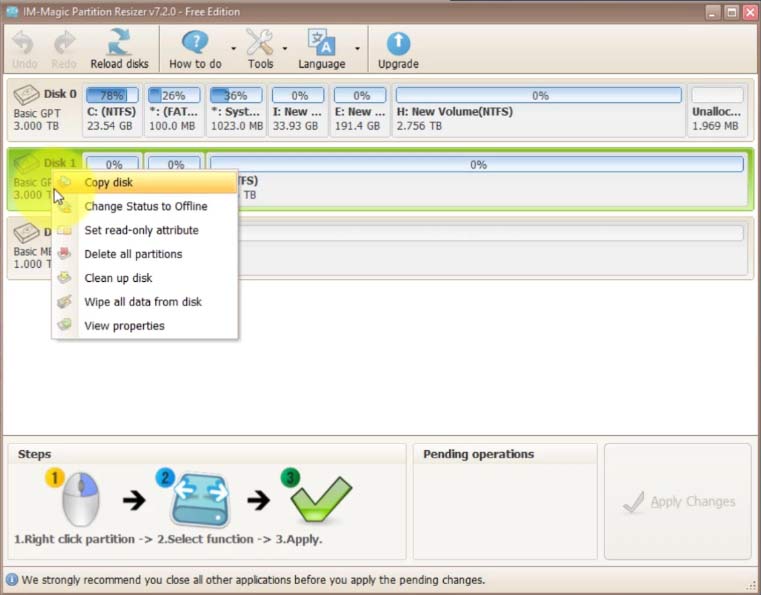
Or you may choose partitions to copy.
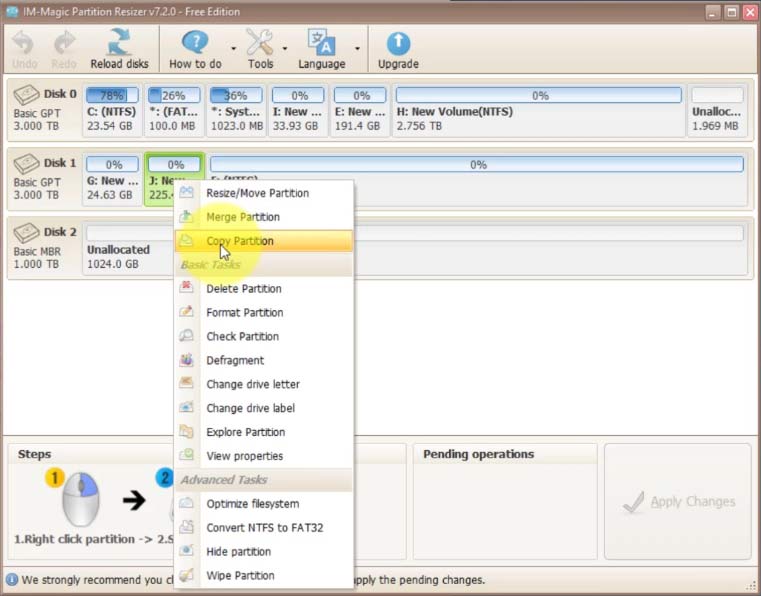
Step2. Select the target disk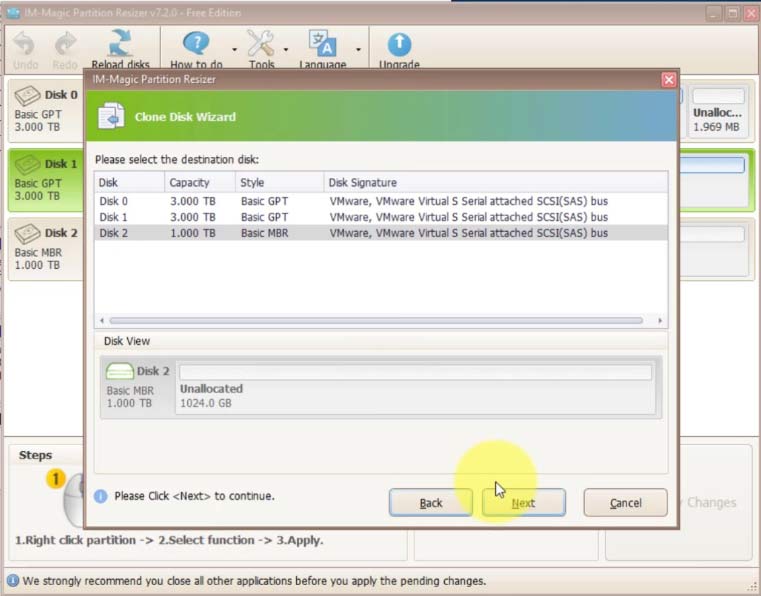
Step3. Confirm and click 'Apply Changes' in the software to start cloning.
Step4. Change the drive letter of the cloned partitions on the destination disk if you want to keep both the source and destination disks on the same PC.
FAQs
Can you clone a 3TB hard disk which has 2TB data to a 1TB SSD? (Data exceeds the target disk total volume capacity)
Answer: You need to reduce the data size to fit within the total capacity of the target SSD. Prepare a third disk to clone and backup data, or copy partitions instead of the entire disk.
For an OS disk, ensure the data size is under 1TB to start cloning. Adjust BIOS settings or the boot order afterward to use both disks on the same PC.
How to clone a larger 3TB GPT disk to a 512 MBR SSD?
Answer: The data on the 3TB GPT disk must be less than 512GB, or you may keep only the OS partition and delete the rest. Then, start cloning using the 'Migrate OS Wizard' in IM-Magic Partition Resizer. The software will directly clone the GPT disk to an MBR disk and convert it to GPT during the cloning process.
Clone larger system Windows 11/10 disk to smaller SSD (Only the c/system drive cloning)
Answer: You need to delete the rest partitions and only keep the Windows 11 or 10 system partition, start cloning with 'Migrate OS Wizard', and then later change drive letter if you want to keep both disks on the same pc, and then set the boot order.
How to clone 3 partitions on bigger hard disk to smaller SSD?
Answer: When the smaller SSD can only hold the Windows system drive, and you only want to migrate the OS, delete the other two volumes (prepare a third disk to clone and back up these two partitions).
When the smaller SSD can only hold two out of three volumes, delete one and start the migration.
When the smaller SSD can hold all volumes (data amount less than the total capacity of the larger disk), you can proceed easily.
Do I first have to resize the Windows partition to make it smaller?
Answer: Only the data size matters. It's okay if your source drive has less data size than the target disk total volume size. If it has more data, you need to backup it to a third disk, and then delete some data if it's the OS disk. Or you may use 'Copy Partition' to start partition copy one by one except the disk partition that has OS on it.
Note: Cloning a source drive to a destination drive wipes the destination drive to prepare it for the clone. Ensure the destination disk is empty. For example, prepare an empty smaller SSD for cloning a larger hard disk, as the process will erase all data on the destination disk.
can I replace HDD with smaller SSD?
Answer: The HDD can hold more data with cheaper price. If you like, you can replace HDD with smaller SSD that runs more stable and fast.
clone a 1tb hdd to a 256GB ssd
Answer: It requires that your data on the 1tb hdd is less than 256GB on the SSD. If there are more data than 256GB on the 1tb hdd, you may copy data to another third disk for backup to reduce the data less than 256GB.
clone a 2tb hdd to 1tb ssd
Answer: Mind you that the data on the 2tb shall be less than 1tb and then it's ok to start cloning.
free cloning software from a disk to a smaller ssd, clone hdd to smaller ssd free
Answer: IM-Magic Partition Resizer is a true free cloning software that can help clone hdd to smaller ssd free.
clone larger hdd to smaller ssd usb
Answer: It's the same steps if you clone the larger hdd to smaller usb ssd.