Gparted Cannot Move Partition( Recovery Partition Included) Fixes
Summary
Unable to move partition or unallocated space using Gparted? This page is about how to move partitions when Gparted cannot move partition on Windows/Linux.
Table of Contents
Why Gparted is unable to move partition
Several factors can prevent moving a partition using GParted:
- No closeby unallocated space: If there isn't enough unallocated space adjacent to the partition, it cannot be moved.
- Filesystem in Use: If the partition is actively in use by the operating system, it cannot be moved while running. -> Run it in bootable mode
- Mounted Partition: Mounted partitions cannot be moved as they are actively accessed by the system. -> Run it in bootable mode
- Locked Partition: A locked partition, typically due to ongoing disk operations, cannot be relocated. -> Unlock the partition at first, and then move it in bootable mode
- Complex Partition Schemes: Complex disk layouts or multiple partitions can restrict movement due to interdependencies.
- Errors or Corruption: Disk errors or filesystem corruption can prevent safe partition relocation. -> May prevent a partition moving due to corrupted disk, try using partition Resizer
- Unsupported Filesystem: Some filesystems may not be supported by GParted for moving operations.
- Virtual Machine Snapshots: In virtual environments, snapshots can restrict partition movement.
How to create unallocated space? -> Shrink nearby volumes, or delete a volume.
Unallocated space already there? -> You need to use the Gparted Live USB/CD in computer bootable mode.
This following video shows how to use Gparted in bootable mode to resize a partition(shrink volume to produce unallocated space), and later you may right click the volume to move its position after the steps in this video.
In general: In order to move a partition, the disk must contain some unallocated space, Gparted must be run in bootable mode, the partition is neither encrypted, locked, damaged nor mounted...
Note: If it's a Windows pc, we would recommend you use free tool Partition Resizer which can help shrink, move, expand any volume without losing data. What's special, this free tool can help clone disk/partition for backup, and it can help protect OS and data if anything unexpected happens such as power surge during the procedures.
Ensure backups and take precautions before making partition changes to avoid data loss.
Gparted can't move partition alternative on Windows
IM-Magic Partition Resizer, a free Windows disk partition management utility, can help resize, move, expand Windows volumes without losing data. It has more functions such as clone, convert, delete volumes etc.
How to move a partition: (UNALLOCATED SPACE ON THE SAME DISK IS REQUIRED FOR MOVING A PARTITION)
- 1, Shrink a large volume to create unallocated space
- 2, Right click the partition, and then go to RESIZE/MOVE to move the whole partition right forward (Of course you may also move it left forward if the unallocated space is at the left side.)
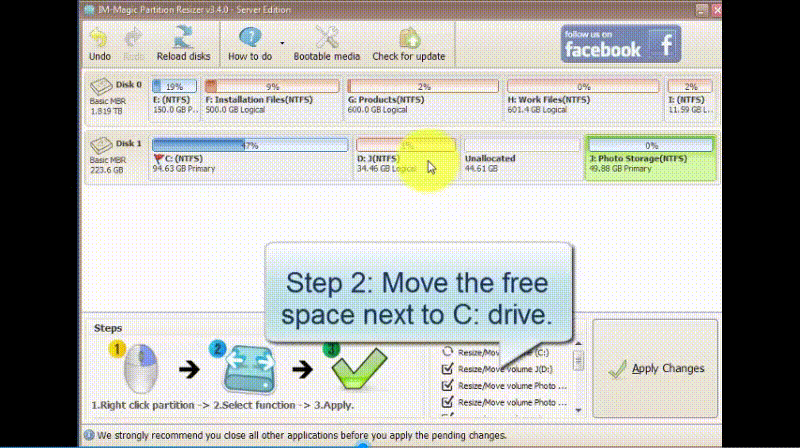
- 3, Later options: expand a volume, create partition etc. depending on what you want.
Note: Press 'Apply Changes' in the end.
Also read: how to move partition to extend c drive, or how to move recovery partition Windows 10
Situations When Can't Move Partition Using Gparted or Other Tools
Here are some scenarioes when it's unable to move a volume with Gparted Live USB/CD or any other software.
Move a volume to another disk
Moving a drive from one disk to another requires RAID construction if it's on Windows pcs. Usually it is not possible to move a partition from one disk to another since the partition is physically restricted to one disk. And only RAID could help disk volumes extend the limit.
Moving a volume from Windows to Linux
When the disk is logically partitioned, it's not possible to move a linux partition to a Windows disk.
Moving encrypted/locked partition
It's not possible to move an encrypted drive or locked drive if it's still locked/encrypted. You need to unlock the drive at first, and then if it's Gparted, users need to use Gparted Live USB/CD in bootable mode. Other Windows partition software such as IM-Magic Partition Resizer won't ask for running in bootable mode if the drive is unlocked.
More Related Articles You May Like
Related Product
- IM-Magic Partition Resizer Server - Partition space redistributing software that works for Windows Server 2003-2025.

