How to Merge Partitions on Windows Server 2016
Video Tutorial to Resize or Merge Partitions on Windows server
Summary
If you want to manage your partitions without losing data, you may need to resize the partitions space, merge two partitions together, or extend partitions. Here I will show you some effective solutions to help you resize partitions or merge partitions on Windows server 2016 without losing data.
Table of Contents
[Video Tutorial] How to merge partitions to extend volume without losing data on Windows server
Resize or Merge Partitions on Windows With the Built-In Disk Management Tool.
Windows server 2016 comes with a built-in Disk Management tool that allows its users to easily extend partitions or merge partitions.
Video - how to merge partitions with Windows disk management (delete and extend)
How does it work?
This utility tool does not necessarily come with the ‘merge partitions’ option but you can use the ‘extend volume’ option to resize or merge partitions. Although it is very easy to use, it comes with a ‘but’ – it is effective only when you have some free space adjacent to the partition you intend to resize.
In cases where there is no unallocated space, or when extend volume grayed out in windows server, it is best you use the IM-Magic Partition Resizer Server.
But before we get to that, let’s take a look on how to resize partitions or merge partitions using the windows disk management tool.
Step 1: First, transfer the files in your desired partition (let’s say drive D) to another partition. You can also back up the files.
Step 2: Locate the disk management tool by clicking on server manager, choosing the storage option, and selecting ‘disk management’ option.
Step 3: Delete the ‘empty drive D’ to free up some space.

Step 4: Extend partitions or resize partitions of your choice by moving the unallocated space to the partition.
Step 5: Right click on the partition and select the ‘extend volume’ option and input the amount of size you wish to extend the partitions with.
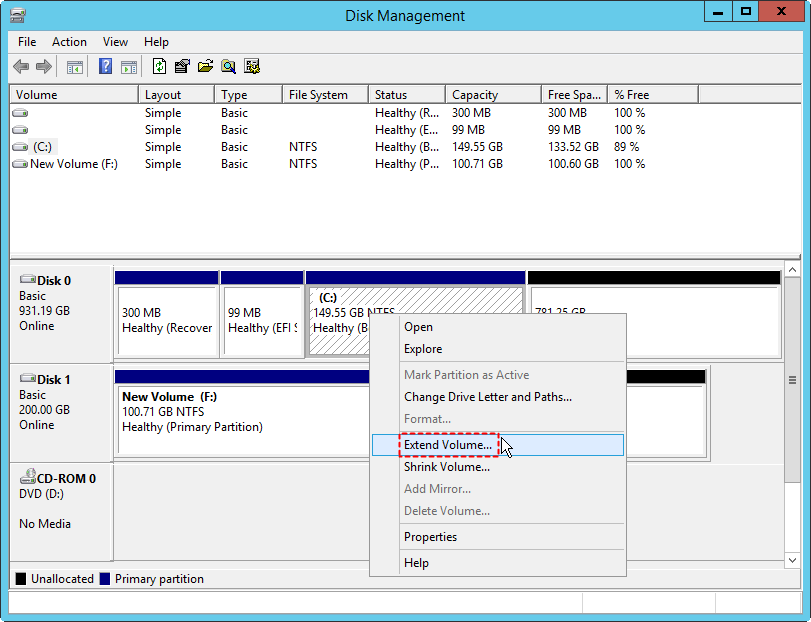
Step 6: Click on NEXT on the instructions displayed by the extend volume wizard to effect the change.
If disk volumes cannot be merged or extended in disk management, then you need a help from Partition Resizer which could do the extending/merging partitions for you without losing a single data.
Resize or Merge Partitions on Windows Server 2016 with IM-Magic Partition Resizer Server
To merge or extend partitions can be daunting as you are not sure if your data would be lost afterward. I bring to you today a perfect solution to resizing and merging partitions without data loss.
Unlike other tools, the IM-Magic Partition Resizer Server is equipped with a ‘merge partition’ feature and a lot more. the IM-Magic Partition Resizer Server allows you to extend partitions, resize partitions, shrink partitions, move partitions, create partitions, wipe partitions, copy partitions, delete partitions, wipe disk, hide partitions, clean up disk, check partitions, format partitions, defragment disk for better performance, change drive letter, and convert file system from NTFS to FAT32 on all servers without losing data.
How does this work?
All you have got to do is follow these few steps, sit back and watch IM-Magic Partition Resizer Server perform the magic.
Step 1: First, download, install, and run IM-Magic Partition Resizer Server.
Step 2:After launching the freeware, right click on the partition you want to merge (let’s say drive C) and choose the ‘merge partition’ option.
 Merge partitions with IM-Magic Partition Resizer server
Merge partitions with IM-Magic Partition Resizer server
Step 3:Then, select the partition you wish to merge with drive C (e.g. drive E) and select your desired volume.
Step 4:After which you select the ‘apply changes’ option to commence the merging process.
Video - how to merge partitions with Partition Resizer
Note: it could do more than just merging partitions, eg copy partitions, format, wipe, clone disk, convert disk, move partitions from one side to another without losind data etc. You may find more functions with video guide here https://www.resize-c.com/video/
And in a split second IM-Magic Partition Resizer Server will work the magic, giving you your desired amount of storage space.
Why do you need to merge partitions?
The first partitioning you do while installing your Windows server 2016 is not usually the best as each partition tends to run low on storage space with time. Hence the need to merge two partitions to create some unallocated space.
Another way to free up some space is to resize partitions or extend partitions.
Okay, I guess that would sound like a lot of computer gibberish. Well, you are in luck as we have taken the pain of curating a step by step approach not only on how to merge partitions on windows server 2016 but how to extend or resize partitions too.
More Related Articles You May Like
Related Product
- IM-Magic Partition Resizer Server - Partition space redistributing software that works for Windows Server 2003-2022.

