Resize C Drive for Dell Server
Summary
This article will share a partition tool, with which you are able to reallocate disk space for C drive in Dell Server under Windows Servers.
Partition Software for Dell Server C Drive Resizing
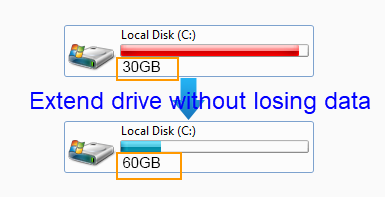
Is your C drive running out of disk space on a Dell Server running a Windows Server operating system? Don't worry! With professional partition software like IM-Magic Partition Resizer Server, you can reallocate disk space easily and without any data loss. Whether it’s Windows Server 2003, 2008, 2012, 2016, 2019, 2022, 2025, SBS, or Server R2, this software allows you to shrink partitions, create unallocated space, and extend your C drive to solve low disk space issues.
Video: How to manage partitions on Windows Server without losing data.
Why Choose IM-Magic Partition Resizer Server?
- Compatible with all Windows Server editions.
- Resize partitions without data loss or reinstallation.
- Simple, user-friendly interface for quick disk management.
- Supports RAID arrays like RAID 5, ensuring flexibility for enterprise environments.
Steps to Resize C Drive for Dell Server
Follow these simple steps to reallocate disk space in Windows Server:
Step 1:
 Download, install, and run IM-Magic Partition Resizer Server. Right-click on the partition with enough free space and select the "Resize/Move" option.
Download, install, and run IM-Magic Partition Resizer Server. Right-click on the partition with enough free space and select the "Resize/Move" option.

Step 2:
Move the arrows to shrink the selected partition, creating unallocated space.
 Steps to resize your disk partition
Steps to resize your disk partition

Shrink other large partitions to produce free space for the C drive.
Step 3:
Move the unallocated space close to the C drive. Right-click on the C drive and select "Resize/Move".

Right-click the C drive to start extending.

Step 4:
Extend the C drive by moving the arrows and click the "Apply" button to confirm changes.
FAQs About C Drive Resizing on Dell Servers
Can I Resize the C Drive Without Losing Data?
Yes! IM-Magic Partition Resizer Server ensures data integrity during the resizing process. You won’t lose any data, and your operating system will remain untouched.
What If I Am Using RAID 5?
For RAID 5 configurations, the tool can resize partitions in two scenarios:
- If there’s free space on the RAID, you can directly extend the C drive.
- If no free space is available, you can add a new disk to the array to extend the C drive without rebuilding the RAID.
What Are the Benefits of Using a Third-Party Tool Over Disk Management?
Windows Disk Management has limitations and often cannot shrink or extend partitions as needed. A third-party tool like IM-Magic Partition Resizer Server offers more flexibility, reliability, and ease of use.
Additional Features
- Resize partitions on live systems without rebooting.
- Redistribute disk space across partitions seamlessly.
- Handle partitions on virtual machines and RAID configurations.
What's special? This
partition manager software is secure, reliable and easy-to-use, and it can protect OS and data safety even from power failure during disk management.
IM-Magic Partition Resizer Server is for all Windows Server OS.
If you right-click a partition in Partition Resizer, you will see the following options. Details may vary depending on the volume properties.

