Unable to Extend Partition on Windows Server 2003-2025 Fixes
Summary
Unable to extend c drive on server 2003, 2016/2019/2022? Extend volume greyed out in Disk Management server? Here is a safe resize tool to extend your disk partitions in server.
Table of Contents
The problem: Extend volume system c partition on windows server (sbs)
Dealing with extensive server systems and maintaining them is a really hard task to perform and when you are unable to extend partition windows server, that becomes even more exhausting. One may need to extend the disk partition C server for various reasons:
- To store more data or upgrade the infrastructure
- For creating a backup of the user’s data
- Manage internal systems
- Merge two or more partitions for better data storage and availability when needed
Apart from these reasons, one should be able to extend the partition for Windows server as they please, yet many users face this particular error that “Unable to extend partition Windows server”. 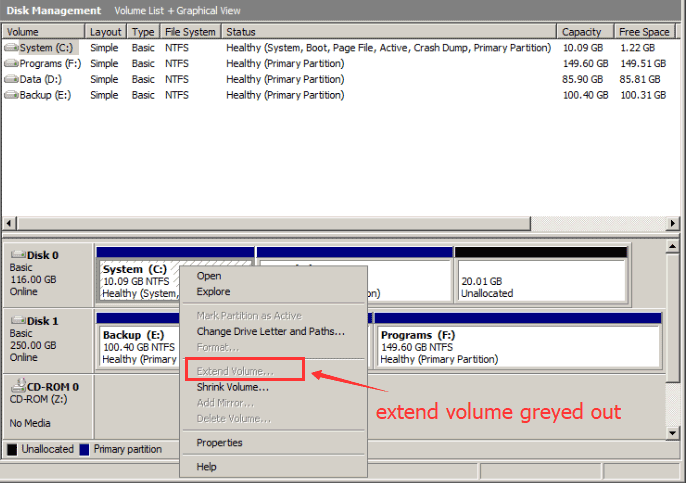
Here are some quick overview why extend volume is not enabled for c drive.
- C drive is FAT32 in its file system
- No adjacent unallocated space
- No admin privileges
Partition Resizer* is provided by IM-Magic Inc who developed this program with pc versions and server versions.
Fix1 - Extend volume with Disk Management in Server 2003-2025
Windows has provided the users with various disk management platforms to better equip the use of SERVER based technologies concerning Hard drives, volumes or other tools. But there seems to be a loophole which does not allow the users to extend c drive servers or any other for that reason.
Here are various possibilities that can arise:
- Admin privilege required. You may not have the particular administrative permission or privileges to facilitate the request
- Right adjacent unallocated space required. There is not enough allocation size present on the particular disk which you want to extend
- Your system does not equip with the latest tools or diskpart permissions needed to extend the Drive
- NTFS file system required. It's unable to extend fat32 drive in disk management.
Here are some changes that you may make to enable the extend volume option in Disk Management server 2003 machine.
#1 Delete closeby partition
Disk Management can only extend a volume, even the c drive (NTFS) when there was adjacent unallocated space at its right side. Deleting a volume next to the target drive can help extend volume in Disk Management.
Here are the steps:
- 1, Open Disk Management by this route: THIS PC -> Manage -> Disk Management; or type diskmgmt.msc in Run window with admin privileges

- 2, Delete the drive which is next to the target volume, for example if you want to extend the c drive, you need to right click its close drive such as D volume

- 3, Right click the target drive, c drive for example, and then choose the option Extend volume to claim the unallocated space

Note: If you do not want to delete partition/volume, 3rd party resize software Partition Resizer Server can help expand volumes without losing data.
Also read: how to enable extend volume in Disk Management
#2 Convert FAT32 to NTFS
Converting fat32 or fat file system on your drive may help extend volume in disk management since it cannot extend volume when the drive is FAT/fat32.
convert f: /fs:ntfs (f is the drive letter of the volume that you want to get it changed to ntfs)
Note: Partition Resizer can help change a drive from FAT/FAT32 to NTFS without losing data. However this will not work on C drive, the boot drive since there is no way to change a boot c drive to FAT32 no matter with Windows built-in tools or any third party software.
Also read: how to change fat32 to ntfs
Part2 - Extend disk partition with IM-Magic Partition Resizer Server/Freeware edition
IM-Magic Partition Resizer allows the users to merge, extend, shrink, create or format any drive or volumes without any hassle. You can find this incredible tool very useful in various aspects. It is compatible with almost all the operating systems of the Windows as well as with the SERVER systems including 2003, 2008, 2012, 2016 and many more, and IM-Magic Partition Resize freeware edition is for PCs, including Windows 11/10/8/7/XP/Vista.
You won’t have to worry about any kind of administrative privilege and likewise scenarios. All you have to do is to download and install the program on your system, choose the disk which you want to extend and click “Yes” after that Voila! Your C drive has been extended without any problem. For better understanding let us have a brief view of the following key points.
- 1, Download and open IM-Magic Partition Resizer Server edition, wait for the program to load the disk map properly
- 2, When the software has the details of all the available drives, select the a large drive D for example, right click over it and select “Move/Resize” partition

- 3, Shrink D drive to produce free unallocated space next to the c drive by dragging its border right forward
 Steps to extend partition in Windows server 2003
Steps to extend partition in Windows server 2003 - 4, Right click C drive(target drive), and go to option RESIZE/MOVE PARTITION, a new window shall open, simply move the cursor to claim the free space to extend the drive and leave the cursor where the desired size has been achieved


- 5, Click Apply Changes to get every step applied by the software.
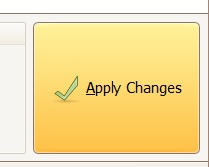
Diskpart failed to extend volume server 2003-2022
Sometimes, Disk Management and Diskpart may fail to extend volume in Windows server 2003. 
This is because there is no unallocated space on your hard drive. You can shrink one partition which is adjacent to the partition you want to extend, then you can spare some unallocated space and extend the volume.
Solutions:
- 1, Shrink another volume to produce unallocated space.
- 2, The target drive must be NTFS file system(FS).
- 3, No adjacent unallocated space, delete the right side volume to create adjacent unallocated space.
While you need to know, this process may cause you data loss problem, if you have needed data on the partition, you’d better to choose another solution. Well, how to extend partition when diskpart fails to extend volume on server? You can try IM-Magic Partition Resizer Server.
Related Product
- IM-Magic Partition Resizer Server - Partition space redistributing software that works for Windows Server 2003-2022.

