Windows was unable to complete the formatting usb flash external drive
Summary
Windows was unable to complete the format if your usb flash drive or external hard drive was corrupted or damaged due to sudden power failure, bad sectors, corrupted mbr or physical damage... This article is telling how to fix Windows failed to format your usb flash drive or disk.
Table of Contents
Why Windows cannot format usb flash drive/disk
Formatting a removable disk is easy if your disk is a good one without logical or physical damage and it can easily be performed by Windows. You may format it by the following 2 ways to format a disk.
- Format removable disk by right click the media and then "Format" after you open My Computer or This PC.
- Format removable/internal hard drive via Disk Management if you right click 'This PC' and go to option 'Manage', and then select the partition you need to format and then it would offer the option 'Format'
However Windows may fail to format your media if it was damaged. It would popup the following error message.
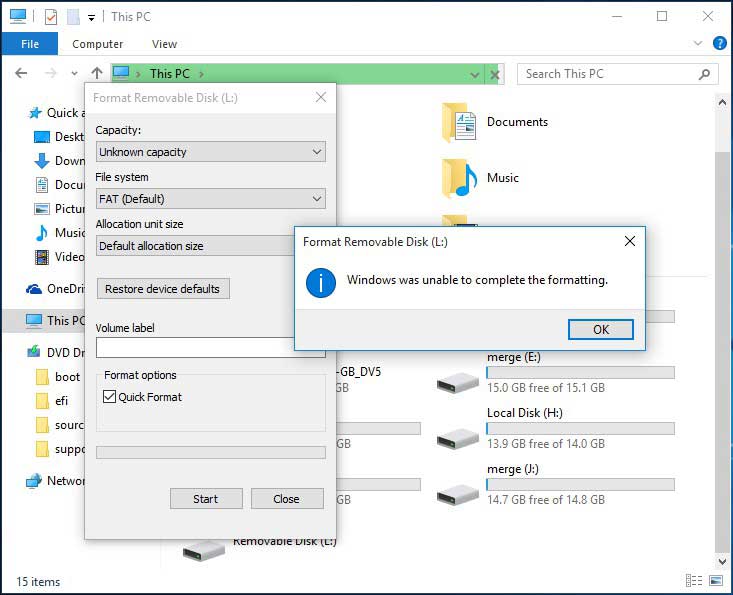 Windows was unable to complete the format
Windows was unable to complete the format
There are several possible reasons why Windows reported it cannot format your disk or usb storage and mainly of them are the following:
- Virus infection - the usb drive has been attacked by virus and some parts of the usb like the logical master boot record may become corrupted or other parts gets damaged too.
- Bad sectors - after using the usb flash drive or disk for a while or several years after thousands of overwriting on the same storage, some blocks may become weak and even corrupted and many users may not do repair bad sectors or mark the bad sectors on the usb drive for avoiding new use and then some day it would become abnormal.
- Sudden power surge
- USB flash drive/disk is write protected - you need to remove the write protection
- Physical damage - if your usb drive/disk suffered physical damage, it wont work normal and Windows can't format it too.
- USB flash drive/disk in raw file system - the file system was ntfs or fat32 and now become unknown raw file system
How to recover data from corrputed external disk/flash drive if important
It is not necessary if there is no important data from the flash drive or disk that is now corrupted.
Part 1. Recover data from your media which wont format with iCare Data Recovery Pro
Connect your media to your PC at first and then get the program iCare installed on your PC and run it.
Step 1: Choose a recovery mode 'Deep Scan Recovery' is recommended
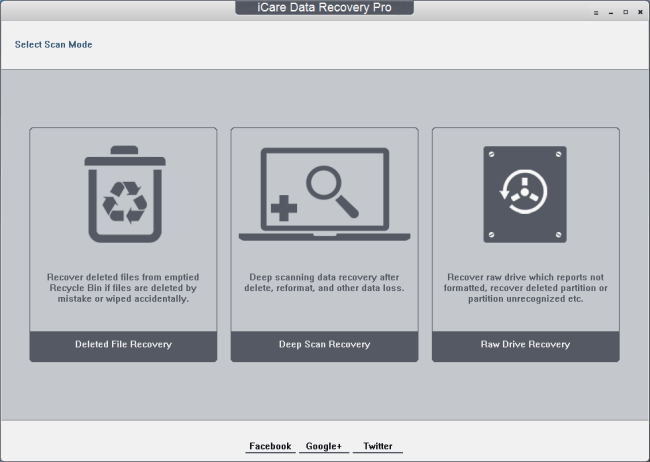 Recover Windows was unable to complete the format
Recover Windows was unable to complete the format
Step 2: Select your media drive and then start scanning
Step 3: Save data on the corrupted media onto another place.
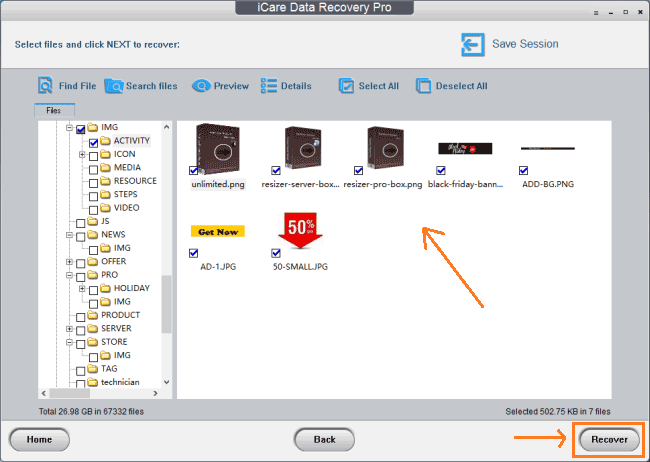 Recover data from usb/disk that Windows was unable to complete the format
Recover data from usb/disk that Windows was unable to complete the format
4 Free ways to fix Windows failed to format external hard drive or usb flash drive
Solution 1: switch off the write protection of your disk/media
 Switch off write protection on usb
Switch off write protection on usb
Solution 2: fix Windows failed to format by using the following diskpart 'attributes disk clear readonly'
 Remove write protection using cmd
Remove write protection using cmd
Solution 3: Format Windows via using IM-Magic Resizer FREE edition:
IM-Magic Resizer Free Edition is 100% freeware that can help format your disk.
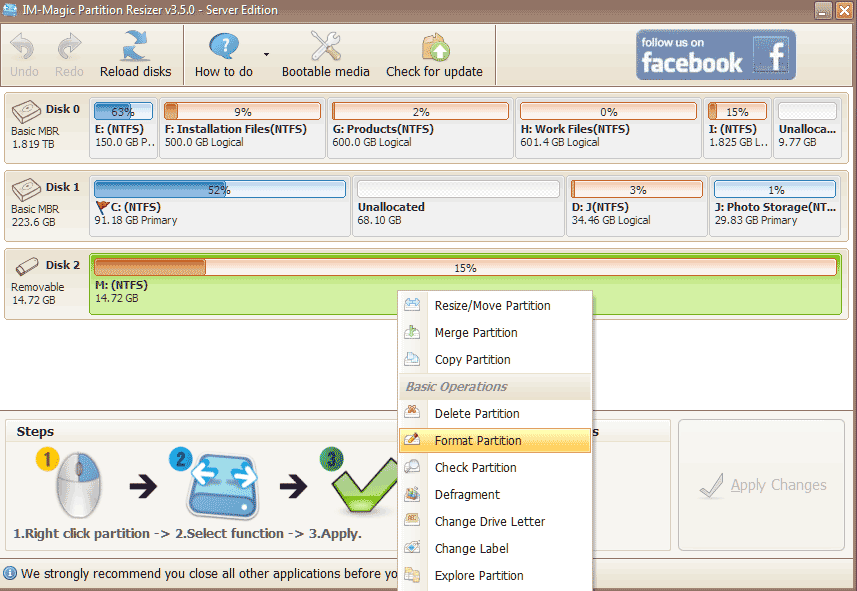 Format disk with freeware
Format disk with freeware
Solution 4: Fix the format problem by deleting the volume and then create new partition. This can be done under Disk Management or with freeware Partition Resizer Free.
A. Using Disk Management to Delete Partition.
1, go to This PC and then right click to get 'Manage'
2, go to 'Disk Management' or Device Manage
3, Delete the usb flash drive or external hard drive that shows under Disk Management
4, Create a new partition and lable it with new drive letter and new file system for it
B. Partition Resizer Freeware to delete partition
1, open the freeware and right click the external hard drive or media and then delete partition
 Delete Partition
Delete Partition
2, confirm the delete
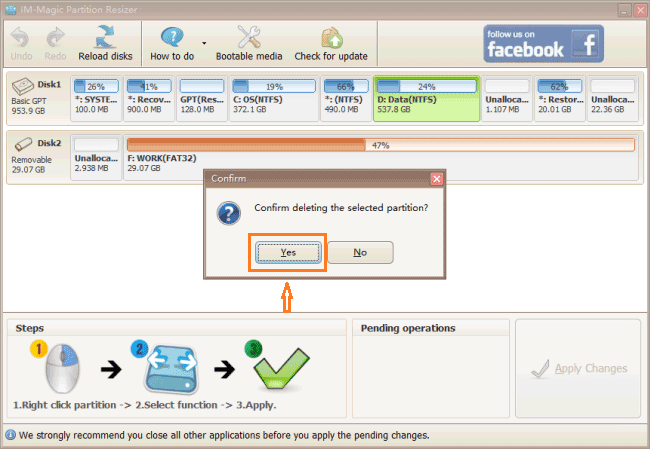 Confirm Delete Partition
Confirm Delete Partition
3, create new partition to start it as a new one.
Other content that you may want to continue reading
Solution 5: Repair bad blocks on disk or media with freeware
If all the previous methods does not work, repair the corrupted parts of your disk/usb that may get damaged for logical reasons. We would show you how to use freeware Partition Resizer Free Edition to do the trick.
1, get your disk/usb connected to PC and open partition resizer
2, right click the media that shows inside of partition resizer and select option 'Check Partition' to check errors and fix them.
 Repair damaged disk/usb
Repair damaged disk/usb
 Confirm the disk repair
Confirm the disk repair
More Related Articles You May Like
Related Product
- IM-Magic Partition Resizer Server - Partition space redistributing software that works for Windows Server 2003-2022.

