How to Convert Partition/USB/SD to FAT32 without Data Loss
Traditionally, you can format a NTFS file system to FAT32, but all data will be erased due to formatting with Disk Management format volume, right click format option with File Explorer...
No data loss? If you are looking for a way to convert disk/usb/sd from NTFS/exfat to FAT32 without losing any data, IM-Magic Partition Resizer has the ability to convert partition from NTFS to FAT32 without formatting or losing data with its function 'Convert to FAT32'
How to Convert File System from NTFS to FAT32 without Losing Files?
Step1. Right click the your media usb/sd/hdd NTFS partition and select "Convert to FAT32" option.
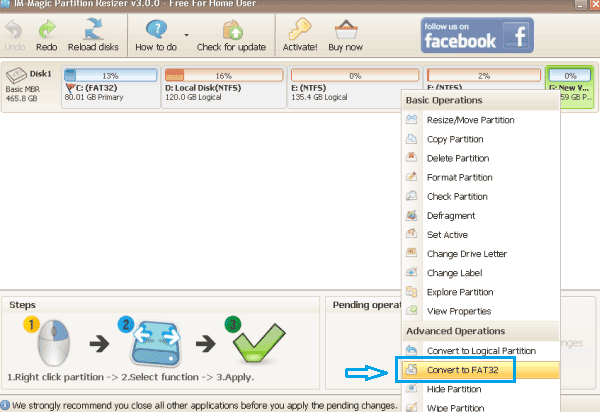

Step2. Click "OK" button to confirm convert the selected partition to FAT32 file system.
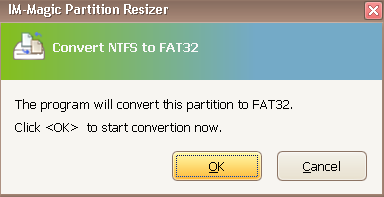
Step3. Click "Apply Changes" button
Guarantee: No files will be erased or lost during converting files from ntfs/exfat to fat32 with IM-Magic Partition Resizer.
Note: If your data have already got missing or disappeared, changing it to fat32 will not show them. You may use some raw data recovery tool to rescue files from damaged hdd/sd/usb at first.
For Windows 11/10/8/7 => Download Partition Resizer Free [100% Free]
For Windows Server 2025-2003 => Download Partition Resizer Server [Free Demo]
More Related Articles You May Like
- free to merge two partition on windows 10 without data loss
- free to merge windows partitions to increase size of c drive - how to combine partitions to extend c drive space on windows xp vista 7 8 10...Read more >>
- system partition is nearly full - System partition c drive is full or running out of space...
- fix insufficient space on disk partition in windows 10 8 7 - hard disk partition has not enough free space on windows 7 8 10 how to repaire the issue...Read more >>
- how do i extend the c drive without having to format it - free to increase size of c drive on windows or windows server without formatting c partition...Read more >>
- free methods to extend hard drive partition windows 10 - how to extend disk partition for free in windows 10 pc...Read more >>
- free to extend c drive in windows 7 without system reinstall or format - how to expand c drive space in windows 7 without reinstalling system or formatting disk...Read more >>
- free to extend c drive in windows 8 without formatting - how to expand the size of c partition without formatting disk on windows 8...Read more >>
- free to extend system partition on windows 10 without reformat - how to extend c drive without formatting on windows 10 with free solution...Read more >>
- How to extend C drive in Windows 11 without Formatting
Related Product
- IM-Magic Partition Resizer Server - Partition space redistributing software that works for Windows Server 2003-2022.