Format Large Hard Drives FAT32 on Windows 11/10 (1TB/2TB/3TB or larger disks)
Video: How to format 2TB/3TB disk fat32 including without formatting or losing data
Scenario: Can't format large hard drives or usb disks FAT32 in Windows with Disk Management, Diskpart, or File Explorer
"I have a 2TB external hard drive that I need to use both at home with my Windows 10 PC and at school, where I use a Mac. While I understand that NTFS is exclusive to Windows and FAT32 is compatible with both Windows and Mac systems, I've encountered a problem. Despite several attempts, I haven't been able to format the 2TB hard drive to FAT32. I tried using the command prompt with the command "format fs=FAT32 quick," but it consistently returns an error message stating, "The volume is too big for FAT32." Do you have any suggestions or ideas on how to resolve this issue?
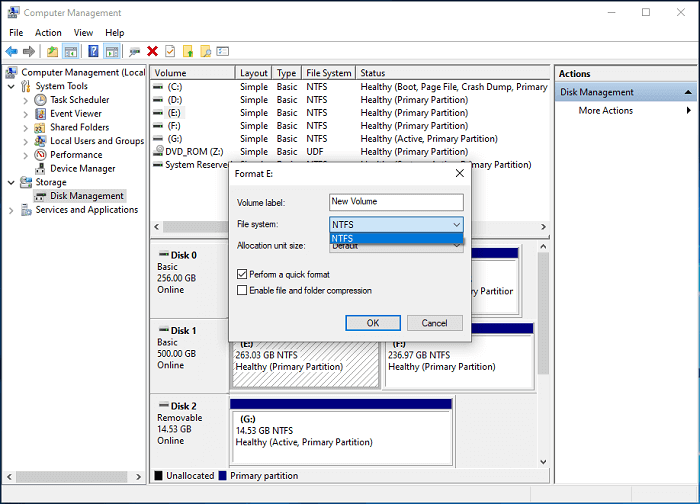
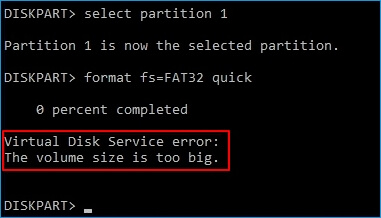
Why cannot format large hard drives to FAT32 on Windows? Failed to format 3TB disk fat32?
When considering formatting a 3TB hard drive to FAT32, compatibility with gaming consoles like PS3, PS4, Xbox One, and Xbox 360 becomes a crucial factor. These consoles do not support the NTFS file system, prompting many players to opt for FAT32 for their external storage solutions. However, accommodating a 3TB drive within the constraints of FAT32 presents a challenge.
Cause: Traditionally, FAT32 supports drives up to 2TB in size. To work around this limitation, one approach is to create multiple partitions, each less than 2TB in size, and format them to the FAT32 file system. This allows users to effectively utilize their 3TB hard drive while maintaining compatibility with gaming consoles.
Must Read: It's essential to note, however, that FAT32 imposes a file size limit of 4GB per individual file. If this restriction poses an issue for your storage needs, an alternative solution is to format the drive to exFAT. This newer file system, compatible with PS3, PS4, and other gaming consoles, supports much larger file sizes compared to FAT32, offering greater flexibility for storing multimedia content and game data.
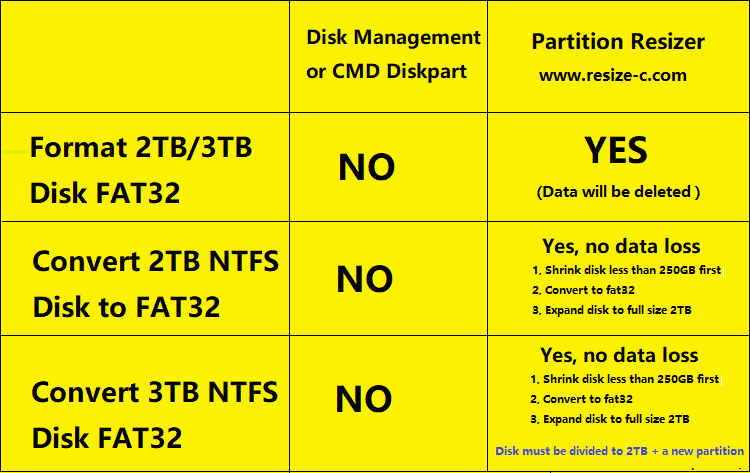
Solution#1: Format 500GB/1TB/2TB/3TB/4TB disks to FAT32 [Or even larger disks]
Note: Formatting a disk to FAT32 with IM-Magic Partition Resizer is an easy job [Data will be removed; this process works for disks of all capacities.] So we strongly recommend you clone your disk with Partition Resizer before all the formatting operations in case of unexpected data loss.
Step1. Right click your usb drive in Partition Resizer, and select "Format Partition" option.
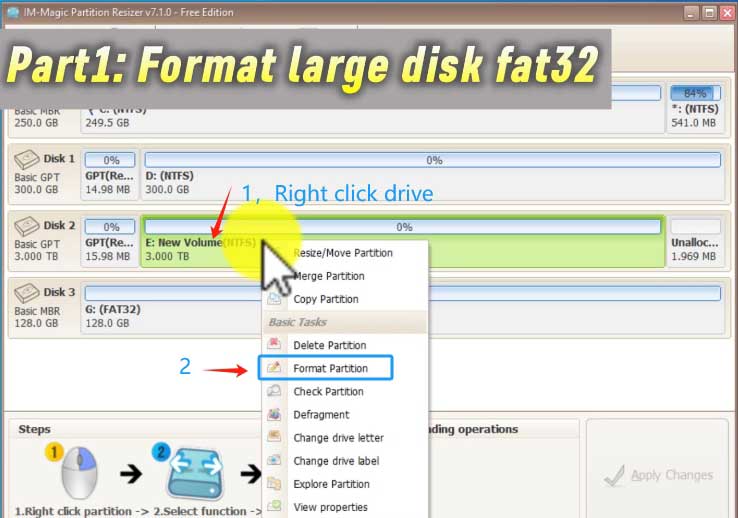
Step2. Select "FAT32" in the format window.
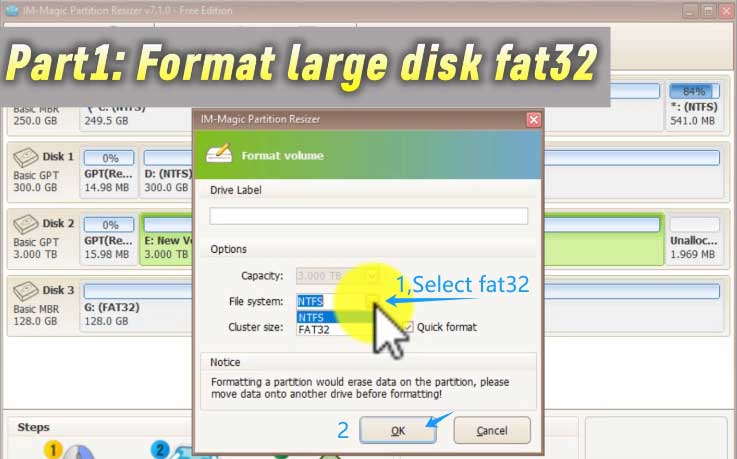
Step3. Click "Apply Changes" to start the formatting.
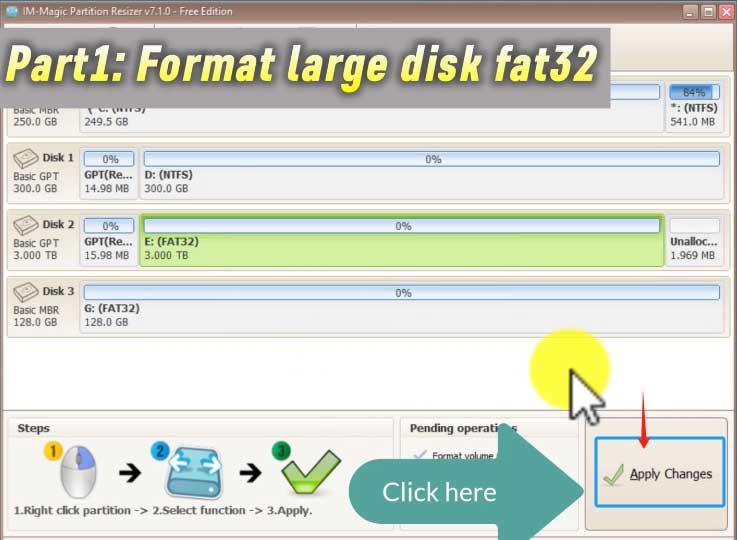
Part 2. Free Convert 2TB/3TB Disk FAT32 in 3 Steps [NO DATA LOSS, disk must be ntfs file system]
This part introduces methods to convert large hard drives including 3TB/2TB/1TB/500GB/250GB NTFS disks to FAT32.
Notes:
1. Prior to undertaking any actions, we highly advise backing up the data on your USB disk to ensure safety. Utilizing the 'Clone Disk' or 'Copy Partition' feature within Partition Resizer, the free tool can facilitate this process by creating a duplicate of your hard drive. It's important to understand that although converting to FAT32 will not lead to data loss, formatting your drive to FAT32 will result in the deletion of all existing data. Therefore, exercising caution and backing up your files is paramount before proceeding with any formatting operations..
2. Begin by downloading the free tool. Once downloaded, install it on your Windows computer and proceed by inserting your USB into the PC.
Step1. Right click your disk in Partition Resizer, and select "Resize/Move Partition" option. (Note: If your external disk is over 250GB, you need to use 'Resize/Move Partition' at first to shrink it less than 250GB for the conversion.)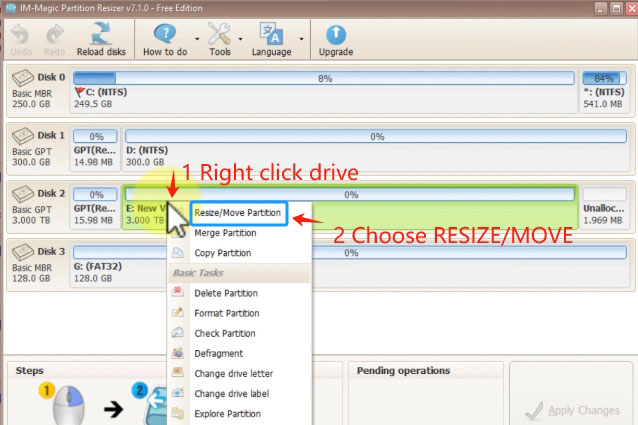
NOTES:
➤ When the disk is over 250GB, you need to shrink it to less than 250GB at first for the conversion.
➤ Data will be untouched and totally protected. (Data amount must be less than 250GB or you need to copy the data to another drive firstly.)
➤ It works for all large hard drives when its file system is NTFS.
Drag the border of the partition to get it narrowed.
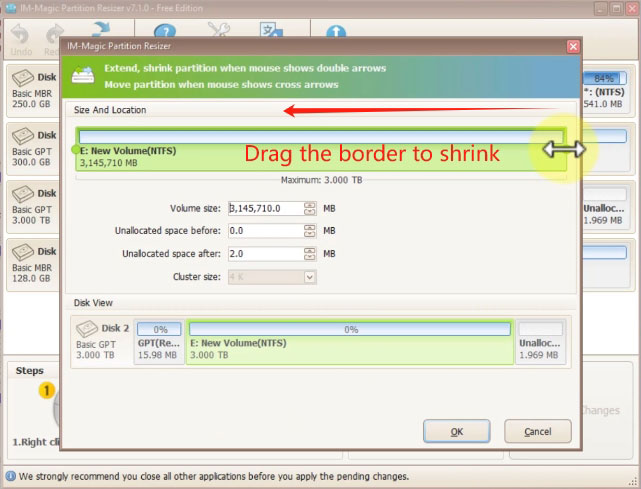
Shrink the 3tb drive to be less than 250GB. Here it the image, it shows around 240GB. And click OK.
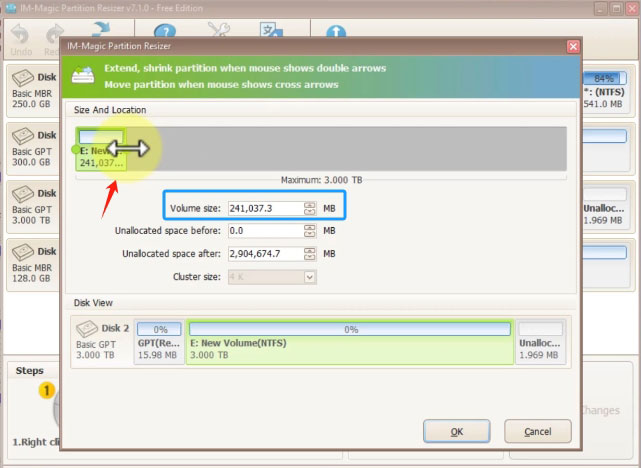
Confirm the shrinking by clicking APPLY CHANGES in the software. And then the 3tb disk has been changed to a 235.4GB partition and the rest unallocated space.
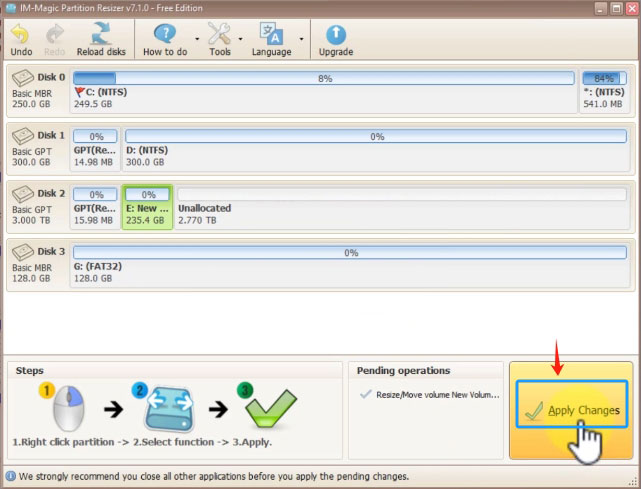
Also read: how to shrink partition without losing data (Data shall be less than 250GB in total or it won't work)
Once the disk drive or partition is less than 250GB (2TB disk equals 250GB disk space + 1.5TB Unallocated space), then you may right click it, and then choose 'Convert to FAT32'
Step2. Now, since the disk has changed to below 250GB, right click it in Partition Resizer, select "Convert NTFS to FAT32" option. (Note: If your external disk is over 250GB, you need to use 'Resize/Move Partition' at first to shrink it less than 250GB for the conversion.)
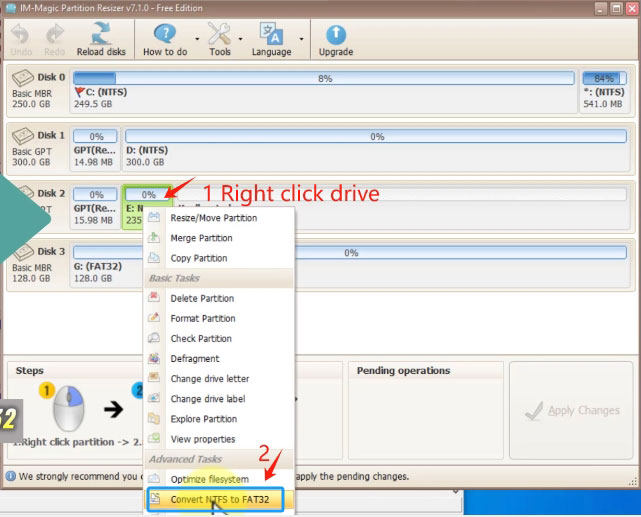
Select "FAT32" in the window.
Step3. Click "Apply Changes" to start the conversion.
Step4. Now, the disk has been changed to FAT32. Right click it in Partition Resizer, go to 'Resize/Move Partition' to extend it.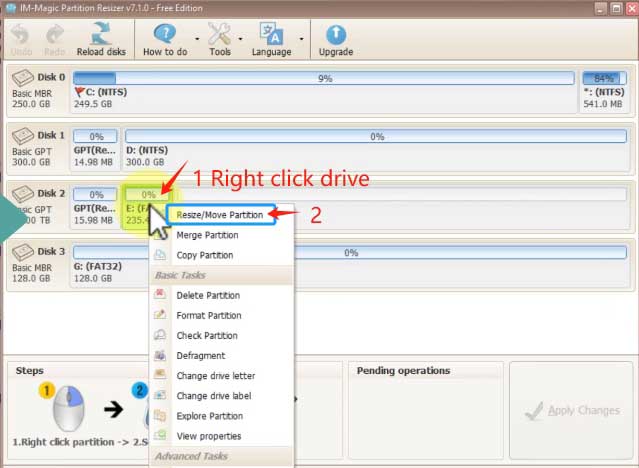
Step5. Expand the volume size by covering all the unallocated space, and click OK. The 2TB/1TB/500GB/250GB disk can be converted to fat32 with full size. (3TB and above can only be extend to 2TB max here)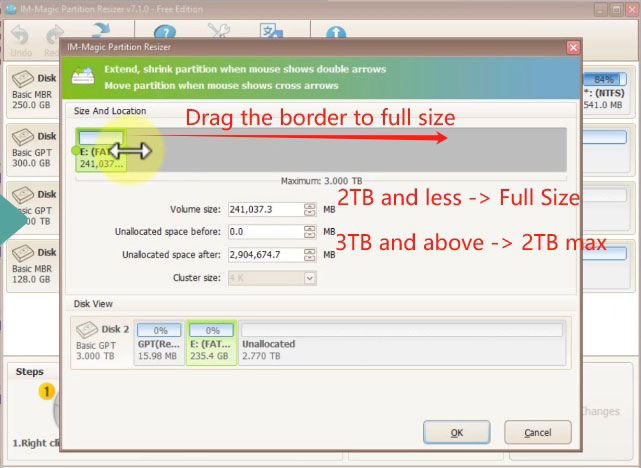
Step6. Click 'Apply Changes' 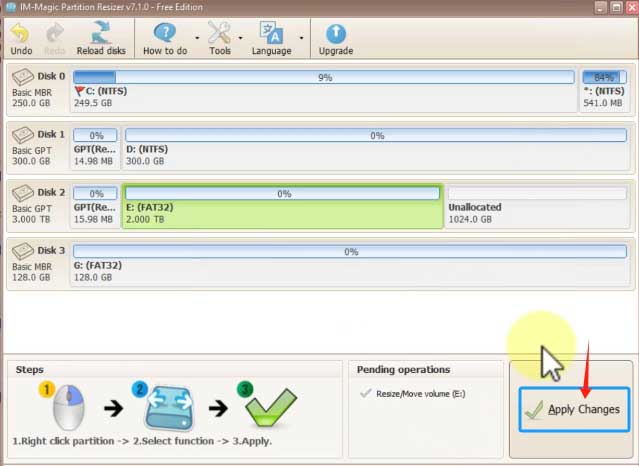
NOTES:
➤If the disk's capacity is 2TB or below, everything is now in order; no further changes are necessary, and you will have a full-sized FAT32 disk.
➤If the disk is over 2TB, such as 3TB, it can only be extended to 2TB at most at this time. The remaining space will be left as unallocated space. Therefore, we will outline the subsequent steps to create a new FAT32 volume for the unallocated space.
Step7. Right click the unallocated space in Partition Resizer, choose 'Create Partition'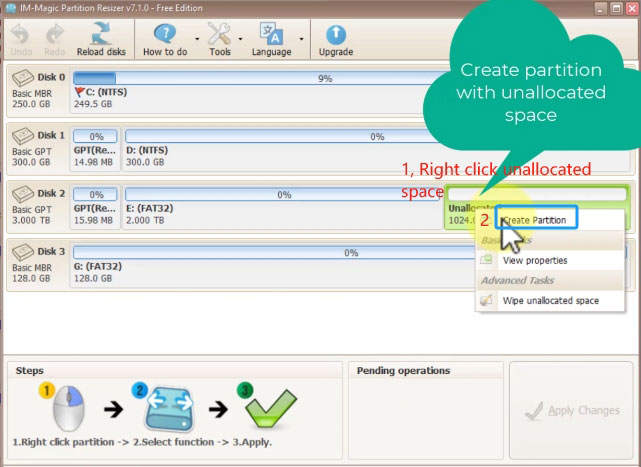
Step8. Set its file system FAT32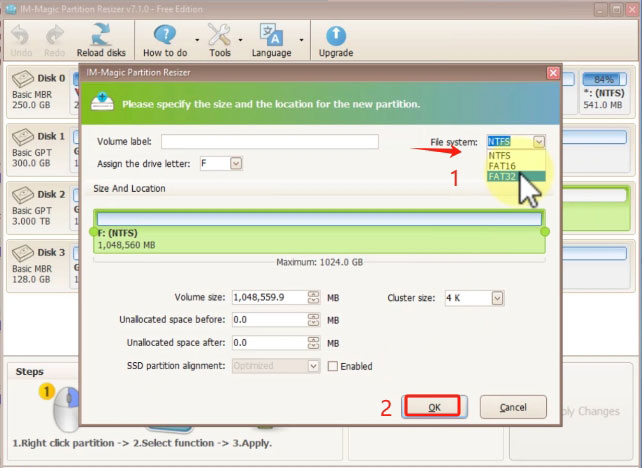
Step9. Click 'Apply Changes' to get the fat32 drive created.
NOTES:
➤ When the disk is 4TB, you can directly format it fat32. If you want to convert ntfs 4tb disk fat32, you will have a 2tb fat32 + another 2tb fat32 partition.
➤ When your disk is 18TB or around this big, you can directly format it fat32, or you may convert it fat32 with 2tb partition+2tb partition + 2tb partition...
➤ We recommend you try formatting the large hard disks fat32 to save time.
Frequently Asked Questions
Q1. Can a 2TB drive be formatted in FAT32?
A: Yes, a 2TB hard drive can be formatted to FAT32 in Windows. However, Windows' built-in formatting tool may not allow direct formatting of a 2TB drive to FAT32 due to limitations in the FAT32 file system. FAT32 has a maximum volume size limit of 2TB, and Windows may not provide an option to format a drive larger than this directly to FAT32. Try free tool IM-Magic Partition Resizer to format a 2tb hard drive fat32.
Q2. What is the maximum TB size for FAT32?
A: The maximum size for a single volume formatted with the FAT32 file system is 2 terabytes (TB). This means that the largest partition or disk volume that can be formatted as FAT32 is 2TB in size. Beyond this limit, FAT32 is not able to address the additional storage capacity. Therefore, if you have a disk larger than 2TB and you want to use FAT32, you would need to partition the disk into multiple volumes, each no larger than 2TB, and format each partition separately as FAT32.
If Windows' built-in tools fail to format larger drives such as 2TB, 3TB, or even larger, you'll require a free third-party tool like IM-Magic Partition Resizer to effectively format them to FAT32.
Q3. How do I format my TB drive to FAT32?
A: Download freeware IM-Magic Partition Resizer to format large TB drive to FAT32. It works on Windows 11 10 8 7 and more pcs.
Q4. How do I format 2TB usb to fat32 in Windows 11?
A: IM-Magic Partition Resizer is a free tool for formatting FAT32 on Windows 11. If Windows' built-in tools fail to format a large TB USB to FAT32, you can utilize this software.
Q5. How to format 2TB hard drive fat32 without losing data in Windows 11/10?
A: IM-Magic Partition Resizer is a free tool that can help format a 2tb hard drive fat32 without losing data. Here are the steps.
- Option1: Clone the 2tb disk to another drive to backup data in Partition Resizer, and then format it to fat32. Clone the old data back to the fat32 disk.
- Option2: Shrink the 2tb disk to less than 250GB, convert it to fat32 in Partition Resizer, expand it to full size (Your disk must be ntfs at first, and then the amount of totally data must be less than 250GB)
Also read: how to clone disk with IM-Magic Partition Resizer
Conclusion
When it comes to formatting a TB disk drive to FAT32, turning to a third-party free tool is often essential. IM-Magic Partition Resizer emerges as a top-notch choice for this purpose. Additionally, it provides extra features tailored for TB hard drives, such as backup, secure data wiping, and volume space redistribution without data loss.
Video: How to format 2TB/3TB disk fat32 including without formatting or losing data