Partition Magic Software Free Download
Summary
This tutorial is about free partition magic software to extend or shrink disk partition on Windows OS. It is free from any risk.
Resize Disk Partition with IM-Magic Partition Resizer
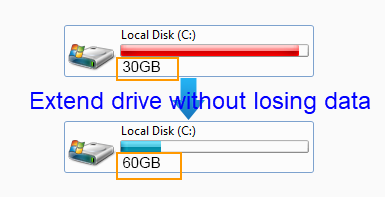
The problem: PowerQuest Partition Magic does not support Windows Vista and later versions as well as Windows Server.
Solution: IM-Magic Partition Resizer is an all-in-one free partition magic software, which enables users to resize disk partition without touching data stored on the disk. It brings users much convenience because they don’t need to backup any data to resize disk partition by using IM-Magic Partition Resizer. With help of this software, you can extend a disk partition, shrink a disk partition and move a disk partition. The software supports both NTFS and FAT partition, which allows users to resize disk partition without rebooting computer or reinstalling system.
What is provided in IM-Magic Partition Resizer?
- Clone the disk, upgrade the disk to a larger HDD/SSD, including the OS disk, without reinstallation.
- Change partition size without losing data. (Shrink, move, extend, and merge partitions without losing data)
- Move unallocated spaces by moving the partitions, and then the location of the unallocated space will be changed.
- Defragment on hard drive. Check and repair bad sectors on hard drives.
- Convert MBR disk to GPT without losing data.
- Copy partition for backup.
- Change cluster size without losing data.
- Convert NTFS to FAT32 without losing data.
- And more...
If you right-click a partition in Partition Resizer, you will see the following options. Details may vary depending on the volume properties.

If you right-click a disk in Partition Resizer, different options will appear based on the disk properties.

For Windows 11/10/8/7/Vista ==> Download IM-Magic Partition Resizer Free (Free)
For Windows Server all versions ==> Download IM-Magic Partition Resizer Server (Free Demo)
Step-by-Step Guide to Resize Partition with IM-Magic Partition Resizer

Redistribute disk space from large volume in Windows Server
Step 1:
Free download, install and launch IM-Magic Partition Resizer on computer. Right click a partition that has sufficient free space and select "Resize/Move" option.
Step 2:
When mouse shows arrow symbol, you can shrink the selected partition to produce free space. The free space will be shown as an unallocated volume.

Shrink other large partition to produce free space for C drive

Step 3:
Move the unallocated volume close to the partition you want to extend. Right click the partition you want to extend and click "Resize/Move" option.

Right click c drive to get started with extending c

Step 4:
Extend the selected partition when mouse shows arrow symbol and then click "Apply" button. 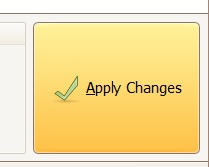
Need Partition Magic Software for Disk Partition Resizing?
Disk partition including system partition and data partition may need to be resized when its space is unreasonable. For example, you may find on your computer, system partition is nearly full but the other partitions are still empty. When the free space on disk partitions is unreasonable, you may want to use partition magic software to resize the disk partition.
Resize NTFS and FAT Partition without Rebooting
All above, both Disk Management and Diskpart command have its limitations. Only IM-Magic Partition Resizer can help you resize disk partition without any limitation. The software has free edition, which can work on Windows Vista/XP/7/8, while the software also has Server edition, which can work on almost all Windows Server OS. IM-Magic Partition Resizer supports both NTFS and FAT partition. Although extending a partition with IM-Magic Partition Resizer is also based on free space on the disk, you can simply produce some free space by shrinking the partition and move the free space close to the partition you want to extend. You don’t need to reboot your computer by using this software, so you can save much time.
Resize System Partition and Data Partition without Data Loss
Windows built-in partition tool such as Diskpart command doesn’t support to resize a system partition. However, IM-Magic supports to resize system partition and data partition without any data loss. Data stored on system partition is often quite important, so you may be unable to afford the loss if important files got lost. By using IM-Magic Partition Resizer, it doesn’t touch any single file on the disk.
For Windows 11/10/8/7/Vista ==> Download IM-Magic Partition Resizer Free (Free)
For Windows Server all versions ==> Download IM-Magic Partition Resizer Server (Free Demo)
More Related Articles You May Like
- Windows 2019 C Drive Runs out of Disk Space Solution - what can you to solve the low disk space problem n C drive on Windows 2019...
- C Drive Runs out of Disk Space Windows Server R2 - You need to extend the disk partition size when it shows low disk space warning ...
- Portable Partition Magic - Free partition software portable to resize system partition on Windows....
- resize disk partition on windows without reformatting - you don't need to format a disk partition when you want to increase the size of this partition...
- Resize partition windows 11 - Free partition magic to allocate free disk space for Windows 11...
Related Product
- IM-Magic Partition Resizer Server - Partition space redistributing software that works for Windows Server 2003-2025.
Related Product
- IM-Magic Partition Resizer Server - Partition space redistributing software that works for Windows Server 2003-2025.
 Nov 6, 2024
Updated
Nov 6, 2024
Updated