How to convert usb flash raw file system to ntfs without losing data
Summary
How to fix pendrive raw file system error? This article is telling different ways to repair corrupted file system on usb flash.
Table of Contents
How to format raw pendrive to ntfs file system
Preparation: Download Partition Resizer to format pen drive raw to ntfs. It is 100% freeware for changing the raw file system format on Windows 11/10/8/7.
Step 1:
Download, install and launch IM-Magic Partition Resizer Free and then connect your raw usb flash to PC.
Step 2:
Right click the raw drive that was loaded in Partition Resizer Free and go to pop-up option 'Format Partition'
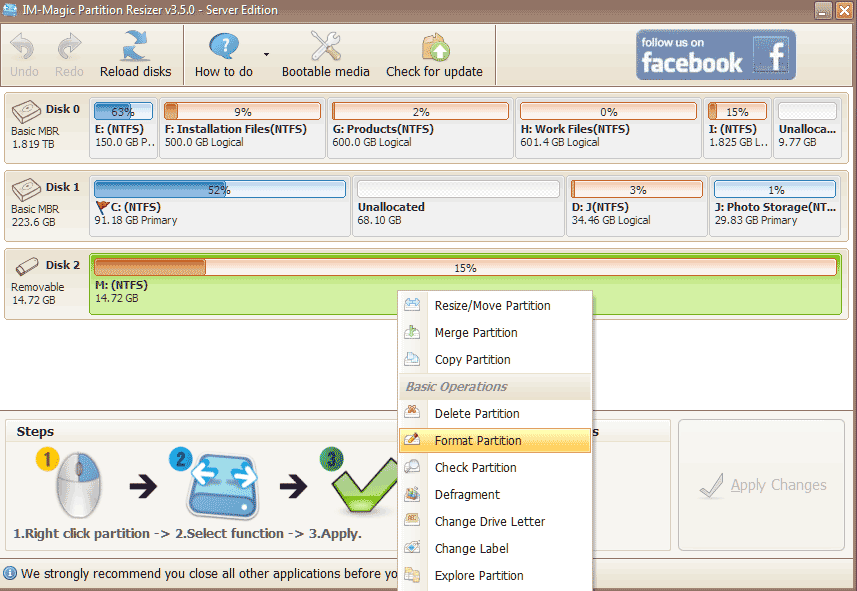 Format raw flash drive with Partition Resizer Free
Format raw flash drive with Partition Resizer Free
Step 3:
Set file system NTFS and its cluster size or you may just leave it as default setting.
 Format raw flash drive with Partition Resizer Free 2
Format raw flash drive with Partition Resizer Free 2
Step 4:
Click ‘Apply’ to let the freeware convert the file system for your flash drive.
How to convert raw usb flash to ntfs under disk management
Here is another free solution that you may format the raw flash drive to ntfs file system by disk management which is provided by Windows built-in function.
Step 1:
connect your raw usb flash to PC and then right click 'This PC' -> 'Manage'.
Step 2:
When the 'Manage' window shows up, navigate to 'Disk Management' and wait to see your media listed under disk management. Right click the raw flash drive, and check the option 'Format'
 Format raw flash drive with disk management
Format raw flash drive with disk management
Step 3:
Set the format options like file system to be NTFS/FAT32/EXFAT or whatever available.
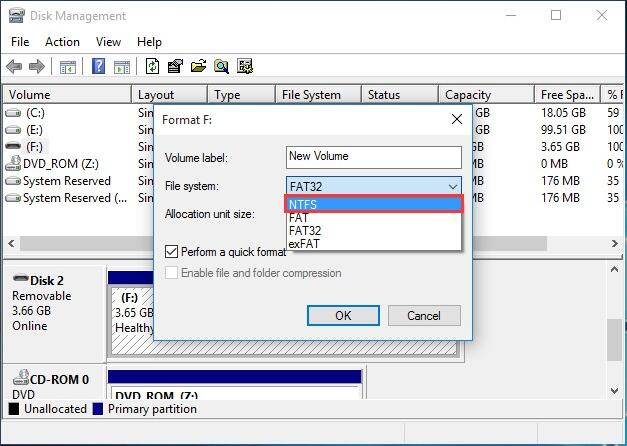 Format raw flash drive with disk management
Format raw flash drive with disk management
Step 4:
And then confirm the formatting to let the disk management start formatting the file system.
How to convert raw flash drive to ntfs with diskpart
Here are the steps that you may also format the raw flash media to ntfs with command prompt for free.
Step 1: Open cmd and type 'diskpart'
Step 2: Type 'list disk'
Step 3: Type 'select disk 1' (You may need to select the raw usb flash that shows in the list to replace disk 1. And keep in mind that there is space bewteen disk and 1.)
Step 4: Type 'Clean'
Step 5: Type create partition primary
Step 6: Type 'format fs=ntfs' or 'format fs=ntfs quick' and then enter Wait to see the cmd diskpart to get the formatting completed and then type 'Exit'.
See a photo that represent what shows below
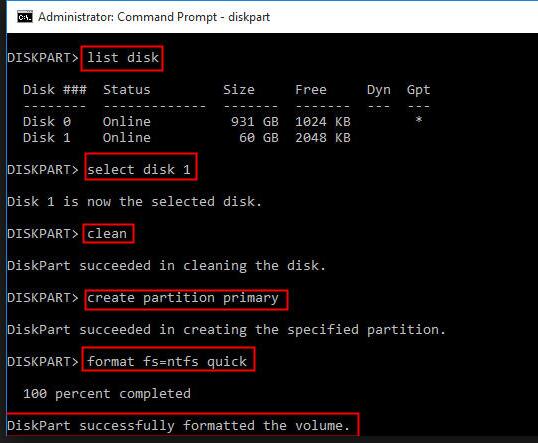 Format raw flash drive ntfs with diskpart cmd
Format raw flash drive ntfs with diskpart cmd
Tips and notes
If you do not want to lose data inside of the raw flash drive, we would recommend you recover its inside data before any formatting or converting since any operation would add damage the inside data permanently.
If you do need inside data from the raw flash drive, then we would recommend the following free tools to you.
Free Tool #1 - Recuva
Recuva is a free program that you may recover deleted files quickly and easily.
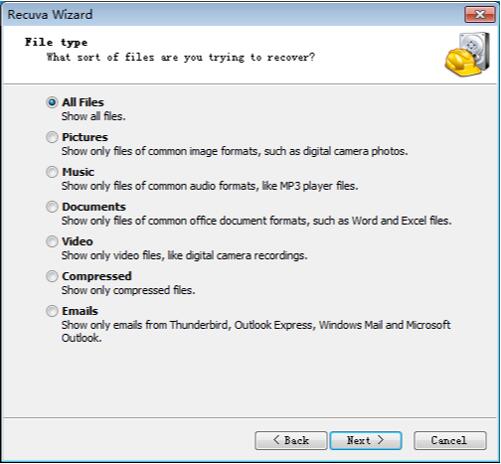 Select file type to recover
Select file type to recover
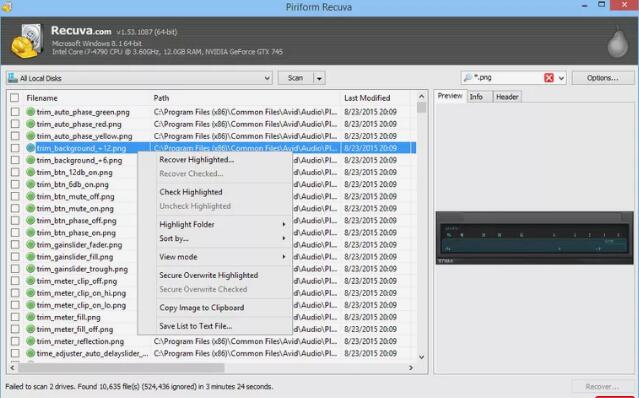 Save found files by Recuva
Save found files by Recuva
Also Watch Video Tutorial: how to use recuva
Free Tool #2 - iCare Data Recovery Pro
This is a tool dedicated for raw drive recovery. It works with better on raw flash recovery than Recuva. The only disadvantage is that it offers 1gb free recovery and need to pay to recover more files. It worths a trial for your raw flash recovery.
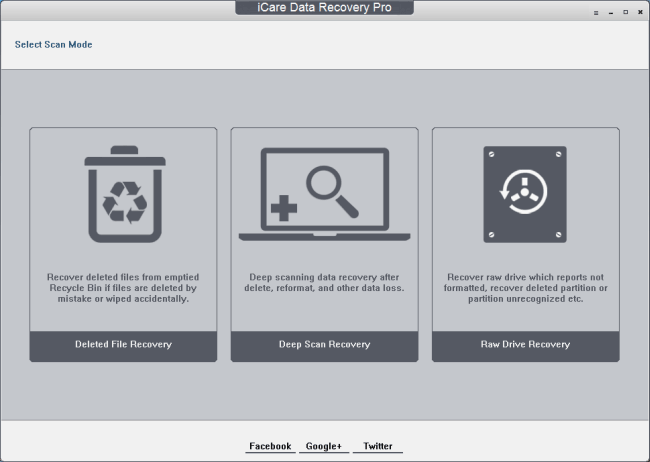 Select raw drive recovery
Select raw drive recovery
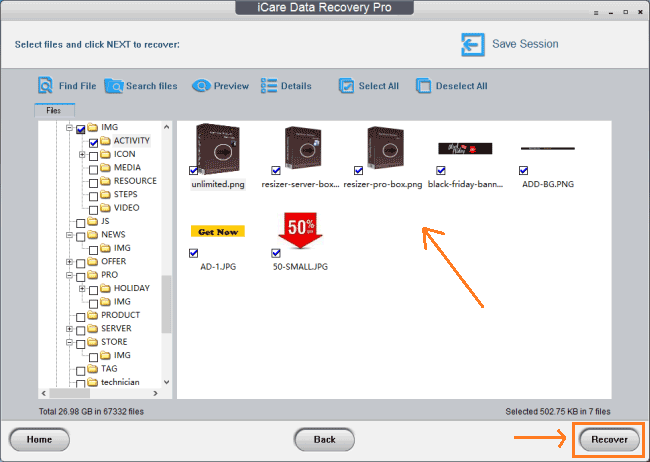 Recover files from raw flash
Recover files from raw flash
Watch Video: how to convert raw to ntfs
Tips and notes
Changing the file system format is risky for inside data. If your flash drive data is of importance, do rescue the inside data before formatting the file system.
NTFS is more advanced than fat32 in holding a file with larger size. Usually fat32/ntfs are most favored file system by many flash drive users.
