What Is Allocate Unit Size When Formatting for Flash Drive, SD Card, Hdd, SSD
Summary
This page tells about allocating unit size when formatting storage media SSD HDD external hard drive USB SD card and the best solution for allocating unit size fat32 exfat or ntfs, and what's the best solution for allocating unit size for gaming.
Table of Contents
[5 Ways] Change allocation unit size during formatting or initializing hdd/ssd/usb/sd
#1 - Set allocation unit size by third party free tool
IM-Magic Partition Resizer Free is able to help set allocation unit size and file system. You may right click the drive in this tool, and then format partition which will lead to the following window.
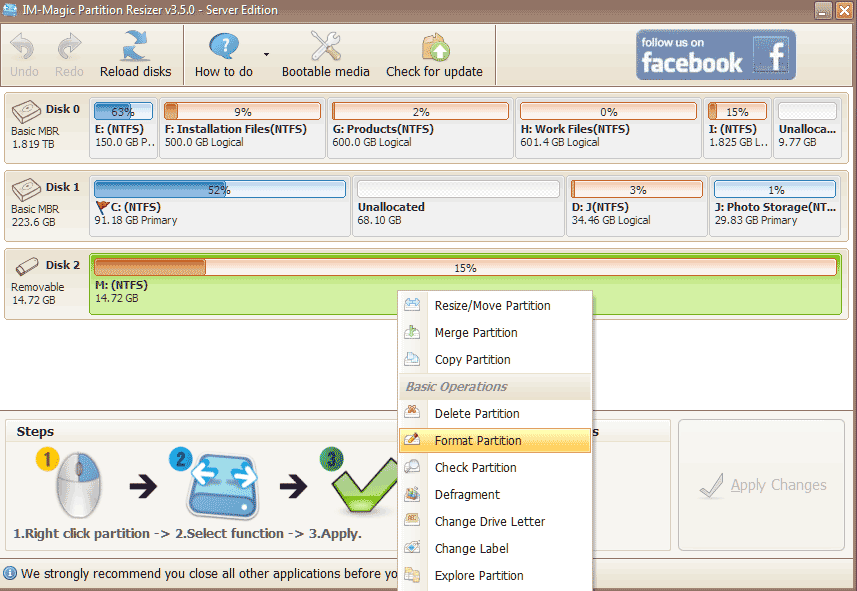

#2 - Change allocation unit size by formatting it by right click format in file explorer
Here are the steps.
- 1, Insert your disk/ssd/usb/sd if it's an external drive at first
- 2, Double clicking your THIS PC on desktop to see your drives in file explorer
- 3, Right click the drive that you want to change its allocation unit size, and open the Format... option which will lead to the window that we can change the block size
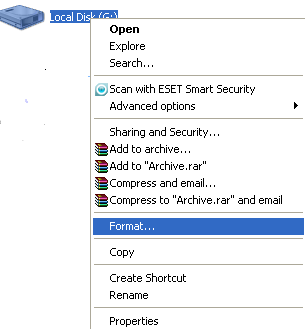
- 4, The file system option are available on this window, together with the allocation unit size selection column (We recommend you leave this size to default allocation size if there is no specific need.)

#3 - Change the allocation size by Windows disk management format option
Right click your drive in disk management, and then go to the format option

Note: how to open disk managment? This route: Right click 'This PC' ->Manage -> Disk Management, and every drive will load in this map.
#4 - Initialize drive in disk management and set the allocation unit size

There is another chance that you may also find the way to change the allocation unit size. Here are the methods.
- Delete partition in disk management if you right click it if it's an old disk or usb
- Right click the drive again -> Initialize the drive, and then it will also offer the window to set the allocation unit size
Details: how to initialize disk in Windows 10
#5 - Delete partition and create new volume in disk management
You may also do this in disk management if you right click the drive in disk management -> Delete Partition; and then right click the drive -> Create new volume, which will also lead to the allocation unit size window.

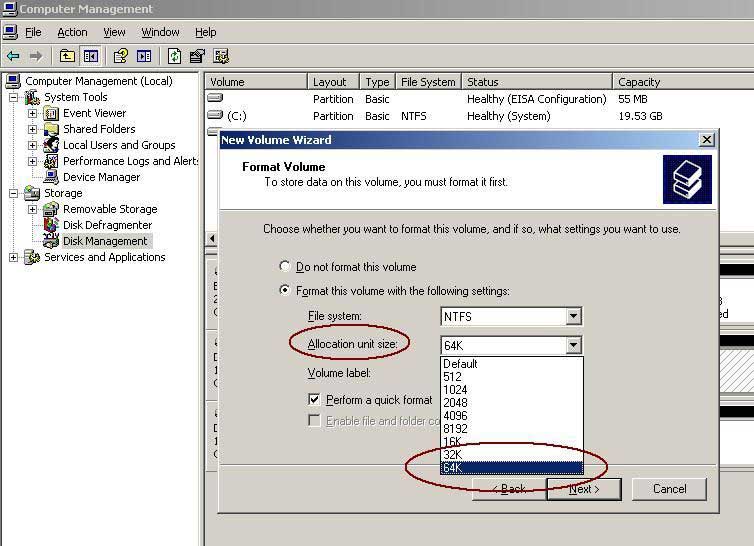
FAT32, NTFS, EXFAT, which one?
There are fat32 exfat and ntfs file system while formatting in current Windows operating systems.
FAT32: Both Windows and Mac supported, but a single file cannot exceed 4G, however it can be fixed by using packet compression.
NTFS: Windows-specific format, which is not recognized by Mac in general, but can be cracked by command without the need to install other software.
exFat: supported by Windws and MAc, the disadvantage is that it is not very stable and should be used with caution, especially when the compressed package will be damaged after copying to another computer.
What is allocate unit size and is default cluster size better?
Allocating unit size is the option to choose which block size you would like your hdd/ssd/usb/sd to have (from 512bytes to 1024k) when you format a storage media.
Tech terms (What is allocate unit size) : Allocation unit size is the size of the hard disk partition cluster. The hard disk storage organization of the computer is based on clusters. Assuming that the file size is 4097 bytes, if the cluster size is 4096 bytes, the file needs to be stored in two clusters, that is, the actual space occupied by the file is 8192 bytes; If the cluster size is 512 bytes, 9 clusters are required for storage, and the actual occupied space is 4608 bytes.
This shows that the smaller the cluster, the more space is saved, but when reading files, the smaller the cluster will bring more search time, which is bound to lose performance...
Default Allocation Unit Size by MicroSoft Windows OS
NTFS - default value of allocation unit size
| Volume Size 7 MB - 512 MB |
NTFS Cluser Size 512 Bytes | ||
| 513 MB - 1,024 MB | 1 KB | ||
| 1,025 MB - 2 GB | 2 KB | ||
| 2 GB - 2 TB | 4 KB | ||
| 2 TB - 4 TB | 8 KB | ||
| 4 TB - 8 TB | 16 KB | ||
| 8 TB - 16 TB | 32 KB | ||
| 16 TB - 32 TB | 64 KB |
Also read: allocation unit size for ntfs
FAT32 - Default Allocation Unit Size for FAT32
128-256MB: 2KB
256MB - 8GB: 4KB
8GB - 16GB: 8KB
16GB - 32GB: 16KB
32GB - 2TB: not supported (You may set with third party free tool)
> 2TB: not supported (You may set with third party free tool)
Also read: allocation unit size for fat32
EXFAT - The default value of allocation unit size for exfat drive:
7MB-256MB: 4KB
256MB - 32GB: 32KB
32GB - 256TB: 128KB
> 256TB: not supported
Also read: allocation unit size for exfat
Resource: Default cluster size for ntfs fat exfat on Windows
FAQs
Hot Question: Does allocation unit size affect speed?
Answer: It depends on the file size and what kind of file it is. As to the system installation, the 4k is good at block cluster size. If it's for the drive that stores the large game files, movie files, music files, it's the large the better.
Also read: Does allocation unit size affect speed
Question: Is the larger the flash drive format allocation unit size, the faster usb speed?
Answer: No. The speed of a USB flash drive is determined by the memory chip, the type of master and the combination between the two.
Usually, you can format the USB flash drive to FAT32 or EXFAT format and format the allocation unit as the system default, no need to change it.
Question: Is 64k better for large hard drive formatting allocation unit size? ->YES for non system disk.
Warehouse disk.6*1TB RAID5 mainly play HD and lossless music. When formatting large files, is it recommended to choose a 64K family size for good performance and not wasting space? I saw someone suggested using 128K unit size whether it will waste space.
Answer: For the allocation unit size, it mainly depends on the type and size of the stored files, if it is a trivial application file and Windows 10 system, it is inevitable to choose 4K size, but if it is a warehouse disk, mainly storing large volume continuous, audio and video files, for this kind of data continuous data files are not easy to cause space waste, so it's better to choose 64K or 128K allocation unit size.
Again, for the waste of space often refers to the small size of the file, it is easy to cause incomplete writing of individual file clusters, resulting in a waste of disk space, so if the storage disk is also used as a download disk, it is natural not to choose a large allocation unit size.
See the following image that displays the option.
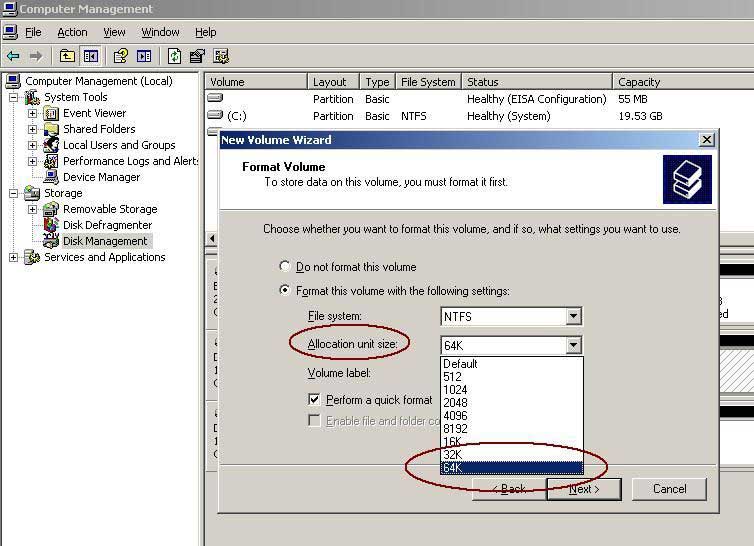
More Related Articles You May Like
- Change disk allocation unit size without formatting
- Does cluster size affect disk speed
- Is allocation unit size bigger better
- Allocation unit size for gaming
- Allocation unit size for usb flash drive
- Allocation unit size for fat32
- Allocation unit size for ntfs when formatting
- Allocation unit size for exfat
- Allocation unit size for 128gb sd card
- What is Allocation unit size
Related Product
- IM-Magic Partition Resizer Server - Partition space redistributing software that works for Windows Server 2003-2025.
