Free to Convert Unallocated Space to Free Space in Windows 10
The following video tells you how to shrink a volume like d partition free space to unallocated space and then add the unallocated space to boot volume c. This is done by a freeware called Partition Resizer Free.
- "Can I convert unallocated space to free space on Windows 10 for free?"
- How do I convert free space to unallocated space?
- Is it possible to make unallocated space in disk management?
Free space vs unallocated space and its conversion will be shared on this article with freeware or free methods to turn unallocated space into available space on Windows 10, or make free space to unallocated or convert unallocated space to fat32/ntfs...
Download IM-Magic Partition Resizer Free Edition
Quick Navi
How to change free space to unallocated space on D partition
Step 1: Right click a volume, here we right click D drive to shrink free space to unallocated space as an example.

Step 2: Move your arrows to shrink the targeted partition to accumulate free space. You will notice the free space like unallocated volume.



Note: Disk Management can also shrink NTFS partition to create unallocated space. (Limited to NTFS partition. Not working on FAT32 partitions)
Move unallocated space? Free tool Partition Resizer can do this job while Disk Management cannot move unallocated space.
Video - this following image shows how to move unallocated space without losing data
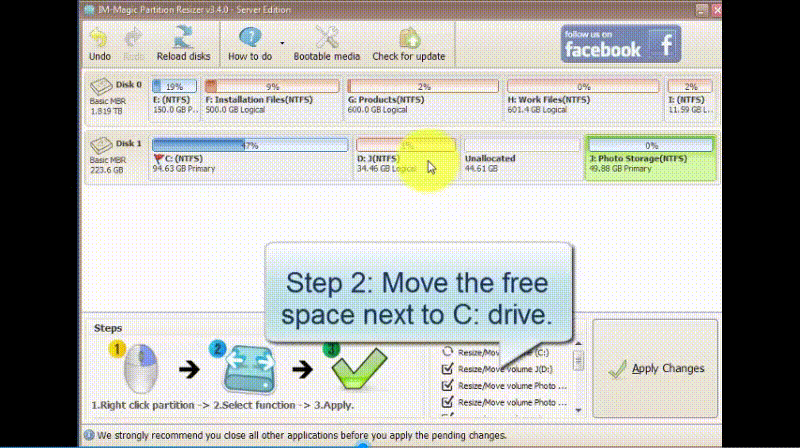
Also read: how to convert free space to unallocated space
Convert Free Space to FAT32/NTFS
1, Shrinking a volume with freeware Partition Resizer Free is able to let you make the free space to unallocated space,
2, Create a partition fat32/ntfs under disk management or Partition Resizer by right clicking the unallocated space and then the create partition option will show up.
See making a new partition with free space? follow this video guide here https://www.resize-c.com/video/
How to Turn Unallocated Space into Free Space in Windows 10?
You can turn unallocated space into free space in Windows 10 with different methods:
1. Create partition with the unallocated partition to turn it into available partition in Windows 10
Usually, unallocated partition is not showing up in My Computer of Windows 10, so you have to open Disk Management in Windows 10 in order to see the unallocated space. Under Windows 10 Disk Management, you can right click the unallocated space and select Create Volume so as to format it into NTFS or FAT32 file system.
After formatting the unallocated volume successfully on Windows 10, the unallocated volume will show as an available new partition on your computer.
2. Add unallocated space to existing partition to get more free space on Windows 10
You can also add unallocated space to existing partition on Windows 10 so that the exiting partition will have more free space. You just need to right click the partition that is contiguous to the unallocated space and then click Extend Volume option after entering Disk Management of Windows 10.
Or you may also use free tool Partition Resizer to extend volume by adding unallocated space to the selected partition.
Tip:
If you want to add unallocated space to c drive in Windows 10, the unallocated space must be contiguous to the C drive. Otherwise, extend volume shows grayed out when you attempt to add the unallocated space in Disk Management. Freeware Partition Resizer can help fix this problem.
Disk Management to Convert Free Space into Unallocated in Windows 10?
In fact, you can also convert free space into unallocated in Windows 10 by shrinking existing partition under Windows 10 Disk Management. You can right click a partition that has enough free space in Disk Management and then click Shrink Volume option. Then, you can get some unallocated space when the partition shrinking is completed.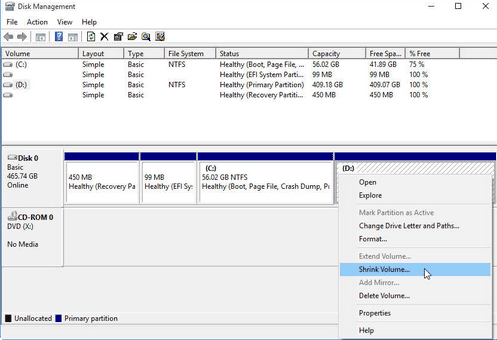
Differences between unallocated space and free space
Well, both unallocated space and free space refer to the disk space that has not been used. However, they have some difference.
About unallocated space
Unallocated space usually refers to the disk space that has not been formatted, so it does not have a regularly file system and you cannot write any data to it. Usually, unallocated space does not have a drive letter and it shows as unknown device or unallocated partition under Windows 10 Disk Management.
About free space
Free space refers to the disk space which contains no data. You can write any data to free space on Windows 10 and the free space will become less and less when more and more data is written to it.
Last updated on Feb 7, 2023
More Related Articles You May Like
- windows 7 repartition hard disk - free download partition magic tool to repartition hard disk drive on windows 7...Read more >>
- windows xp disk management - disk management tool on windows xp to manage disk space for free in winxp...Read more >>
- c drive is running out of space on windows 10 8 7 vista xp - windows 10 8 7 vista xp reports low disk space warning message on c drive...Read more >>
- partition magic software for windows 10 8 7 vista xp - free partition magic software for windows 7 8 10 vista xp to redistribule disk space...Read more >>
- free to delete oem partition in windows 10 8 7 vista xp - how to delete oem partition on windows xp, vista, 7, 8, 10 for free...Read more >>
- windows xp partition tool - partition tool free download for disk repartitioning without losing data on windows xp...Read more >>
- windows xp extend system partition c drive - expand size of system partition c drive on windows xp with partition software...Read more >>
- resolve low disk space problem on system partition in windows xp - fix low disk space issue when windows xp c drive runs out of disk space...Read more >>
- make and add unallocated space to system partition in windows xp - how to make unallocated space on windows xp and add it to system partition...Read more >>
- how to resize disk partition on windows xp 32 and 64 bit - free to redistribute disk space on windows xp 32 or 64 bit version...Read more >>
Related Product
- IM-Magic Partition Resizer Server - Partition space redistributing software that works for Windows Server 2003-2022.
