Resize Partition on Windows 2008 R2 without Losing Data
Summary
This article provides solutions for resizing partitions on Windows Server 2008 R2, particularly for extending the C drive when it's running low on disk space, using reliable and safe methods.
Resize Partition C/D or Any Other Drive with Partition Software
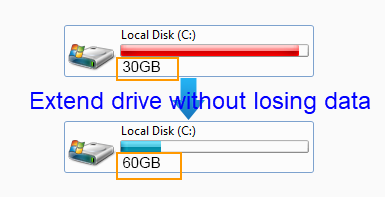
When your C drive is running out of space on Windows Server 2008 R2, resizing the partition is a common solution. Instead of using the built-in Disk Management tool, which has limitations, third-party partition software simplifies this process.
IM-Magic Partition Resizer Server is a professional server partition tool that enables users to resize partitions without data loss. It provides features like extending the C drive, shrinking other partitions, and more, without requiring advanced technical knowledge.
Key Features of IM-Magic Partition Resizer
- Shrink and extend partitions without data loss.
- Move unallocated space easily between partitions.
- Copy partitions and clone disks for backups.
- Convert between NTFS and FAT32 file systems.
- Convert MBR to GPT and vice versa without data loss.
- Fix bad sectors on HDDs, SSDs, USB drives, etc.
- Change cluster size and manage disk space effectively.
What makes it unique? This software is reliable, easy-to-use, and ensures data safety even in the event of power failure during operations.
Video Guide
Watch the tutorial video below to learn how to manage partitions on Windows Server 2008 R2:
Steps to Resize the C Drive
Follow these steps to redistribute disk space and resolve the low disk space issue:
Step 1: 
Download, install, and launch IM-Magic Partition Resizer. Right-click the partition with excess free space and select "Resize/Move." 
Step 2:
Drag the arrows to shrink the selected partition, creating unallocated space. 
Step 3:
Move the unallocated space next to the C drive by right-clicking and choosing "Resize/Move." 
Step 4:
Drag the arrows to add unallocated space to the C drive, then click "Apply." 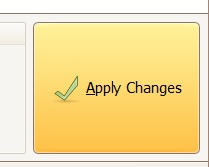
Why Extend Volume Is Grayed Out in Disk Management
The "Extend Volume" option in Disk Management is often grayed out because it requires unallocated space immediately adjacent to the partition you want to extend. Unfortunately, Disk Management lacks the ability to move unallocated space. Using IM-Magic Partition Resizer eliminates this limitation.
Partition Software Advantages for Windows Servers
IM-Magic Partition Resizer is an ideal solution for managing partitions on Windows Servers:
- No need to delete files or uninstall applications to free up space.
- Safely move free space without affecting existing data.
- Resize partitions without reinstalling the operating system.
- Support for both NTFS and FAT32 file systems.
FAQs
Q1: How to resize a partition on Windows Server 2008?
Answer: Use IM-Magic Partition Resizer Server to shrink a large partition and create unallocated space. Then, move the unallocated space next to the partition you wish to extend and allocate it using the software’s "Resize/Move" feature.
Q2: Why can't I extend my C drive in Disk Management?
Answer: The "Extend Volume" option is grayed out because Disk Management requires adjacent unallocated space to extend a partition. This can be solved by using IM-Magic Partition Resizer, which allows you to move unallocated space and extend the drive seamlessly.
Q3: What are the risks of resizing partitions?
Answer: The main risks include data loss and operating system corruption if the resizing process is interrupted. However, IM-Magic Partition Resizer minimizes these risks by ensuring data integrity even during unexpected interruptions like power failure.
Q4: Can I resize my C drive without affecting data?
Answer: Yes, IM-Magic Partition Resizer can resize partitions without losing any data. It safely reallocates space without requiring file deletion or system reinstallation.
