Windows Server 2008 R2: Extend System Partition
Summary
Running out of disk space on the system partition of Windows Server 2008 R2 can disrupt server performance and lead to various issues. This guide provides a detailed step-by-step method to extend the system partition safely and efficiently using IM-Magic Partition Resizer Server.
Why Extend the System Partition?
The system partition on a Windows Server is crucial for optimal performance. If it runs out of space, it can lead to:
- Failure to save new data or install programs.
- Degraded server performance and slower operations.
- Unexpected system crashes or downtime.
- Potential security risks and errors due to insufficient space for updates.
To avoid these issues, extending the system partition is a practical solution.
Extending the System Partition in Windows Server 2008 R2
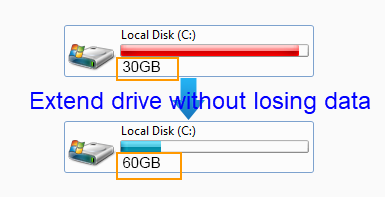
IM-Magic Partition Resizer Server is a reliable tool that enables administrators to redistribute disk space without data loss. Below are the steps to extend the system partition.
Steps to Extend the System Partition
Follow these steps to allocate more space to the system partition:
Step 1: Download and Install the Tool
Download IM-Magic Partition Resizer Server , install it, and launch the software.
Step 2: Select a Partition with Free Space
Choose a partition with sufficient free space, right-click it, and select the "Resize/Move" option.

Step 3: Shrink the Selected Partition
Drag the arrows to reduce the size of the selected partition. The freed-up space will appear as unallocated space adjacent to the partition.
 Shrinking Partition to Free Up Space
Shrinking Partition to Free Up Space
Step 4: Move Unallocated Space Next to the System Partition
Drag and position the unallocated space next to the system partition. Right-click the system partition and select "Resize/Move."

Step 5: Extend the System Partition
Expand the system partition by dragging the arrows to include the unallocated space. Click the "Apply" button to finalize the changes.

More functions available from tool Partition Resizer Server
- Merge partitions
- Delete partition
- Format partition
- Check partition to find and repair bad blocks
- Defragment
- Change disk drive letter
- Change drive label
- Convert disk from basic to dynamic
- Convert disk from ntfs to fat32
- Wipe partition...
More video guide? -> Check it here: https://www.resize-c.com/video/
Using Built-in Tools vs. Third-party Software
While Windows Disk Management can sometimes extend partitions, its functionality is limited. For example, if the "Extend Volume" option is grayed out, it may be due to:
- Unallocated space not being adjacent to the system partition.
- Incompatibility with specific RAID configurations.
Third-party tools like IM-Magic Partition Resizer provide flexibility and ease of use for these scenarios.
Best Practices for Disk Management
- Always back up important data before resizing partitions.
- Ensure the software you use supports your server configuration (e.g., RAID arrays).
- Regularly monitor disk space usage to avoid running out of space unexpectedly.
Frequently Asked Questions
- Q: Can I extend the system partition on a RAID configuration?
A: Yes, IM-Magic Partition Resizer supports RAID configurations, allowing you to resize partitions without interrupting RAID functionality.
- Q: Is data loss possible during resizing?
A: The tool ensures safe resizing without data loss. However, backing up data is always recommended.
- Q: Can I use this tool on other Windows Server versions?
A: Yes, IM-Magic Partition Resizer is compatible with all Windows Server editions.
Conclusion
Extending the system partition on Windows Server 2008 R2 is essential for maintaining server performance and avoiding disruptions. IM-Magic Partition Resizer Server offers an efficient, user-friendly solution for disk space management.
