Windows Server 2008 R2 Extend C Drive Grayed-Out Fix
Summary
On this page, you'll learn solutions for extending the C drive on Windows Server 2008 R2 when the "Extend Volume" option is grayed out in Disk Management.
Table of Contents
- Why Server 2008 "Extend Volume" is Grayed Out
- Partition Software Solution
- Steps to Extend C Drive
- Alternative Methods
- Using Diskpart to Extend Volume
- Best Practices for Disk Management
Why "Extend Volume" is Grayed Out in Server 2008
The "Extend Volume" option in Disk Management on Windows Server 2008 R2 may be grayed out due to the following reasons: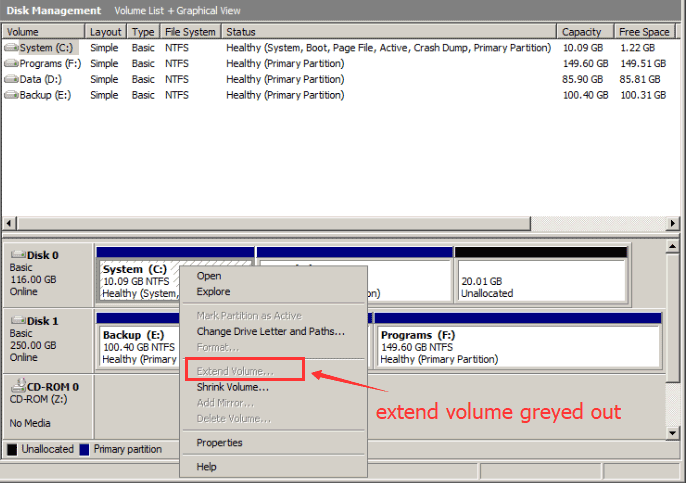
- No contiguous unallocated space exists next to the C drive. It must be at the right side of the c drive without any recovery partition or other partitions standing in between, or the extend volume option will grey out.
- The partition uses a file system other than NTFS.
- The partition is a system volume, and Disk Management has limitations on moving or resizing system partitions.
- The unallocated space must be from the same disk, or you may use RAID to manage disk spaces if it's from a different disk.
To resolve this, you can use a partition management tool to move and resize partitions safely.
Partition Software Solution
IM-Magic Partition Resizer Server offers a powerful solution for extending partitions, including the C drive, without data loss. It provides features to:
- Shrink and move partitions to create unallocated space.
- Extend system and non-system volumes seamlessly.
- Resize partitions without requiring a system reboot in many cases.
Steps to Extend C Drive on Windows Server 2008 R2
Follow these steps to extend the C drive using IM-Magic Partition Resizer Server:
- Download and Install: Download IM-Magic Partition Resizer Server, install it, and launch the program.
- Shrink a Partition: Right-click on a partition with free space and select "Resize/Move." Adjust the size to create unallocated space.

- Move Unallocated Space: Drag the unallocated space next to the C drive. This step ensures the unallocated space is contiguous.

- Extend C Drive: Right-click on the C drive, select "Resize/Move," and drag to include the unallocated space. Click "Apply" to save changes.

For a detailed video guide, watch below:
Alternative Methods
Using Disk Management
Disk Management can extend partitions if the following conditions are met:
- Contiguous unallocated space is available next to the partition.
- The file system is NTFS.
If these conditions are not met, the "Extend Volume" option will remain grayed out.
Deleting Adjacent Partitions
If you want to expand the volume without software, you can delete the partition adjacent to the C drive to create contiguous unallocated space. Backup your data before performing this action.
Note: If your c drive is FAT32, no way to extend volume using Windows built-in tools, even if you have removed the adjacent volume. Only Partition Resizer Server can help extend it. If the recovery partition stands in the way, Windows built-in tools cannot move it, only IM-Magic Partition Resizer Server can help move the partition without losing data.
Using Diskpart to Extend Volume
Diskpart is a command-line utility in Windows that can extend partitions. To use Diskpart:
- Open the Command Prompt as an administrator.
- Type `diskpart` and press Enter.
- Use the following commands:
- `list volume` – List all volumes.
- `select volume
` – Select the volume to extend. - `extend` – Extend the selected volume using contiguous unallocated space.
Note: Diskpart requires unallocated space next to the partition and only works with NTFS file systems.
Best Practices for Disk Management
- Regular Backups: Always back up your data before resizing or moving partitions.
- Monitor Disk Space: Regularly check disk space to avoid running out of space on critical drives like the C drive.
- Use Reliable Tools: Choose trusted partition management software to minimize the risk of data loss.
- Defragment Drives: Defragment your drives periodically to optimize performance.
Also see -> How to Fix Extend Volume Grayed Out on Server 2012
