Extend Volume Greyed out in Disk Management - fix it with freeware
You can see "Extend Volume" option under Disk Management of Windows 10/7. You just need to right click a partition after accessing Windows Disk Management so that you can see the "Extend Volume" option. After click this option, you are able to increase the size of the selected partition.
However, the problem is that you may find that the "Extend Volume" option is often greyed out, in which situation you always fail to expand the size of selected partition. Is there anything wrong with the Disk Management? Are you able to fix the problem on Windows 10/7?
Extend volume greyed out in Windows 11/10/8/7
Free Disk Partition Management Tool Download (1208)

Free Download Disk Management Tool to Manage Disk Volumes without losing data and get extend volume greyed out problem fixed with freeware.
Why Disk Management Extend Volume Is Grayed out on Win7?
If you doubt why the extend volume is grayed out in Disk Management on Windows 7, probably you do not know how Disk Management works to extend a volume. There are "Extend Volume" and "Shrink Volume" options under Disk Management on Windows 7, with which you are able to resize disk partition without repartitioning hard disk. However, why "Extend Volume" option grayed out when you attempt to extend C drive or other partitions? Usually, "Shrink Volume" is always available as long as there is free space next to the partition you want to extend.
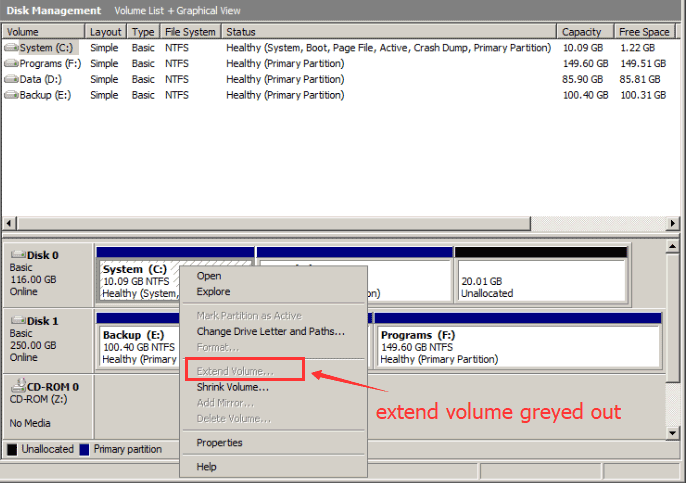
How to fix the problem "Extend Volume" is grayed out? The cause is under the condition that you can extend a partition in Disk Management only when there is adjacent unallocated space. Simply say, if you want to extend C drive, you must make sure that the unallocated space is behind the C drive. In other words, if there is no unallocated space or the unallocated space is not contiguous to the C drive, the extend volume will show grayed out and stops working. -> How to produce unallocated free space? Keep on reading.
How to Fix Extend Volume Grayed out Problem in Windows 11/10/8/7?
When Disk Management to extend a partition is not available, is there any other solution for disk partition resizing? The answer is yes! You usually have two solutions to make the extend volume work on Windows 7:
1. Delete the partition between the volume you want to extend and the unallocated space

 Or you may also delete the volume under Disk Management if there were no important data inside.
Or you may also delete the volume under Disk Management if there were no important data inside.
Since the "Extend Volume" option show grayed out when the unallocated space is not adjacent to the partition you want to extend, you can delete the partition between them to fix the problem. This method is usually not so good because you will lose all data stored on the partition after deleting.
=> How to extend volume without losing data? Try freeware IM-Magic Partition Resizer for Windows 11/10/8/7 and get them done when extend volume did greyed out in your PC to get out of the hassle.
Step 1: Download the freeware, install it for free and use it for free.
Step 2: Right click the drive next to the volume you want to extend, and you will see its "Resize/Move" and click it.
 Resize partition with IM-Magic Partition Resizer
Resize partition with IM-Magic Partition Resizer
3.Move your cursor and shrink the D to the right and then some free space will be created.
 Steps to resize your partition when you can not extend volume
Steps to resize your partition when you can not extend volume
4. Come back to the main interface and right click C, "Resize/Move", and then use the sursor to extend its border. (See a video guide later)
5. Apply all changes.
Here it is that almost done with the article and trouble. The rest part also explain things more details.
Please watch videos on this page to get a better operation with this tool.
https://www.resize-c.com/video/index.html
2. Move unallocated volume to the partition you need to expand with partition software
The most common method to resolve the issue about "Extend Volume" option grayed out is to rely on a partition management tool to move the unallocated space close to the partition you want to extend.
Partition Software to Fix Windows 7 Extend Volume Grayed out Problem
IM-Magic Partition Resizer Free works as partition management to move and extend partition. This partition software enables you to resize hard drive on Windows 7 without asking you to reinstalling system or reformat hard disk. You can also shrink partition with this software to get some unallocated space and move the unallocated space close to C drive so that you can get C drive expanded with the unallocated space.
Can You Add New Disk to Extend Windows 7 Partition?
Many users are wondering if they can add a new hard disk to extend partition when it is running on low disk space. If you have ever attempted to add a new disk to expand disk partition, you may know that the answer is no. You can add a new disk for data storage when the original hard drive is full, but you cannot add the new disk space to another hard disk partition. In the other words, you can only move free space on the same hard disk to extend partition on Windows 7.
Video: How to resize partition without losing data
For Windows 11/10/8/7 => Download Partition Resizer Free Portable [100% Free]
For Windows Server 2025-2003 => Download Partition Resizer Server Portable [Free Demo]
Windows 11/10/8/7 fix -> Extend volume greyed out Windows 10 fix with freeware
Solution updated on 2025/01/02
More Related Articles You May Like
- windows 8 low disk space warning on system partition c - how to fix low disk space problem when you receive the message on system partition win8...Read more >>
- windows 8 disk management grayed out failed to extend volume - free to extend volume on windows 8 even when disk management grayed out stops working...Read more >>
- how to extend windows 8 system partition - partition software download for windows 8 system partition expanding to fix low disk space problem...Read more >>
- how to delete remove windows 8 partition - free to delete or remove partition on windows 8 with disk management or partition software...Read more >>
- free to increase partition size on windows 8 - free disk partition software for windows 8 to increase size of system partition c, data volume on win8...Read more >>
- Windows sbs server 2008 partition magic
- windows 8 disk space full - how to fix the problem for free when you receive low disk space warning that windows 8 disk space is full...Read more >>
- 8 ways to free up disk space on windows 8 - 8 common methods to free up disk space when windows 8 shows low disk space warning...Read more >>
- windows 7 disk management - disk management to free manage disk space on windows 7 so as to resolve different problems...Read more >>
- windows 7 partition manager - free partition manager download for windows 7 users to manage space on their computer...Read more >>
Related Product
- IM-Magic Partition Resizer Server - Partition space redistributing software that works for Windows Server 2003-2022.