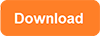[Solved]Fat32 Format Option not Showing Up Fixes[Windows/MAC]
Summary
FAT32 option missing in disk management or Windows 11 10 file explorer format option? Try free tool Partition Resizer to format usb drive or sd card fat32.
Table of Contents
No FAT32 Format Option in Disk Management or File Explorer?
Scenario: "FAT32 does not show up as a format option in Disk Management or File Explorer." Can't find fat32 format 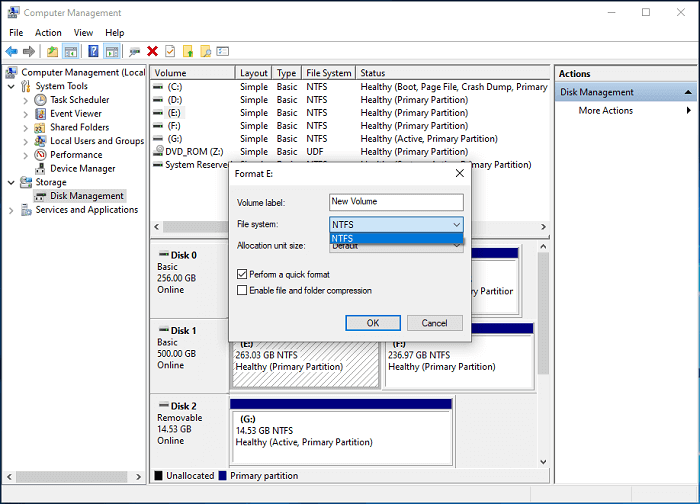
The absence of the FAT32 option during drive formatting can be attributed to the storage device's size exceeding 32 GB. FAT32, with its inherent size limitations, isn't endorsed by Windows for larger drives. In such instances, opting for NTFS or exFAT file systems is recommended to ensure compatibility and efficient operation.
Causes: Here are potential scenarios where FAT32 might not be available as a formatting option for your drive:
- Drive Size Exceeds Limit: If the storage capacity of the drive surpasses 32 GB, FAT32 might not be offered as a formatting choice due to its inherent size limitations.
- File System Compatibility: Certain drives or devices may not support the FAT32 file system, leading to its exclusion as a formatting option.
- System Restrictions: Operating systems like Windows may restrict the use of FAT32 for larger drives, opting for alternatives like NTFS or exFAT.
- Disk Utility Limitations: Some disk formatting tools may not offer FAT32 as an option for drives above a certain size threshold.
- Drive Partitioning: If the drive has been partitioned in a specific way, FAT32 formatting may not be feasible or recommended for one or more partitions.
- Hardware Constraints: Certain hardware configurations or devices may not be compatible with FAT32 due to hardware limitations, leading to its exclusion as a formatting option.
Understanding these potential cases can help users troubleshoot and determine alternative formatting solutions for their drives.
Main Cause: When you attempt to format a flash drive, sd card or hard drive larger than 32 GB to the FAT32 file system, you might see fat32 format option is missing.

Solution: Format drive fat32 with Partition Resizer Free
Partition Resizer is a free handy tool for managing disk partitions, including formatting drives. Here are the steps to format a drive to FAT32 using Partition Resizer:
- 1, Download and Install Partition Resizer: If you haven't already, download and install Partition Resizer from the above download link or some reliable sources.
- 2, Launch Partition Resizer: After installation, launch the Partition Resizer application. Depending on your system configuration, you may need to grant administrative privileges to run the program.
- 3, Right-click the Drive and select 'Format Partition': Partition Resizer will display a list of all available drives and partitions on your system. Identify the drive you want to format to FAT32. Be very careful to select the correct drive, as formatting will erase all data on it.

- 4, Choose FAT32 as the File System: This window shows the option to format it. Look for a dropdown menu or a button labeled something like "File System". Choose FAT32 from the list of available file systems.

- 5, Click 'APPLY CHANGES': After configuring the formatting options, initiate the formatting process. Look for a button "Apply" to begin. Partition Resizer will start formatting the selected drive to FAT32.

Note: Be very careful to select the correct drive, as formatting will erase all data on it. We strongly recommend backing up your data before formatting.
Video: How to format NTFS/EXFAT/RAW to FAT32 (including converting ntfs to fat32 without data loss)
Also read: fat32 format tool
Mac: Format drive/sd card fat32
To format an SD card to FAT32 on a Mac:
-
Insert the SD Card: Plug your SD card into your Mac's card reader or use an external card reader.
-
Open Disk Utility: Launch Disk Utility from the "Utilities" folder within the "Applications" folder.
-
Select the SD Card: In Disk Utility, locate your SD card in the list of drives on the left sidebar.
-
Erase the SD Card: Click on the "Erase" button in the toolbar.
-
Choose FAT32 Format: In the "Format" dropdown menu, select "MS-DOS (FAT)" which is FAT32.
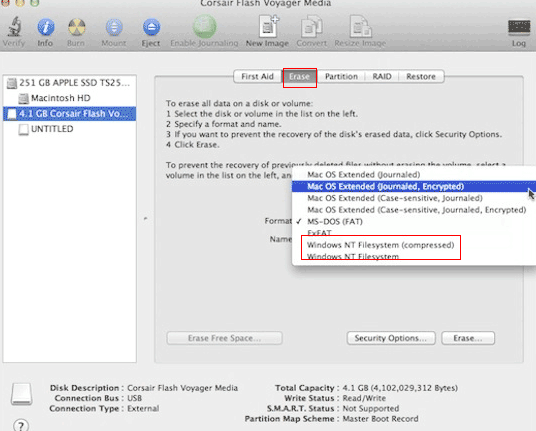
-
Name the SD Card: Enter a name for your SD card.
-
Click Erase: Finally, click "Erase" to format the SD card to FAT32.
Video: Format sd card 64GB to fat32 under MAC
Related Info
1, How do I format to FAT32 without the option?
To format an SD card or USB flash drive to FAT32 using Partition Resizer Free when the fat32 format option isn't readily available, follow these steps:
- Launch Partition Resizer Free.
- Right click the sd/usb in Partition Resizer, choose the option 'Format Partition'.
- Set the file system window to fat32.
- Apply the changes, which effectively erases all data on the drive, and then you will have a fat32 drive.
Option: You may also try resizing and creating a new partition with the FAT32 file system for your hard disk, usb flash drive or sd card if you want to build several volumes on the media, or you can also effectively format the drive to FAT32 using Partition Resizer Free.
2, How do I enable FAT32 format?
Enabling FAT32 format typically involves using disk management utilities like Disk Management in Windows or Disk Utility in macOS. In Windows, right-click on the drive, select "Format," choose FAT32 from the file system dropdown menu, and follow the prompts.
If FAT32 isn't available, you might need to use third-party formatting tools like IM-Magic Partition Resizer or Rufus. Or you need to change a memory card or usb flash drive less than 32GB, and then the FAT32 format option will show up in Windows built-in utilities like Disk Management, file explorer etc.
In macOS, open Disk Utility, select the drive, choose "Erase," select MS-DOS (FAT) or ExFAT as the format, then rename it to .FAT32. Some newer operating systems might lack native FAT32 support due to limitations, requiring third-party utilities or command-line tools for formatting.
3, Why can't I format my SD card to fat32?
There could be several reasons why you might encounter difficulties formatting an SD card to FAT32:
- Size Limitations: FAT32 has a maximum volume size of 32 GB for Windows. If your SD card exceeds this size, Windows might not offer FAT32 as a formatting option. (Main cause)
- Operating System Limitations: Some newer operating systems might prioritize newer file systems like exFAT or NTFS, and therefore, FAT32 might not be available as an option.
- Third-Party Software Restrictions: If you're using third-party formatting tools, they might not support FAT32 due to licensing or technical reasons.
- Corrupted SD Card: If your SD card is corrupted or has bad sectors, it might prevent successful formatting to any file system, including FAT32.
- Read-Only Switch: Some SD cards have a physical switch that can make them read-only. Make sure it's not enabled.
- Permission Issues: Ensure you have the necessary permissions to format the SD card.
- Compatibility: Certain devices might require specific file systems for compatibility reasons, and FAT32 might not be suitable in those cases.
Try using different formatting tools or check the SD card for any physical damage or corruption. If the problem persists, consider seeking technical assistance or replacing the SD card.
4, What is the alternative to FAT32 format?
An alternative to FAT32 is exFAT (Extended File Allocation Table), which supports larger file sizes and volumes, while maintaining compatibility with various operating systems and devices.
5, FAT32 option is not showing up in Disk Management format option
If the FAT32 option is not showing up in Disk Management, it could be due to the size of the drive exceeding the FAT32 volume size limit of 32 GB in Windows. In such cases, Windows might only offer formatting options compatible with larger volumes, like exFAT or NTFS. You can try using third-party formatting tools that support FAT32 or partitioning the drive into smaller partitions, each below 32 GB, and formatting them individually. Alternatively, consider using a different operating system or a specialized utility to format the drive to FAT32 if compatibility with FAT32 is necessary for your specific use case.
6, FAT32 option is missing in file explorer format window
If the FAT32 option is missing in the File Explorer format window, it's likely due to the drive's size exceeding the FAT32 volume limit of 32 GB in Windows. File Explorer typically offers FAT32 as an option only for smaller drives.
To format larger drives to FAT32, you can use third-party formatting tools like Rufus, IM-Magic Partition Resizer or EaseUS Partition Master. These tools allow formatting larger drives to FAT32. Alternatively, you can partition the drive into smaller sections, each below 32 GB, then format each partition to FAT32 using File Explorer. Always ensure you have a backup of your data before formatting.
More Related Articles You May Like
Related Product
- IM-Magic Partition Resizer Server - Partition space redistributing software that works for Windows Server 2003-2022.