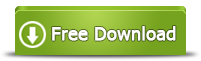Free Ways to Extend Hard Drive Space on Windows 10
How do I extend hard drive C in Windows 10? You usually need to extend a disk partition when Windows 10 says that the partition is running out of disk space. It does not have too much influence on PC if a data volume runs on low disk space, but it may slow down your PC and even cause many trouble if the system partition is running out of disk space on Windows 10.
Outlook - 4 Free methods to extend disk partition in Windows 10
1. Disk Management to extend hard drive partition Windows 10 (With limitations: fat32, no contiguous unallocated space, logical drives, 2tb disk won't work)
2. Diskpart command to extend hard disk partition in Windows 10 (With limitations: fat32, no contiguous unallocated space, logical drives, 2tb disk won't work)
3. Reinstalling Windows 10 to resize hard drive (Not easy to carry out and time consuming)
4. Free partition software for Windows 10 hard drive partition extending (Easy, free tool, no cost, without losing data, no limits)
Disk Management to Extend Windows 10 Hard Drive Partition
Simply say, extending a partition is the process to move unallocated space from another partition on the same hard drive to the partition that you want to extend.
Shrinking volume in Disk Management will not enable Extend Volume since the shrinked space is not contiguous to the target drive.
How to fix> Delete volume which is on the right side.
This following video shows how to delete a volume to extend a drive in Windows 10 with disk management.
If you do not want to delete the next volume, you need to use free tool Partition Resizer.
Tutorial: how to shrink partition and extend c drive
Can't extend c using disk management?
Here are some causes when Disk Management cannot extend a drive.
1, No contiguous unallocated space
When unallocated space is not contiguous to the partition you want to extend, you can produce unallocated space by deleting partition rather than shrinking partition. You can get contiguous unallocated space by deleting the partition which shows behind the partition you want to extend.
If you do not want to delete any partition and get c volume extended, simply use freeware Partition Resizer Free.
2, FAT32 drive
When the drive is fat32 instead of NTFS, Disk Management cannot expand a drive. Then freeware Partition Resizer can help extend a fat32 without losing data.
3, Logical drive conflicts with primary drive
When the drive or the unallocated space have different properties, not the same logical drives or primary drives, then Disk Management cannot extend partition. Freeware Partition Resizer can help do the job.
Extend Hard Disk Partition with Diskpart Command in Windows 10
Diskpart is Windows built-in command line, with which you can extend hard disk partition on Windows 10. You can follow this guide to extend disk partition with Diskpart in Windows 10:
Step1. Run Diskpart command line by clicking "Start" > "Run" > type "diskpart" and click "OK"
Step2. Type the "list volume" > type "select volume x" (x refers to the volume you want to extend such as volume 1, volume 2 …) > type "extend"
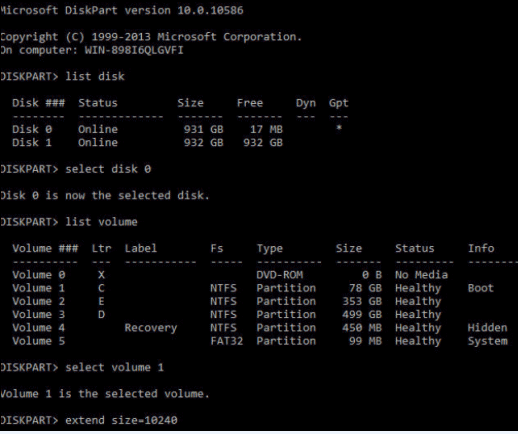
Disadvantages of Diskpart command
1. Diskpart cannot extend system partition, so you can only use it to extend data volume.
2. Diskpart command does not support FAT32 file system, so you can only use it to extend NTFS partition.
3. Diskpart cannot extend volume when there is not adjacent unallocated space on the right of the partition you want to expand.
Extend System Partition by Reinstalling Win10
If you know how to reinstall Windows 10 operating system, you can reinstall Win10 OS on PC and resize hard drive for partition resizing. Usually, you can delete some or even all partitions on the same hard drive on Windows 10 in system reinstall process and then repartition hard drive to create a new system partition. With this method, you often need to backup important data before performing system reinstalling and you need to format disk partition.
Free Partition Software for Windows 10 Hard Disk Partition Extending
Although there are many solutions for Windows 10 hard disk partition extending, the easiest way is to use partition software for Windows 10. IM-Magic Partition Resizer Free is a free partition magic tool, which enables you to extend system partition or data partition on Windows 10 without reinstalling system or touching any data on the disk.
This following video shows how to shrink a large volume and then extend a partition without losing data.
Download IM-Magic Partition Resizer Free Edition
More Related Articles You May Like
- free to split c drive into multiple partitions without losing data - how do you split c drive into several partitions without data loss or system reinstall on windows...Read more >>
- free to expand c drive on windows 8 without system reinstall - free partition software to increase size of c drive without reinstalling system on windows 8...Read more >>
- free to resize disk partition on windows xp vista 7 8 10 - how to manage disk space for free on windows platform like windows xp, vista, 7, 8, 10...Read more >>
- how to speed up a slow windows computer for free - 9 fre methods to speed up windows pc when you find that computer runs more and more slowly...Read more >>
- unable to extend volume on c drive in windows 7 - free to increase size of c drive on Windows 7 when you fail to extend it with built-in disk management tool...Read more >>
- free to increase windows 8 primary drive c partition - how can you increase size of primary partition c drive on windows 8 for free...Read more >>
- windows 7 install error with insufficient disk space on system partition- pc cannot install windows 7 on c drive because there is no enough free space on it...Read more >>
- windows 8 cannot extend system partition with unallocated space on left - how can you fix problem that windows 8 fails to extend c with unallocated space on left...Read more >>
- expand system partition with unallocated space on windows 10 - free to add unallocated space to extend system partition c on windows 10...Read more >>
- extend c drive with nonadjacent unallocated space on windows 7 - how to expand c partition when windows 7 only has nonadjacent unallocated space...Read more >>
Related Product
- IM-Magic Partition Resizer Server - Partition space redistributing software that works for Windows Server 2003-2022.