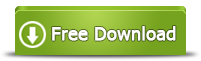[Solved]Unable to Extend Volume on C Drive in Windows 7 Fix with Freeware
System partition is nearly full with no more available space on Windows 7, but PC is unable to extend the volume size of C drive after trying every method you know? C drive space is usually eaten up by Windows system updates and some temporary files, junk files, cookies and caches, etc.
There is a free tool called IM-Magic Partition Resizer that can help resize partition when Windows built-in disk management tool fails to work due to some limitations.
All methods for Windows 7 C Drive Increasing
Method1. Extend C drive under Windows 7 Disk Management (Adjacent unallocated space required next to right side of c drive)
Method2. Expand volume size of C drive with Windows 7 Diskpart command(Adjacent unallocated space required next to right side of c drive)
Method3. Free partition software for Windows 7 system partition resizing ( 100% FREE, can resize c drive when Disk Management and Diskpart failed)
Free tool to extend c drive when Disk Management or diskpart failed in Windows 7
Freeware IM-Magic Partition Resizer can help extend c drive by using the free space from other partitions on the same disk. Here is a video that shows how to shrink a large volume, and extend c drive with the unallocated space.
Download IM-Magic Partition Resizer Free Edition
Unable to Extend C Drive with/without Unallocated Space on Windows 7?
No unallocated space on the disk? -> Not able to extend volume c
Unallocated space available but not contiguous to c drive? -> Cannot extend c drive
Unallocated space contiguous to c drive, and cannot extend c? -> The c drive can only be extended when it has NTFS file system. (Cannot extend c drive when it's fat32 file system)
Unallocated space is different from free space. Unallocated space usually refers to a volume that has not been formatted with a regular file system, while free space refers to the space on a disk partition that has not been used.
When you open a partition on Windows 7, you may find that it still has lots of free space, but you cannot directly add the free space to another partition. You have to convert the free space to unallocated space at first. Therefore, you may fail to extend C drive if you still have not get any unallocated space from other partitions on the same hard disk.
How to convert free space to unallocated space?
As long as there is free space on any other partitions on the same hard drive, you can run Windows 7 Disk Management and then shrink the partition that has much free space. You can get unallocated space after shrinking partition.
Also read: how to convert free space to unallocated space
Notice:
Even if you have gotten some unallocated space, you still need to move the unallocated space close to C drive if you want to add it to C partition. Disk Management on Windows 7 is not able to move any partition, so you may need to delete the partition between C partition and the unallocated partition or use a partition tool.
Cannot Extend System Partition with Diskpart in Win7
Whether there is unallocated space or not, your PC will report that the selected volume cannot be extended if you run Diskpart command to extend system partition in Windows 7. Why? If you spend one minute to learn information about Diskpart command before running it on PC, you may know that Diskpart does not support to extend system partition. Therefore, you do not need to feel surprised if Windows 7 fails to extend volume on C drive by using Diskpart command.
Fix C Drive Fails to Extend Problem with Windows 7 Partition Software
When PC fails to expand C drive with Windows 7 built-in disk management tool, IM-Magic Partition Resizer Free provides its users with one more chance for partition resizing. It is a free partition magic, which supports to increase system partition size without affecting the Win7 operating system. It does not have any limitation for disk partition resizing because it allows you to shrink partition, move partition and extend partition.

Also read: extend volume greyed out windows 7
More Related Articles You May Like
- free to merge unallocated space to c drive without losing data on windows - add unallocated space to windows xp, vista, 7 8 10 c drive for free without data loss...Read more >>
- free to convert unallocated space to free space in windows 10 - how to change unallocated space to available partition in windows 10 for free...Read more >>
- free to optimize windows 10 performance - how can you improve the performance of windows 10 operating system with free solutions...Read more >>
- diskpart was unable to extend system partition windows 10 - free to extend system partition when diskpart failed to expand it on windows 10...Read more >>
- free to merge c and d drive in windows 10 to get more space on c drive - how do you combine c with d drive to allocate more space to c on windows 10...Read more >>
- repartition hard drive without reinstalling windows xp - partition software for hard drive space redistributing without reinstalling system on winxp...Read more >>
- free to change partition size for windows 10 system partition - free solution for system partition resizing on windows 10 without any partition tool...Read more >>
- free to combine hard drive partitions in windows 10 - how to combine hard drive two or more partitions together on windows 10...Read more >>
- windows 10 upgrade failed without enough free space on c drive - free to fix the problem that c drive low disk space causing windows 10 upgrading failure...Read more >>
- clean up junk files to free up disk space in windows 10 8 7 - how to remove junk files on disk partition to save up space on windows 7 8 10...Read more >>
Related Product
- IM-Magic Partition Resizer Server - Partition space redistributing software that works for Windows Server 2003-2022.